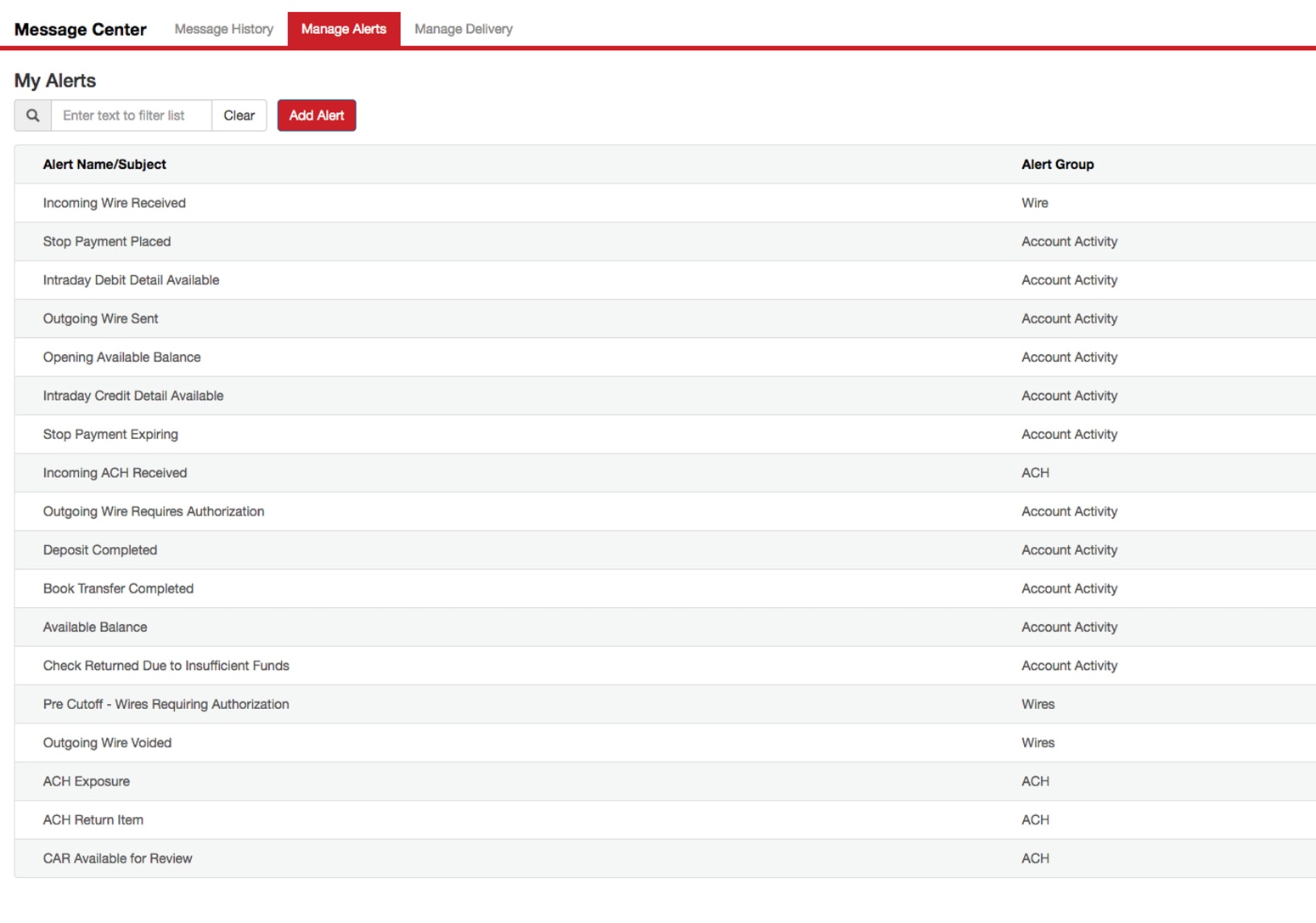
Message Center Overview Tour
Message Center
The KeyNavigator® Message Center is designed to provide you with account activity and transaction alerts, when and how you need them. You can choose to receive Alerts via email or via SMS/Text message.
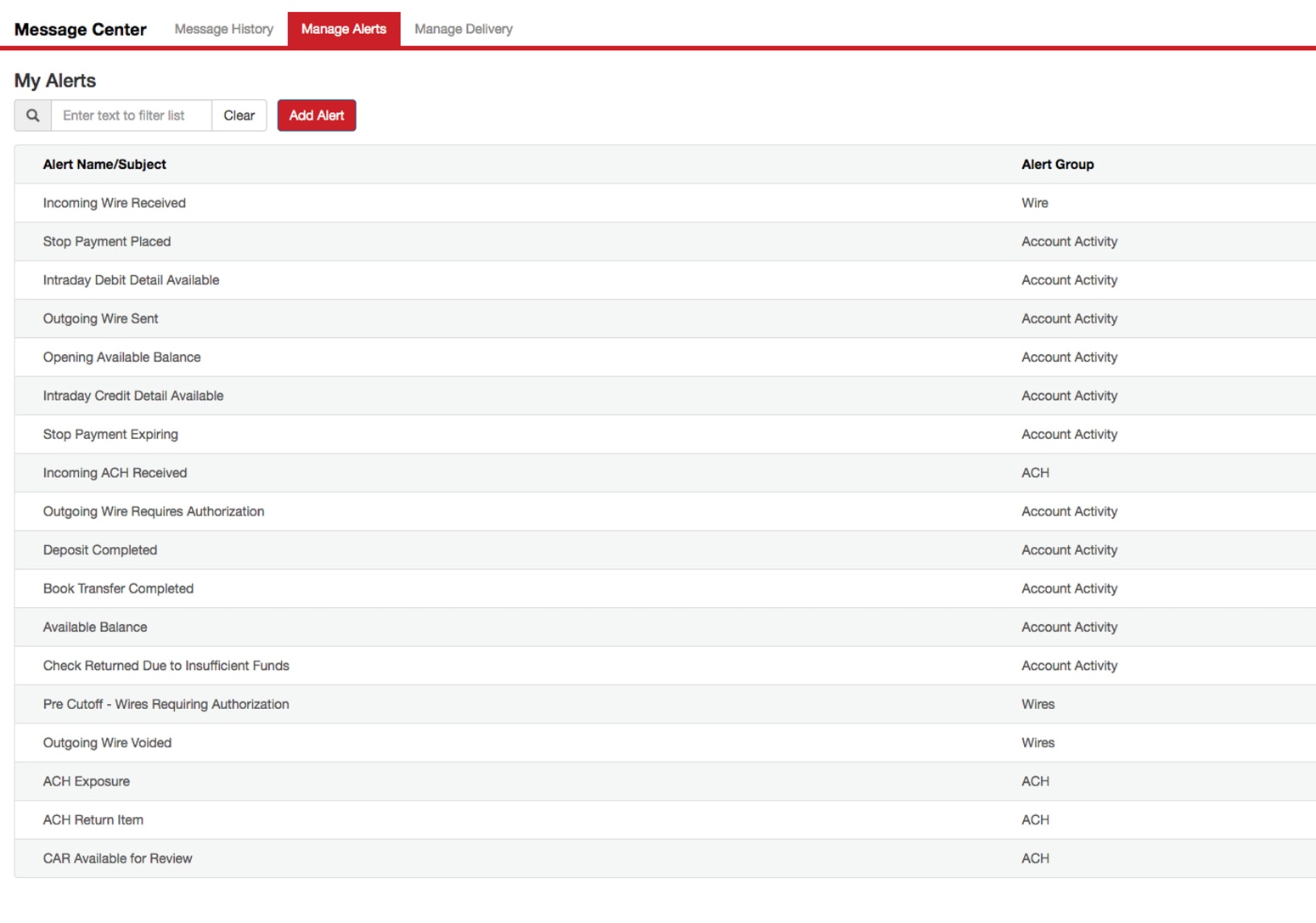
Create Custom Alerts
Any KeyNavigator user with products or services that have alerts available will be able to create or edit alerts. To configure a new alert, select the Add Alert button from the Manage Alerts tab.
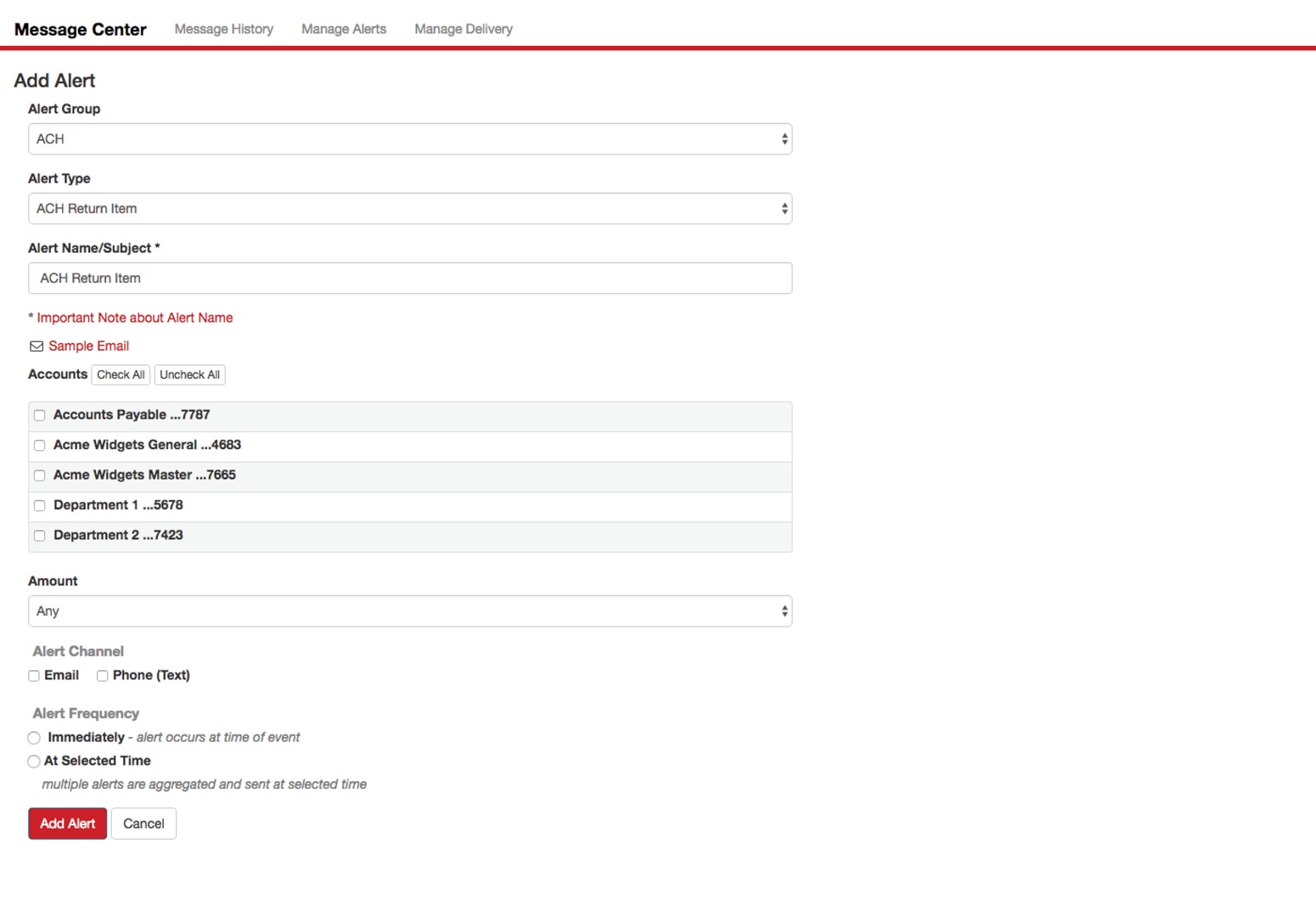
Create Custom Alerts
A simple step-by-step setup process in the Add Alert page allows for easy configuration of alerts.
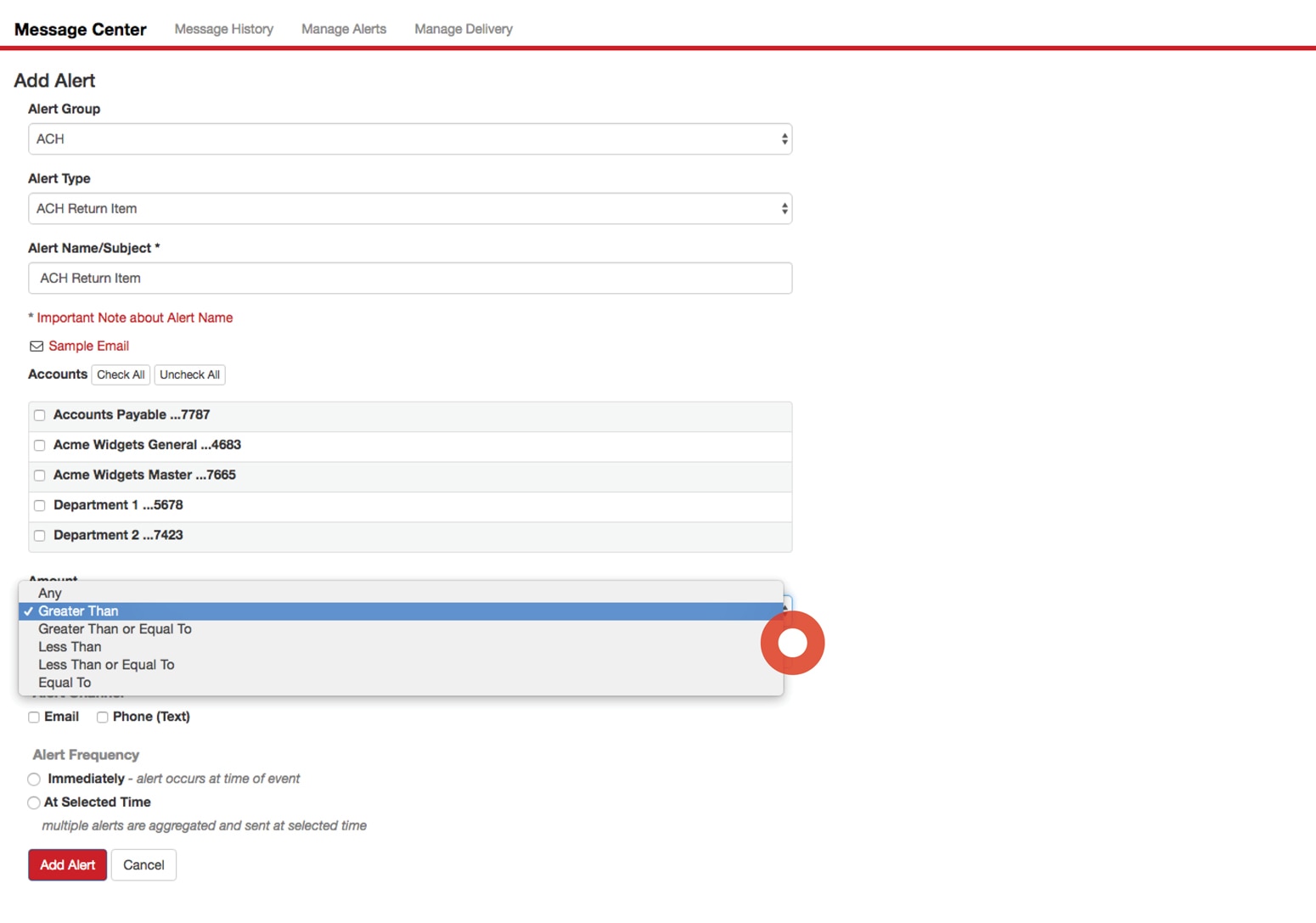
Create Custom Alerts
Set alert thresholds using the Amount dropdown so that they will only be triggered when those limits are met (e.g., incoming wire above $X dollars or balance drops below $X dollars).
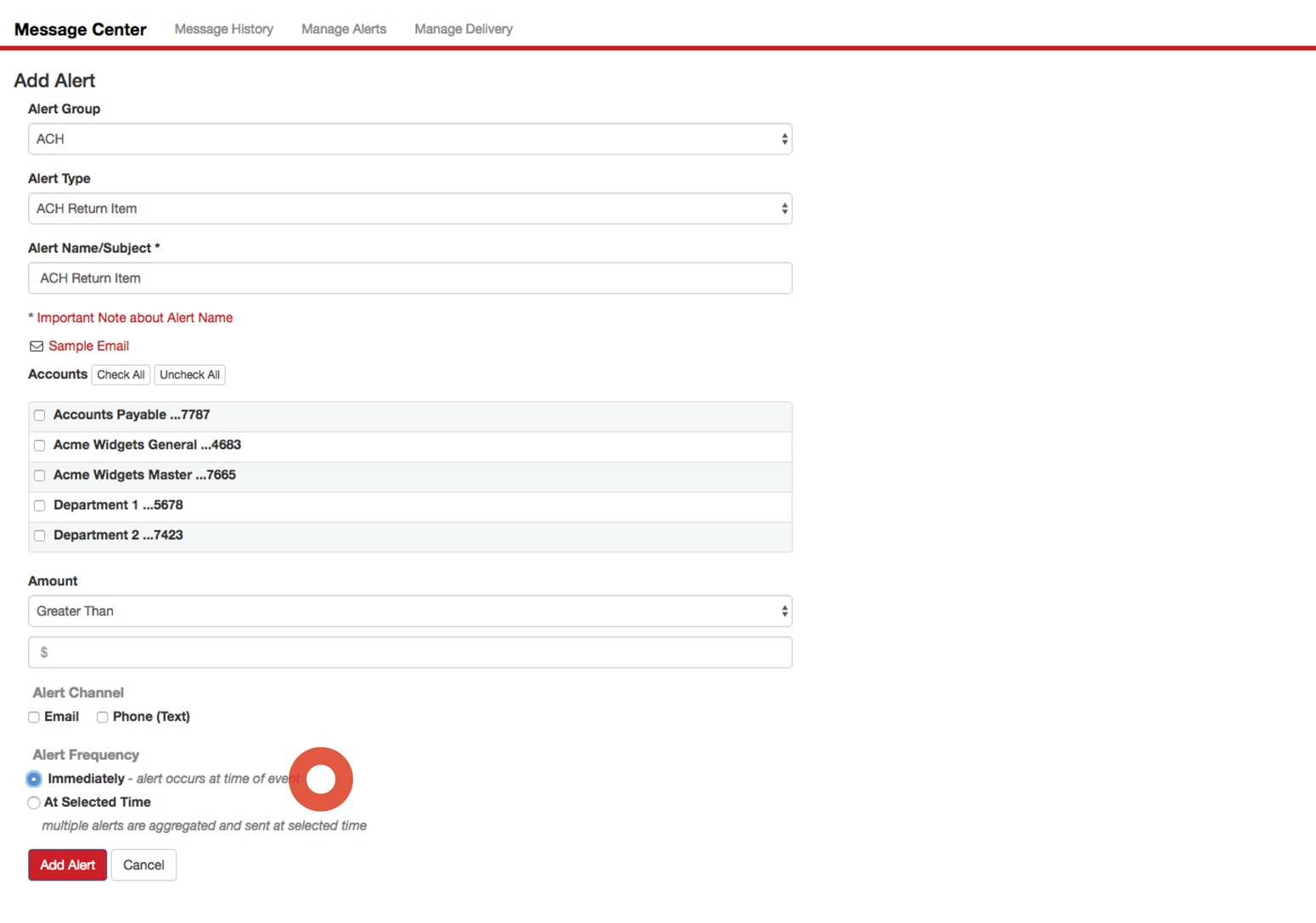
Create Custom Alerts
From the Alert Frequency segment, choose to receive alerts in real time (within approximately 15 minutes of the event occurring) or schedule delivery for certain times throughout the day.
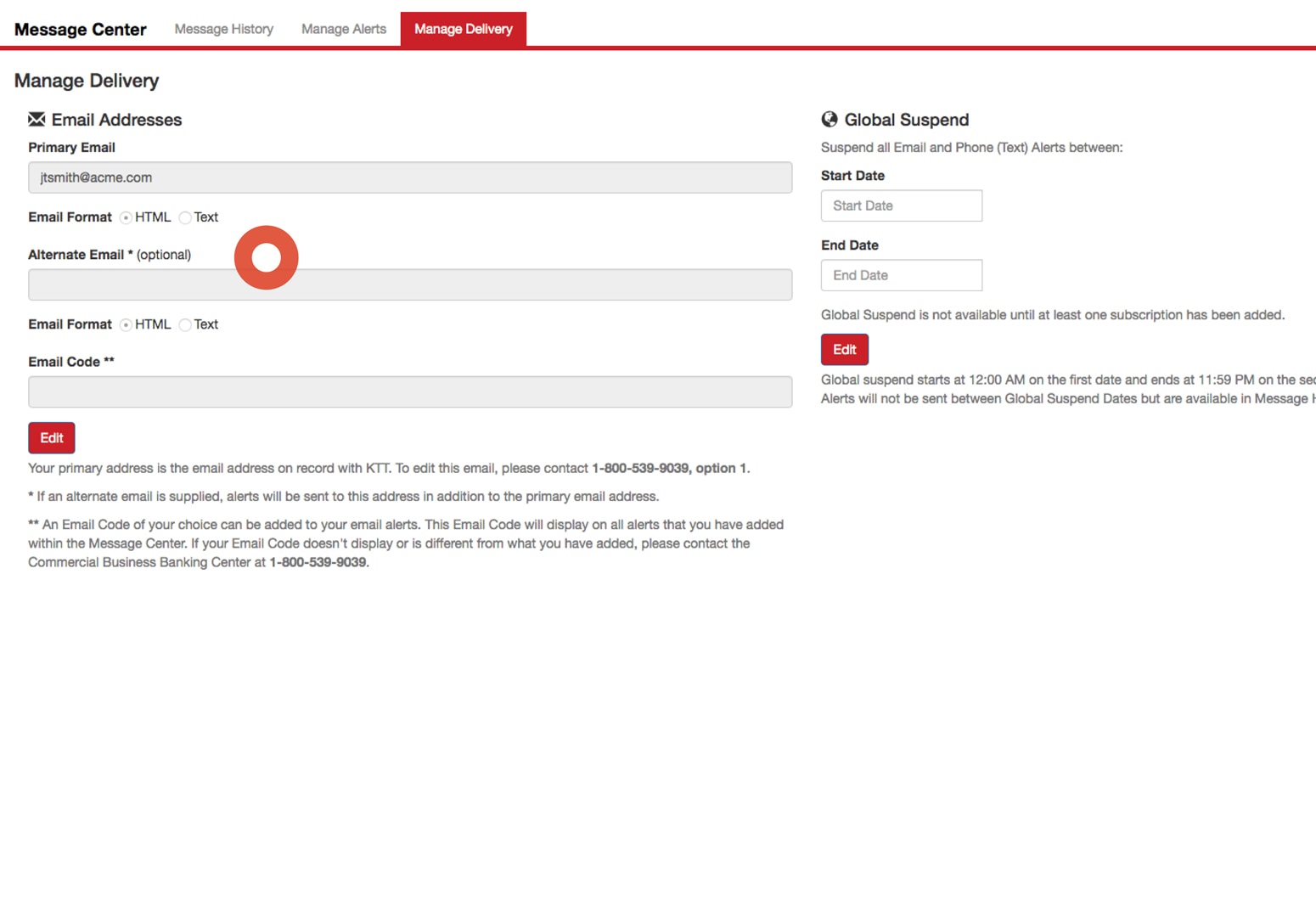
Manage Delivery
From the Manage Delivery tab, you can provide an alternative email address in the Alternate Email (optional) field to allow notifications to be sent to two email addresses. An SMS text option is also available for receiving alerts.

Manage Delivery
From the Global Suspend segment, you can suspend email alerts between selected dates while still being able to view them in the Message History tab.
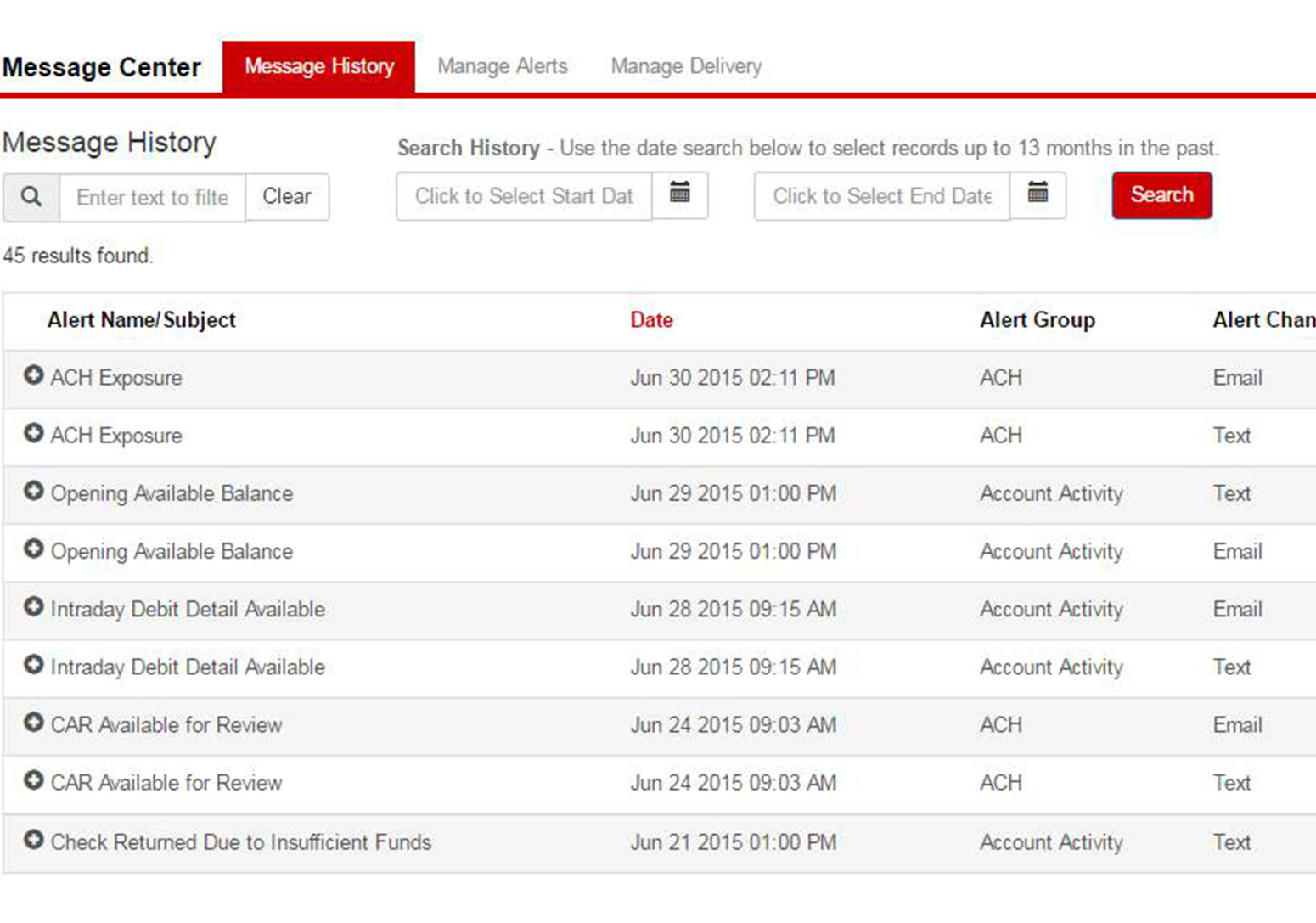
View Message History
Users can access all sent alerts from the Message History tab. This is essentially a copy of what was sent via other channels (e.g. email). The history list can be sorted and filtered. Alerts will remain available here, even if the Global Suspend is enabled in the Manage Delivery tab.