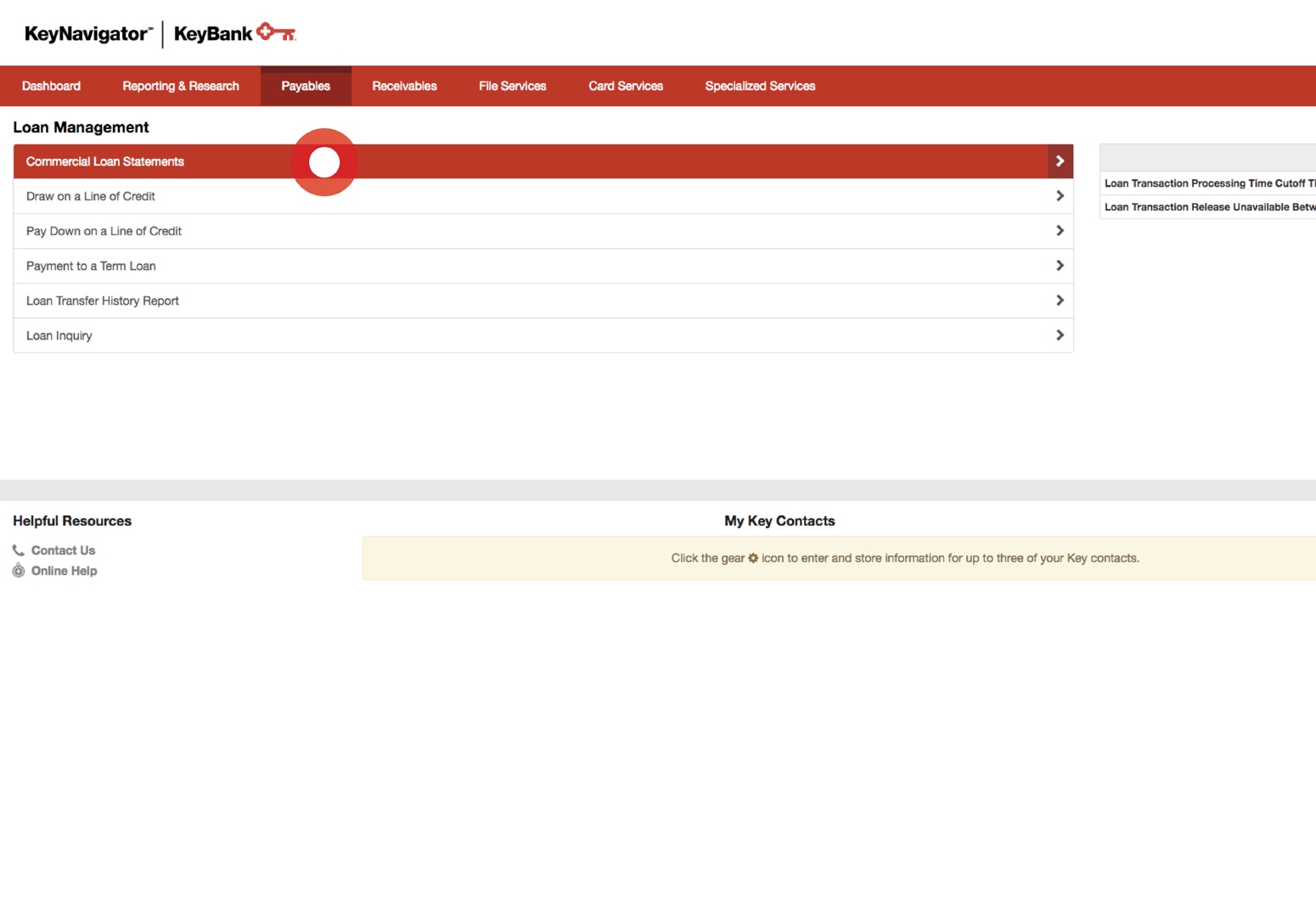
Loan Management Overview Tour
Get a quick overview of everything Loan Management has to offer.
Commercial Loan Statements
Commercial Loan Statements are only drawn on the obligor level. Only current obligations generate Commercial Loan Statements.
All credit products are subject to credit approval.
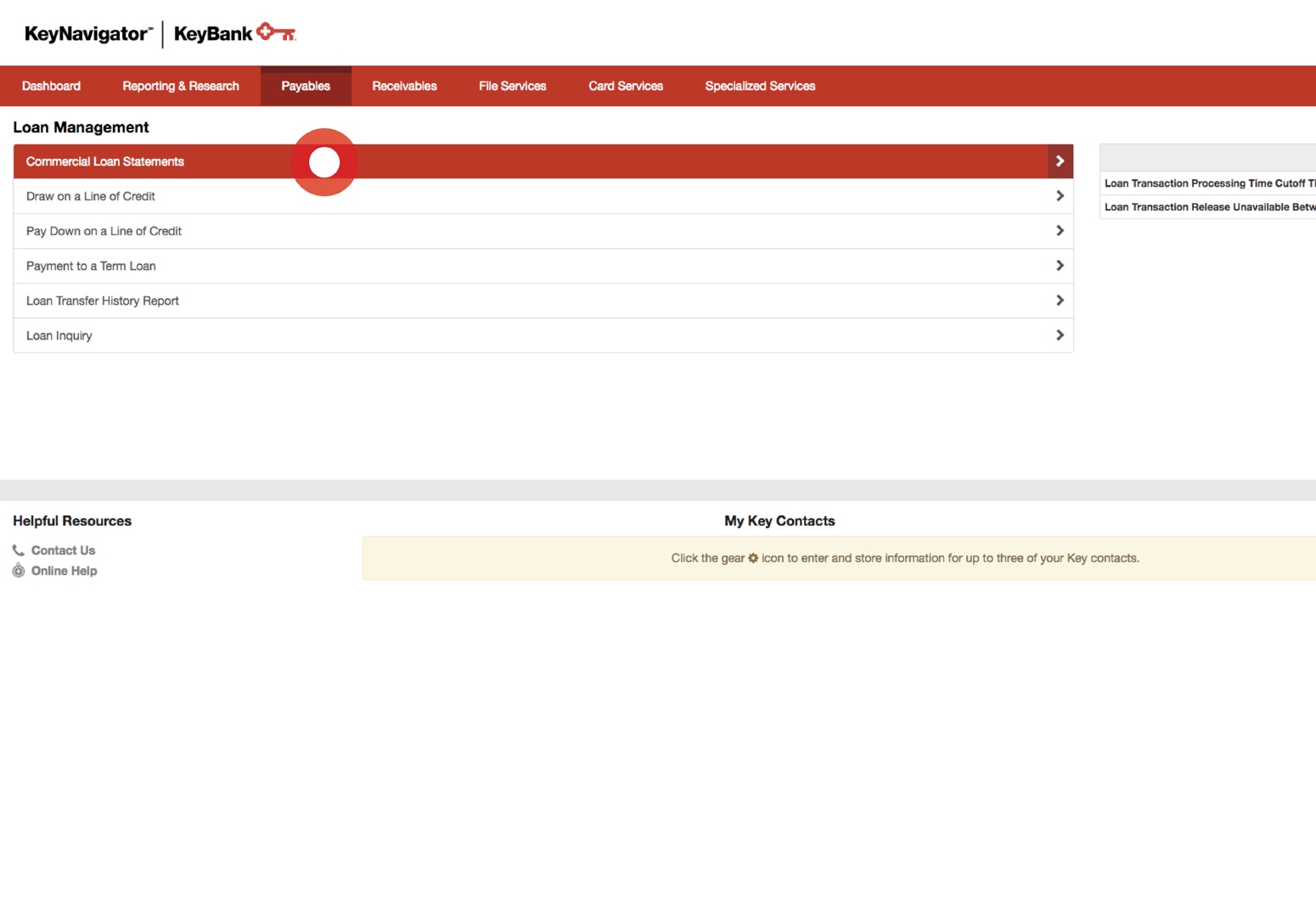
Viewing the Statements
Select Commercial Loan Statements from the Loan Management main page.

Viewing the Statements
Select the account for which you would like to view a statement.
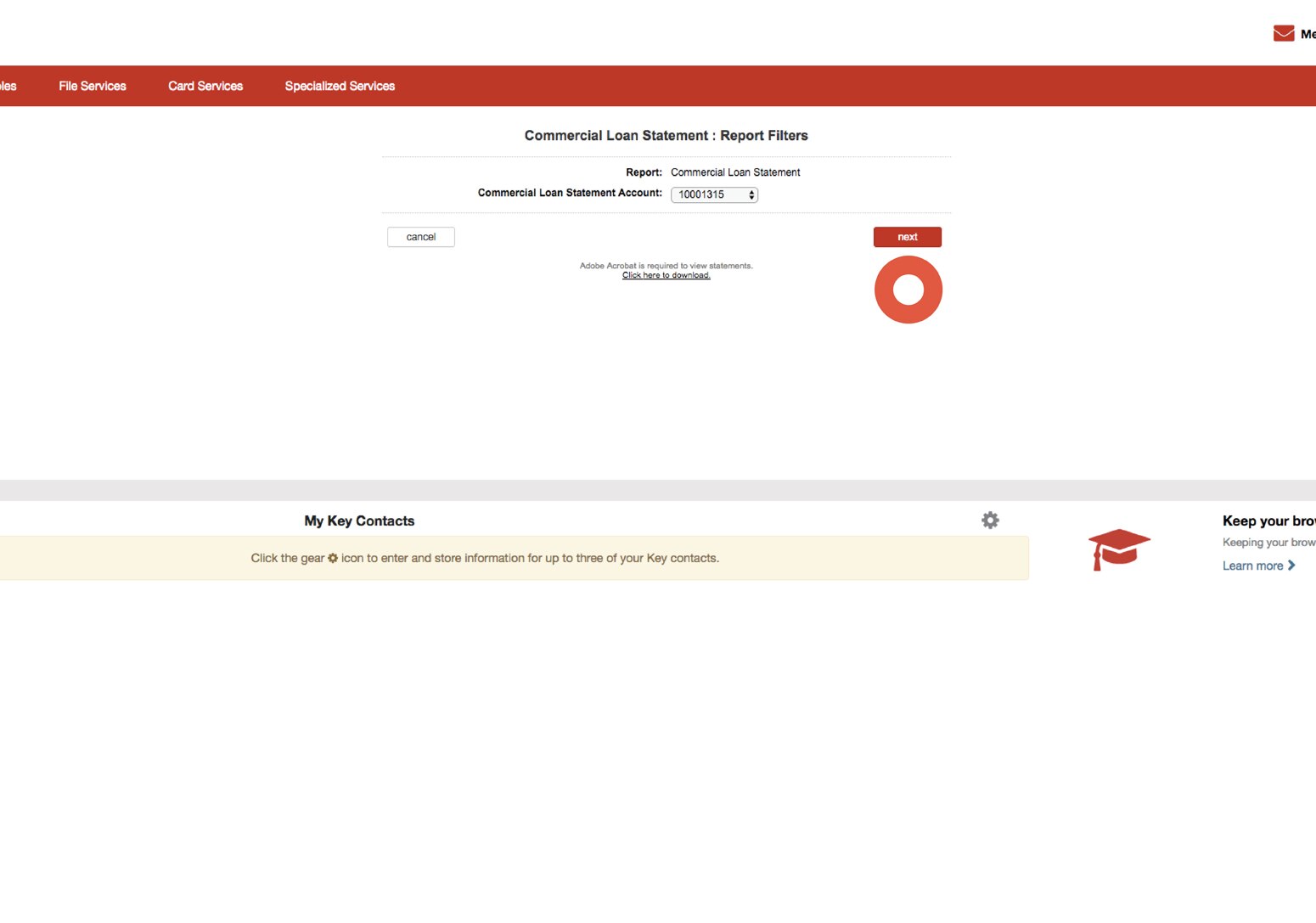
Viewing the Statements
Select the next button to view a list of statements for the account selected.
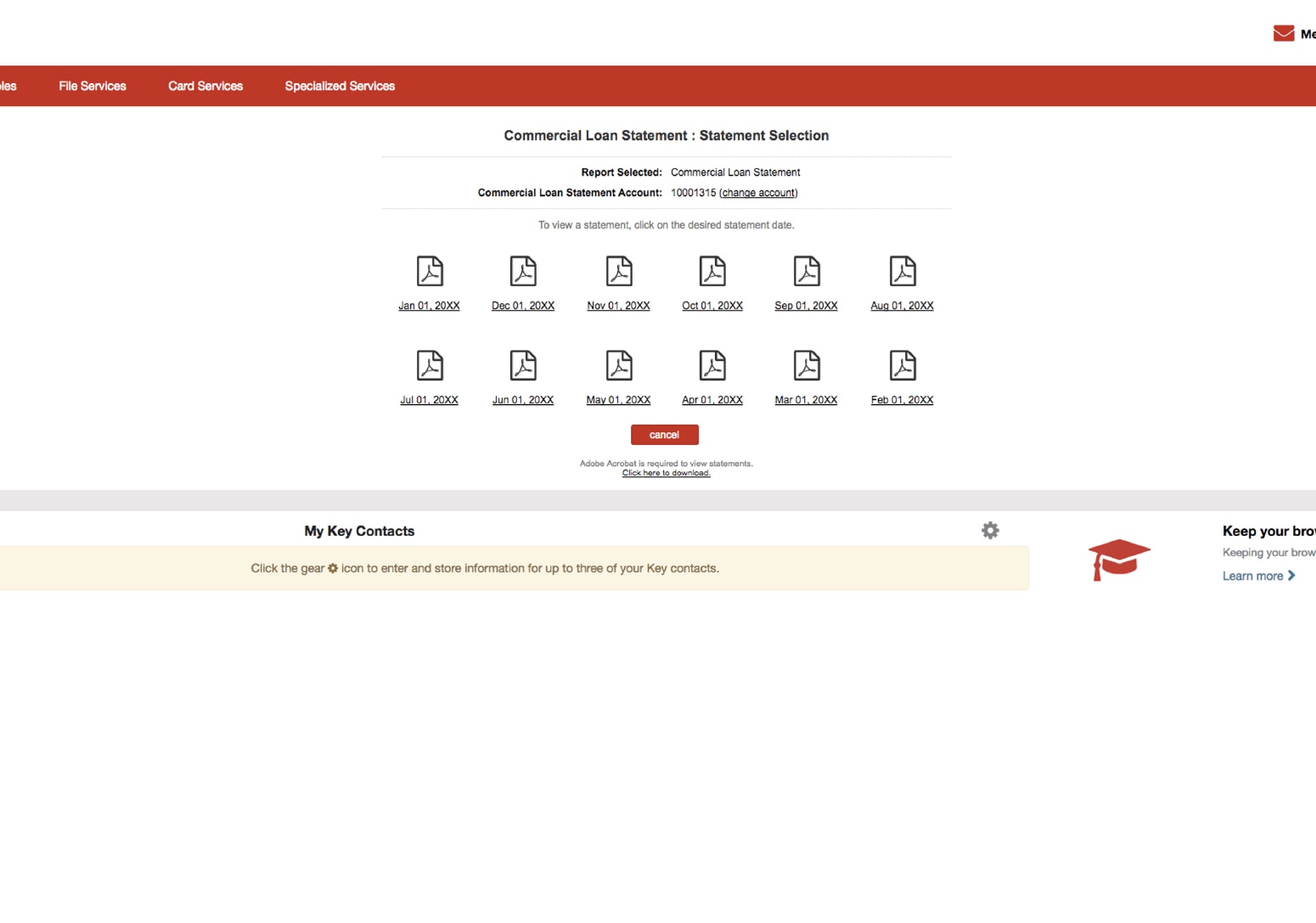
Viewing the Statements
A list of statements will be displayed. Select on the statement that you wish to view.
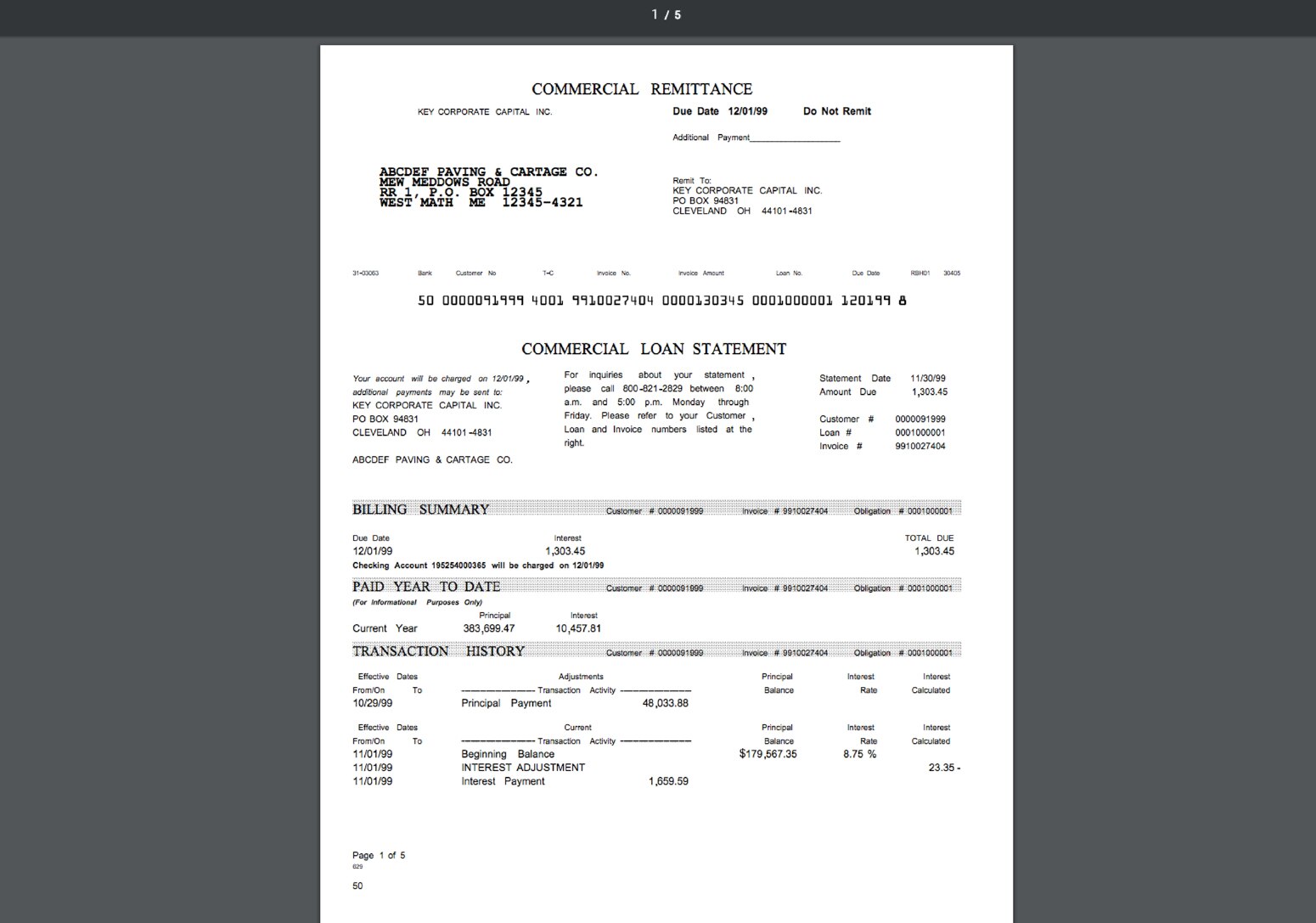
Viewing the Statements
Your commercial loan statement will be displayed.
Line of Credit
Payment can be made to a line of credit, or funds can be drawn from a line of credit, from 7:00 a.m. to 7:00 p.m. ET on business days.
All credit products are subject to credit approval.
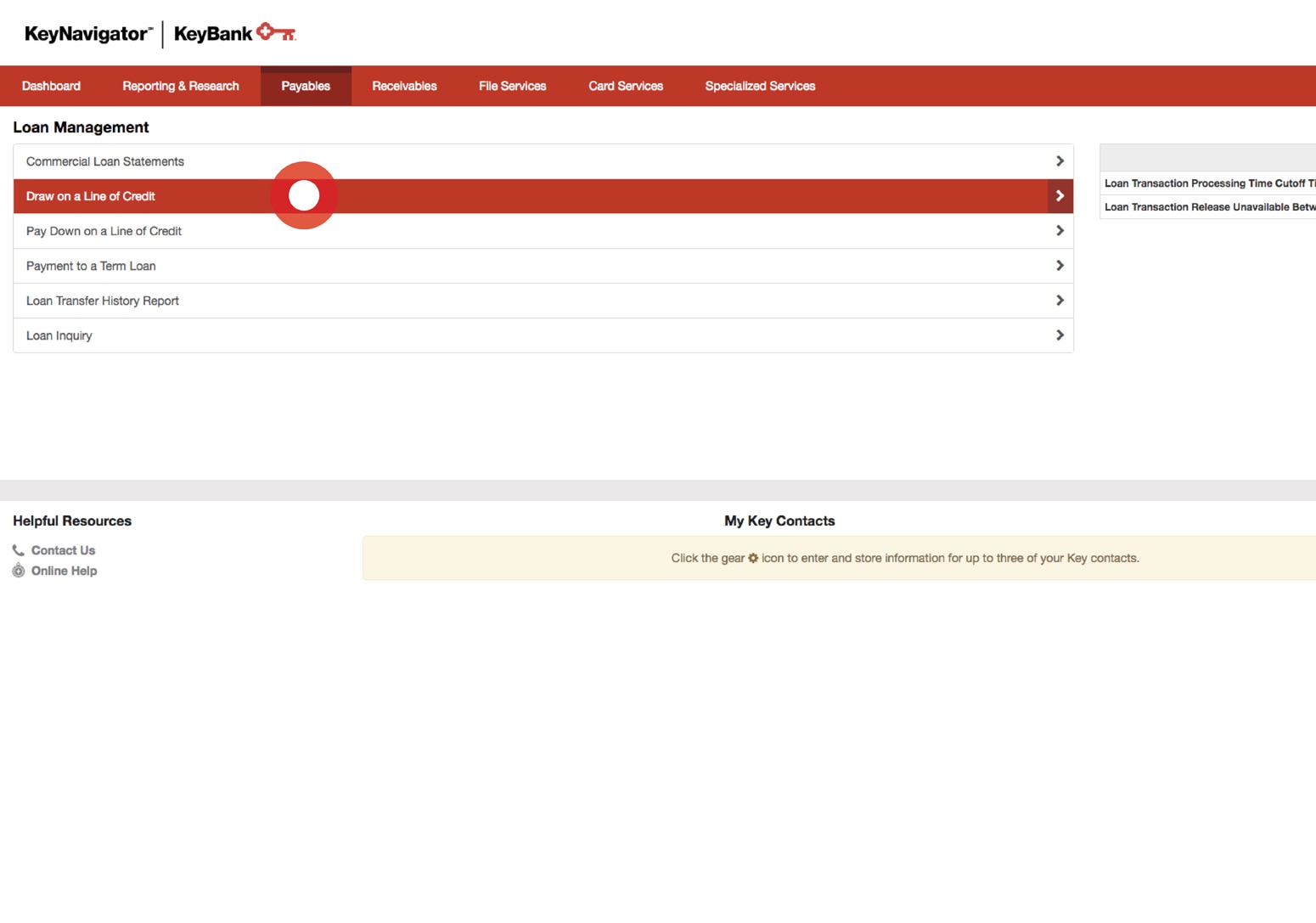
Draw on a Line of Credit
Select Draw on a Line of Credit from the Loan Management main page.
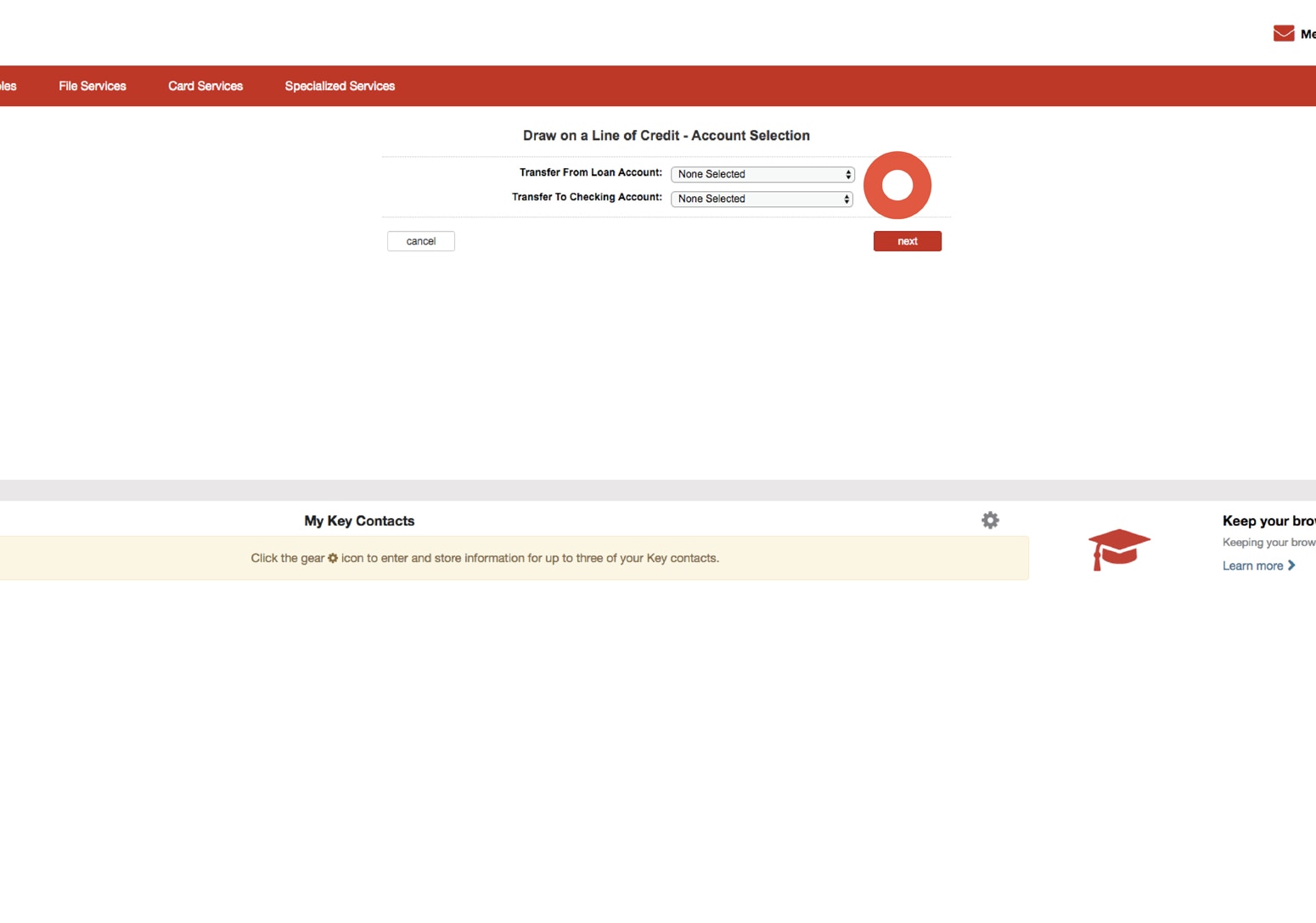
Draw on a Line of Credit
Utilize the dropdown menus to select the loan account number for the Transfer From Loan Account dropdown. Select the checking account number for the Transfer To Checking Account dropdown.
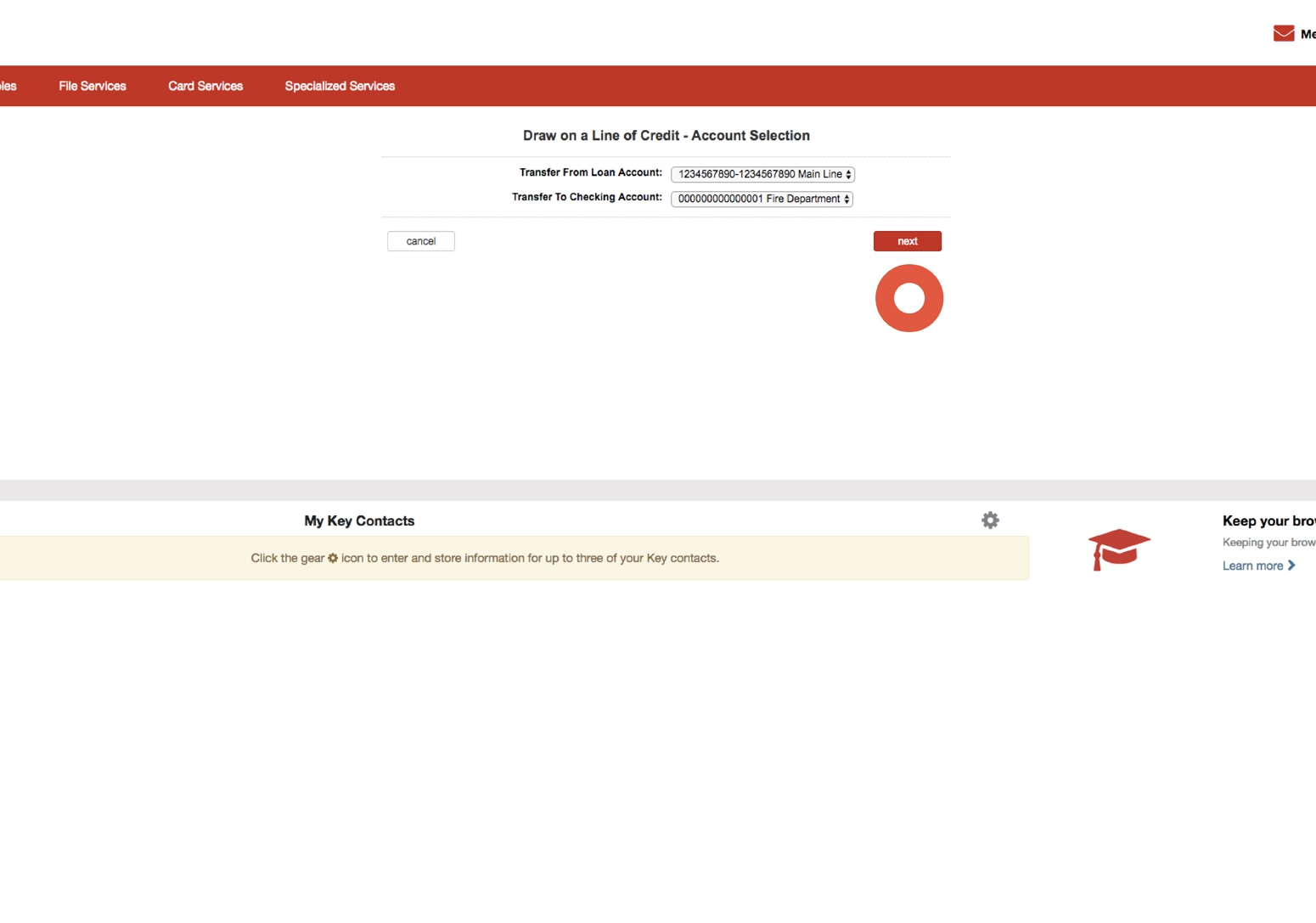
Draw on a Line of Credit
Select the next button to proceed with transferring funds from your line of credit to your checking account.
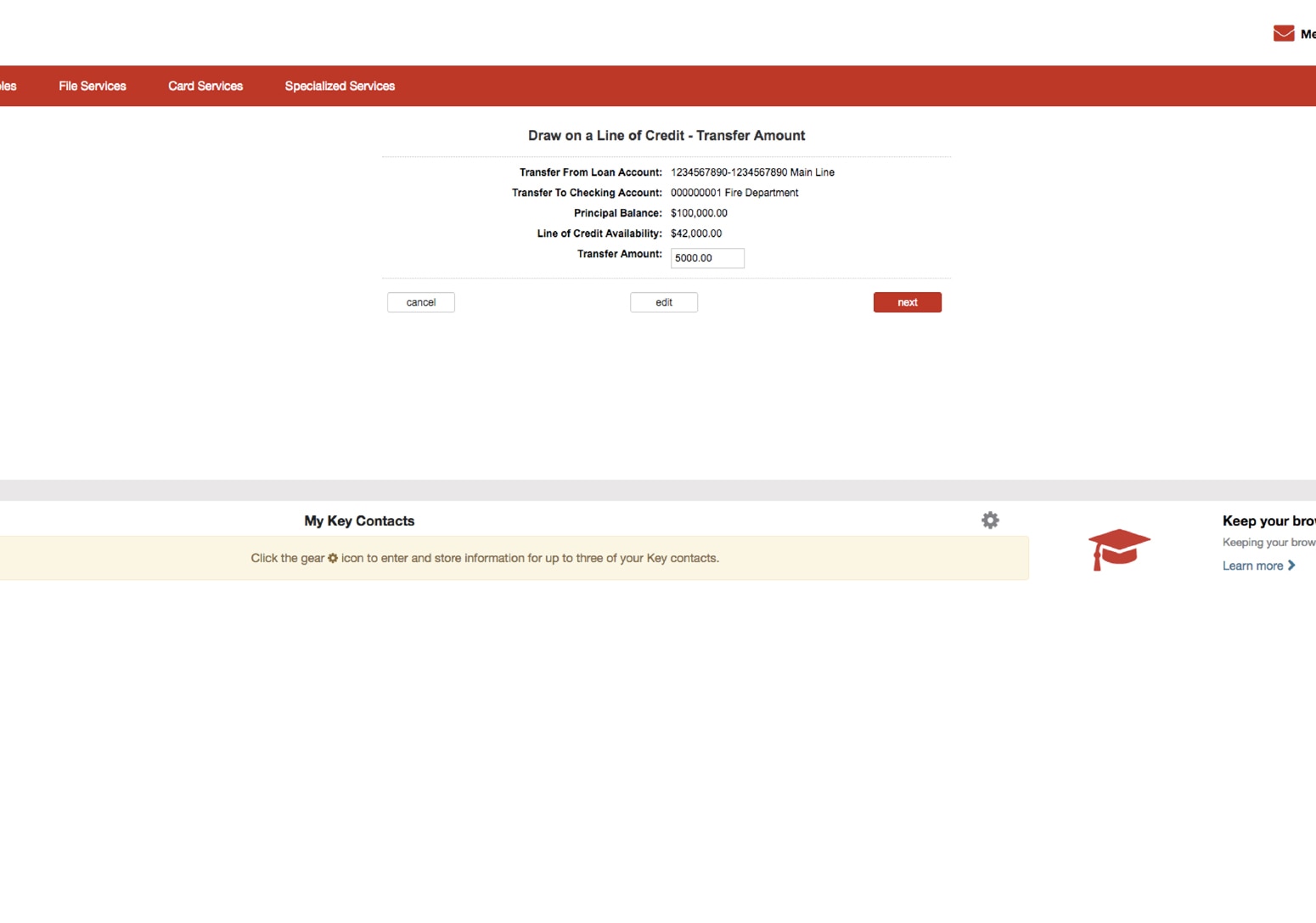
Draw on a Line of Credit
The following page will provide you with your current balance as well as the amount of credit available. Enter the amount that you wish to transfer.
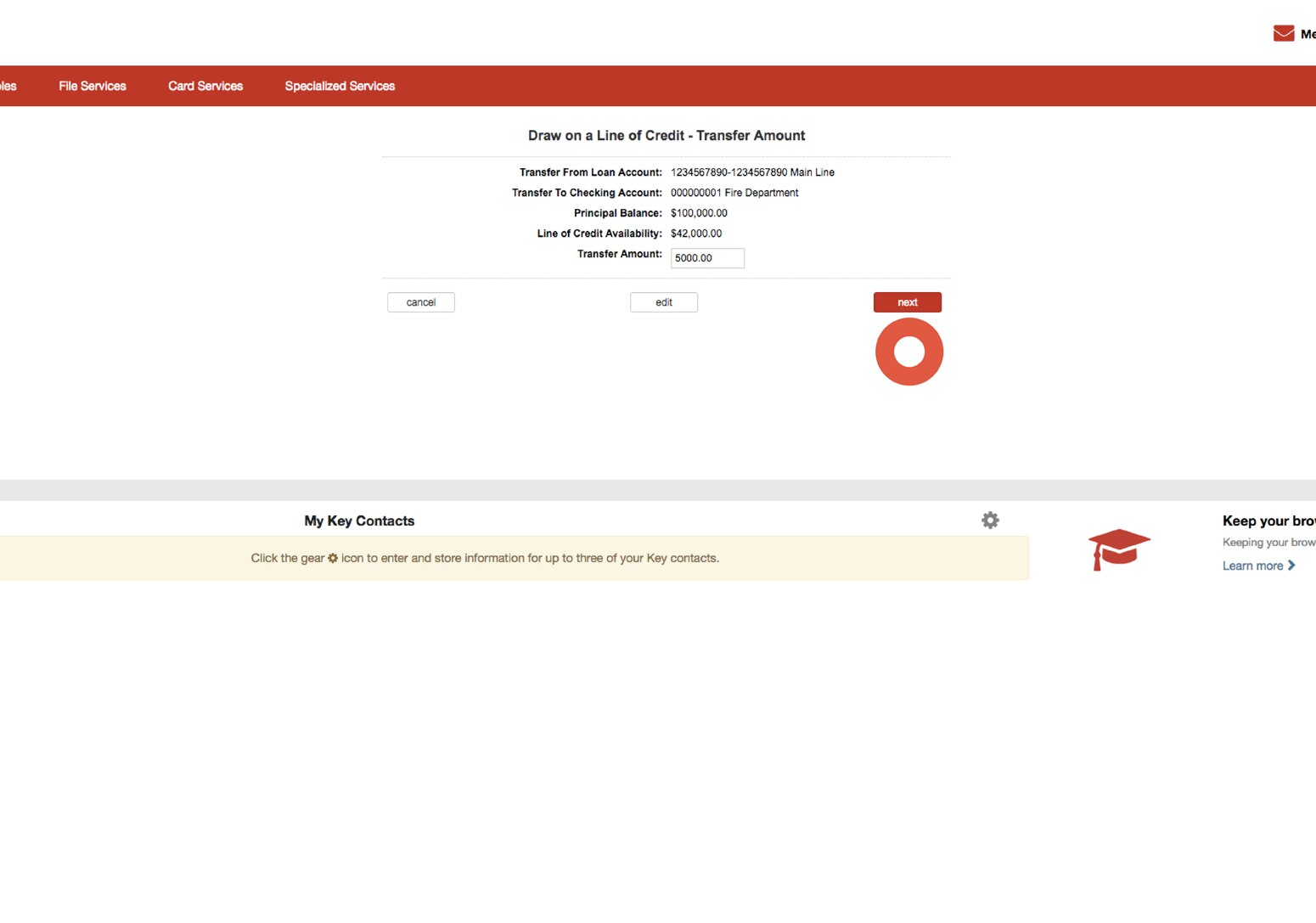
Draw on a Line of Credit
Select the next button to proceed with transferring funds. Or select the edit button to return to the previous screen to change either of the account numbers.
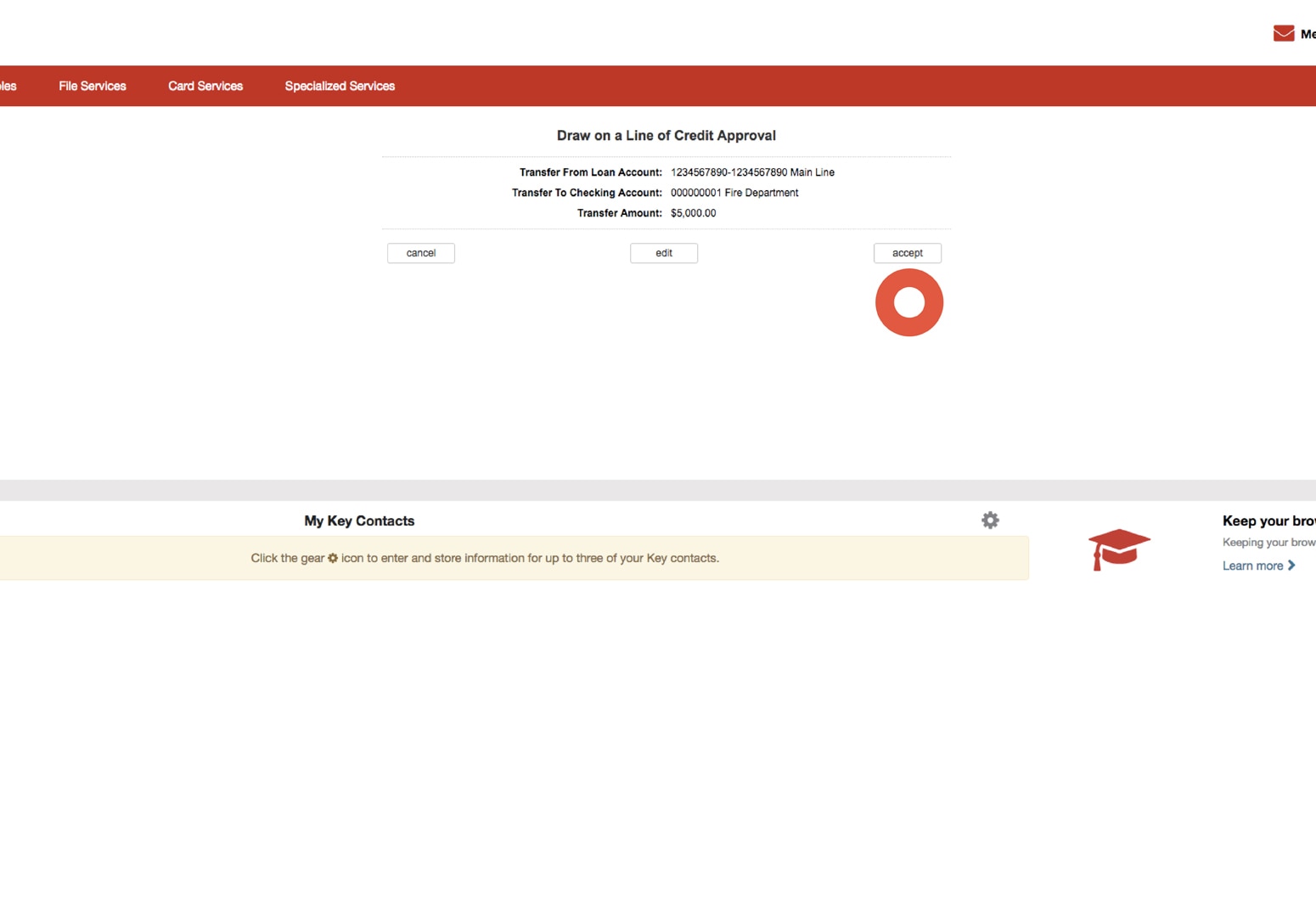
Draw on a Line of Credit
Review the information provided. Select the accept button to transfer the funds. Or select the edit button to return to the previous screen to change the amount of the transfer.
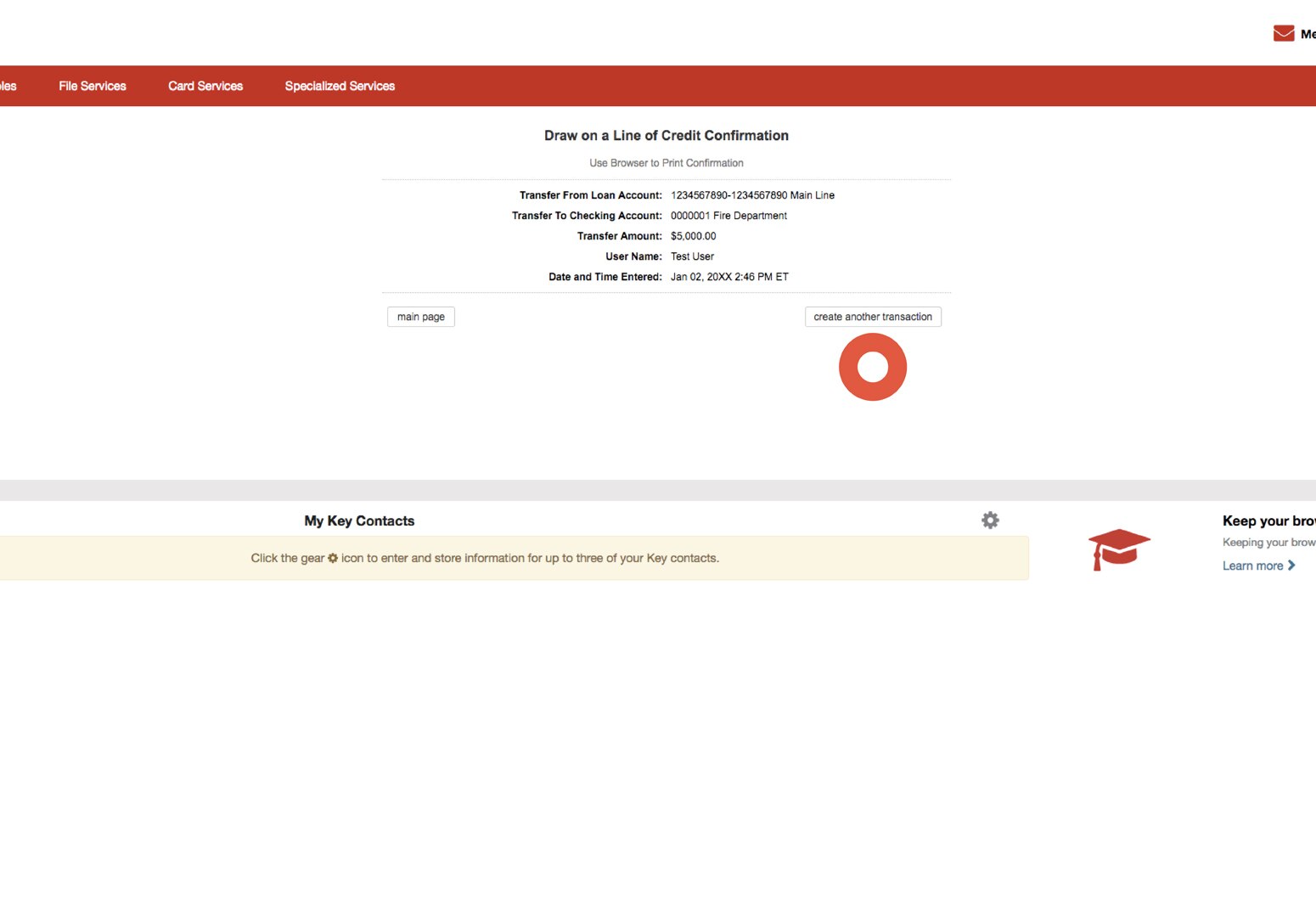
Draw on a Line of Credit
After transferring the funds, a confirmation will be displayed. Select the create another transaction button to return to the account selection page to transfer additional funds.
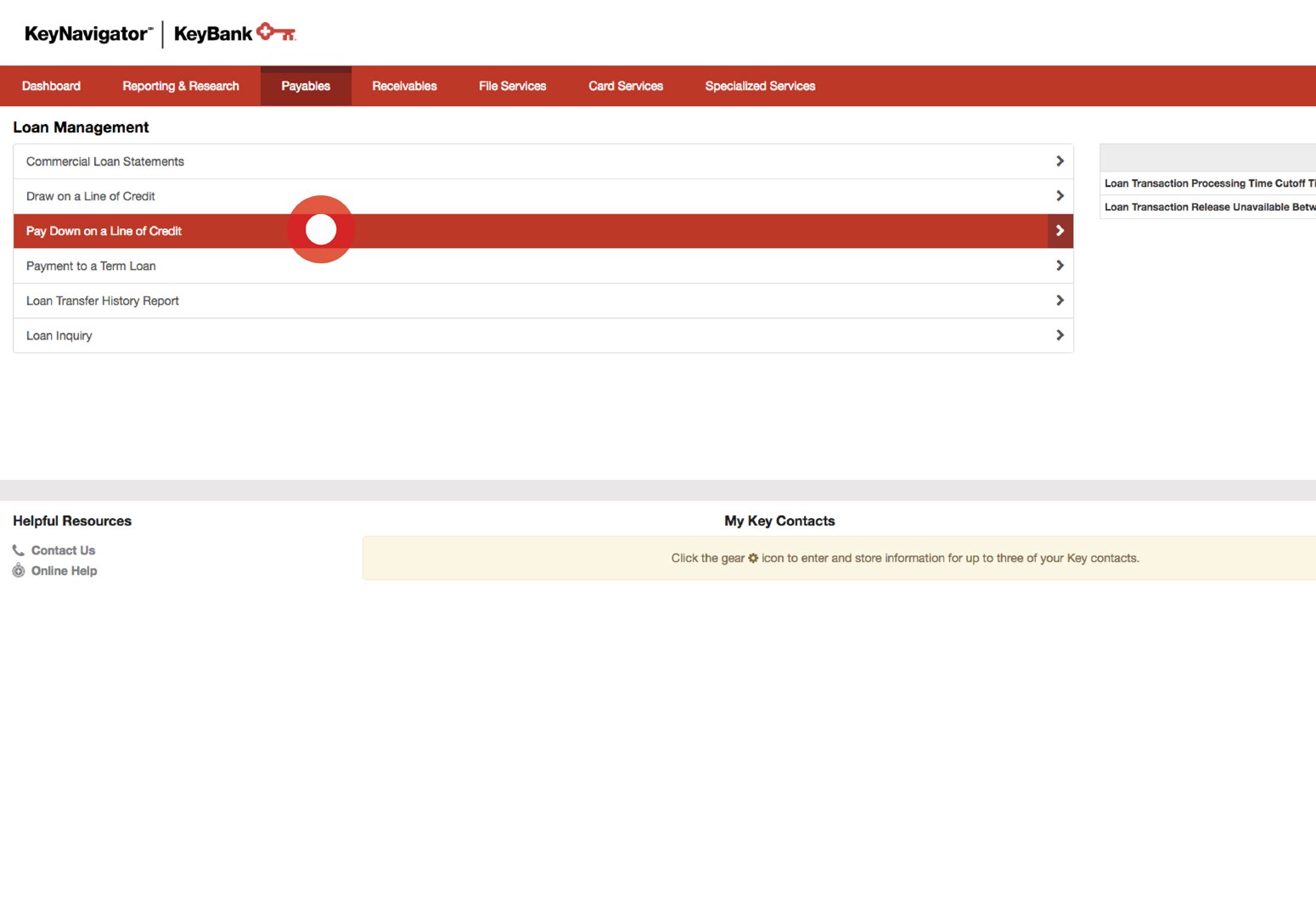
Pay Down a Line of Credit
Select Pay Down on a Line of Credit from the Loan Management main page.
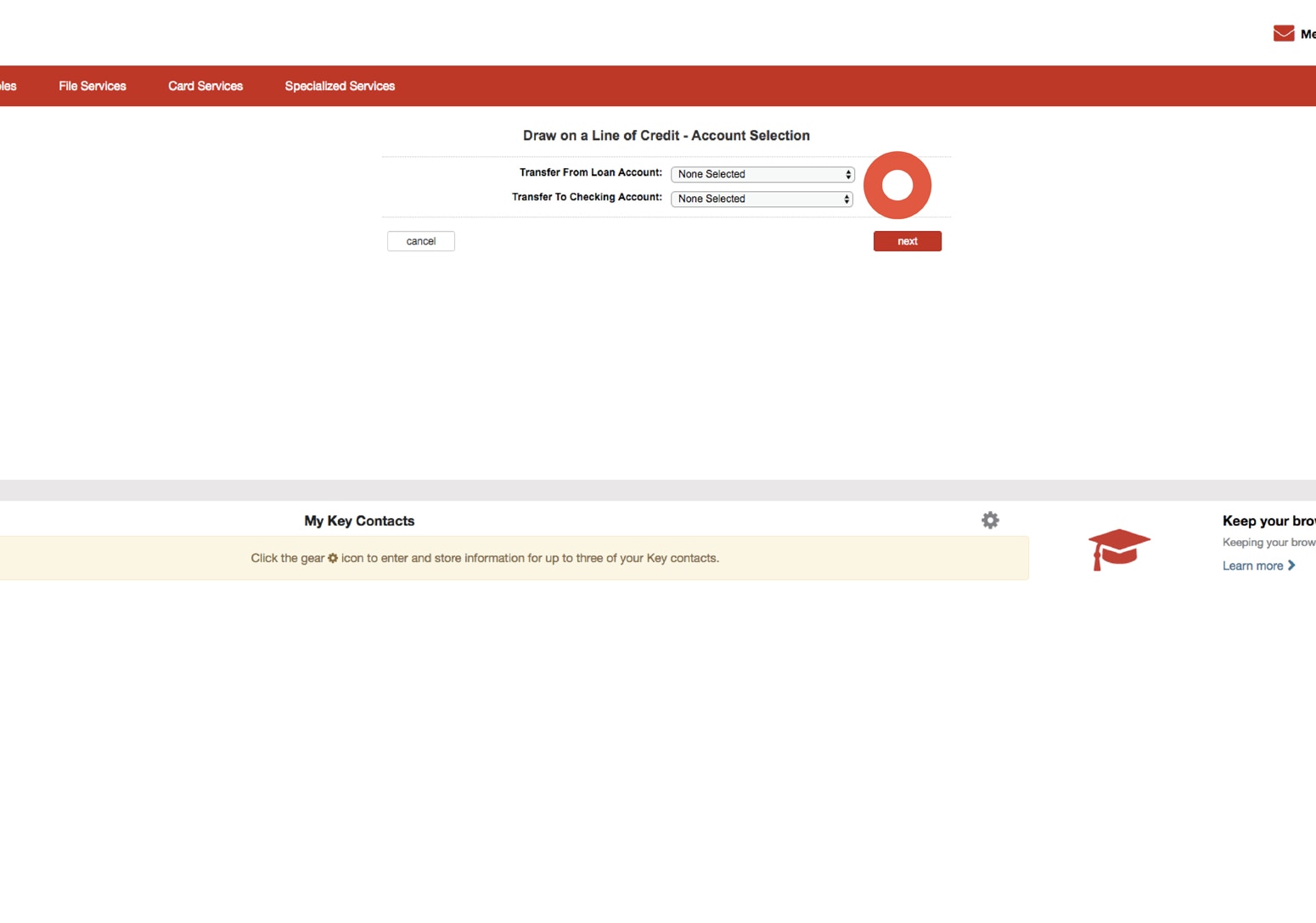
Pay Down a Line of Credit
Utilize the dropdown menus to select the checking account number for the Transfer From Checking Account dropdown. Select the loan account number for the Transfer To Loan Account dropdown.
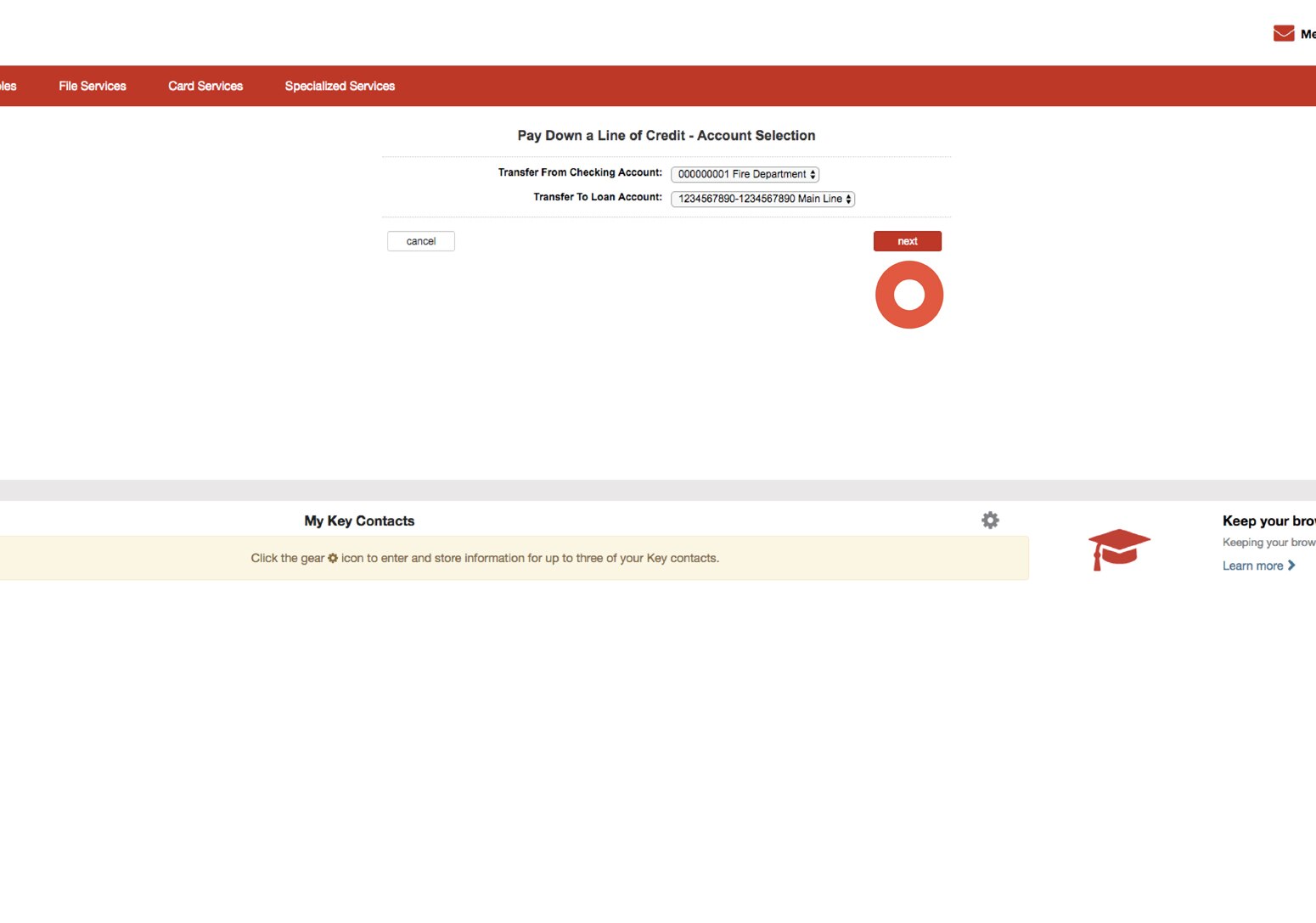
Pay Down a Line of Credit
Select the next button to proceed with making a payment from your checking account to your loan account.
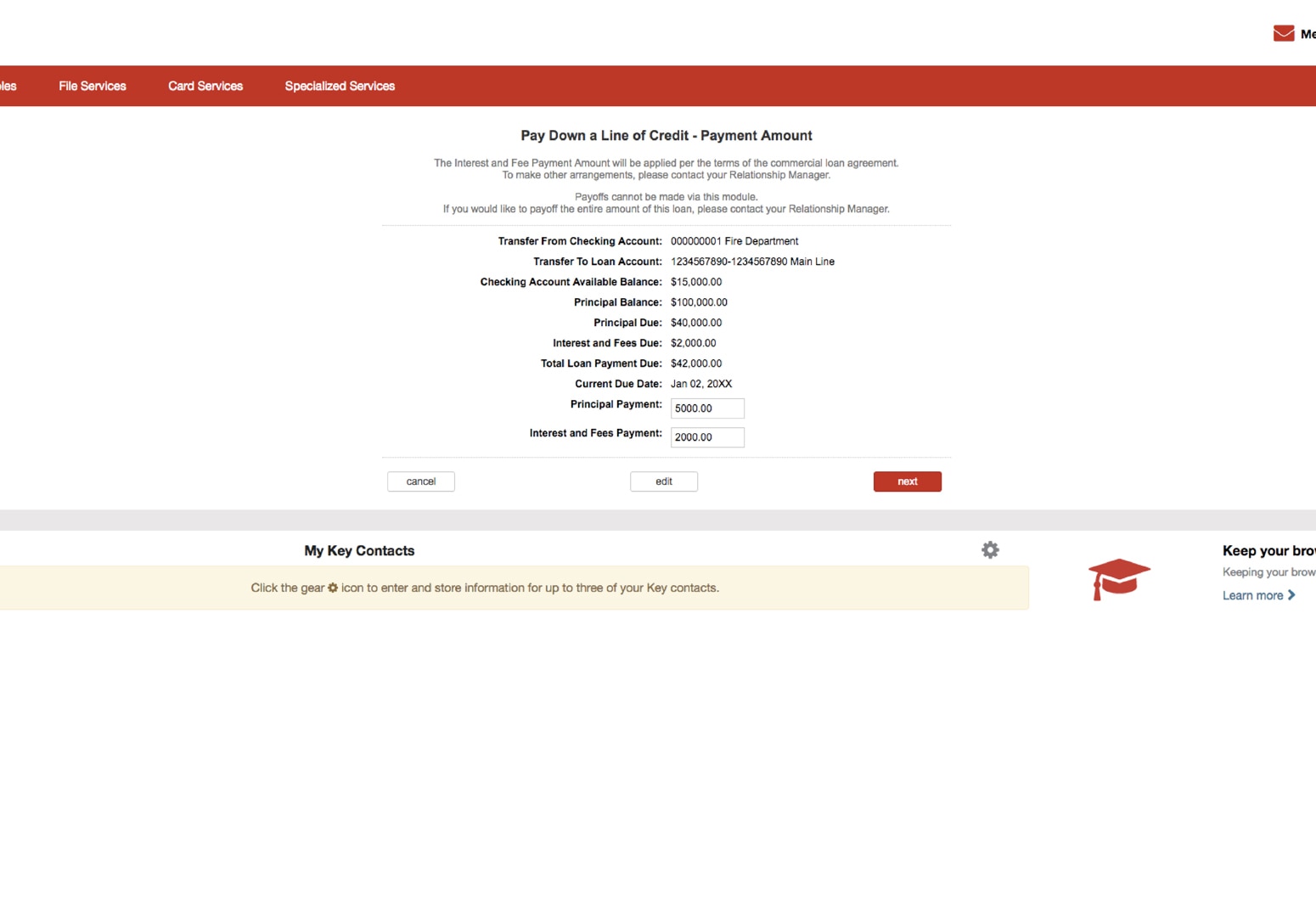
Pay Down a Line of Credit
Your current balances are displayed as well as the amount of principle and interest due on your loan. Enter the amount that you wish to pay toward the principle and the amount you wish to pay toward the interest due on your loan.
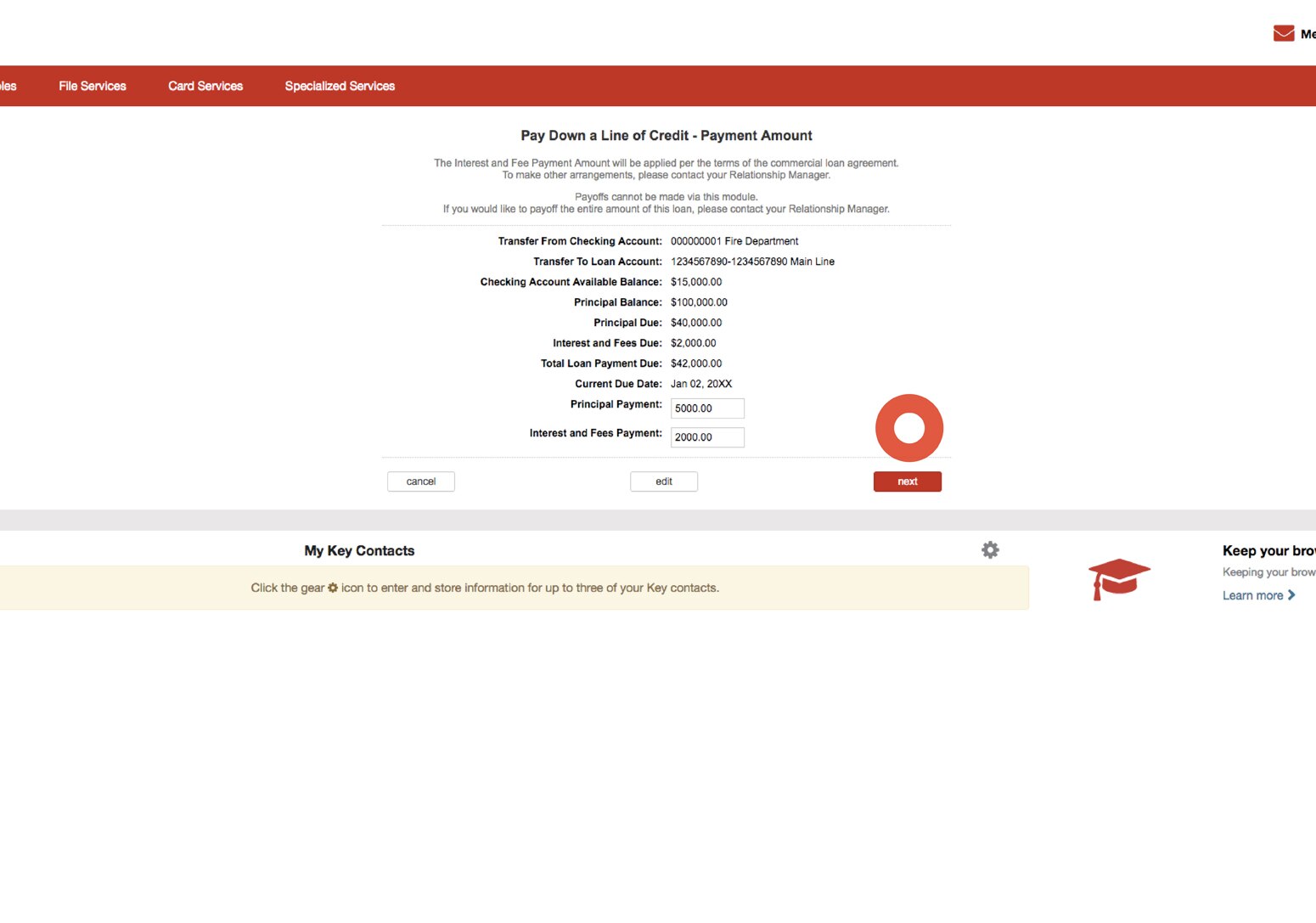
Pay Down a Line of Credit
Select the next button to proceed with transferring funds. Or select the edit button to return to the previous screen to change either of the account numbers.
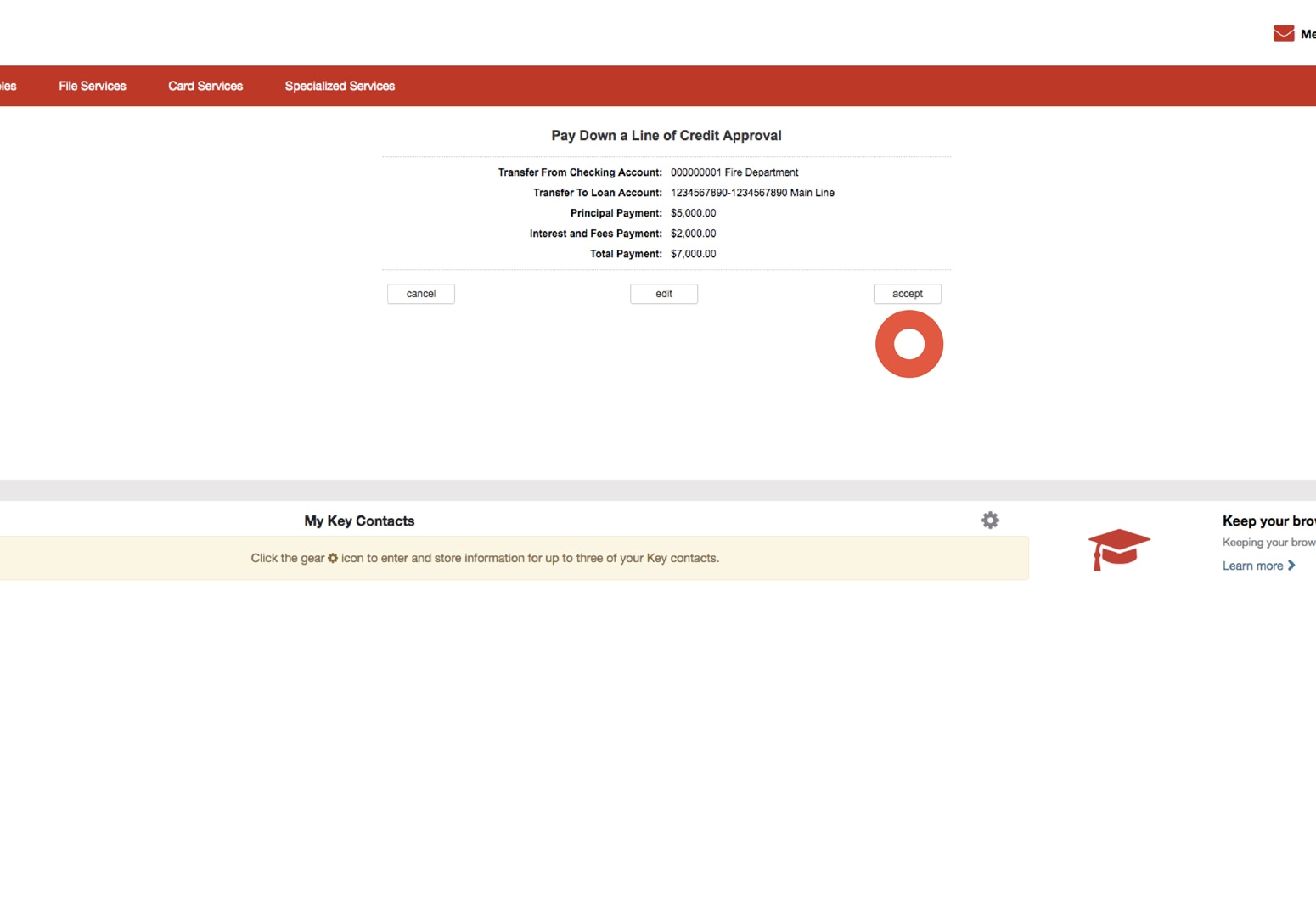
Pay Down a Line of Credit
Review the information provided. Select accept button to continue making a payment. Select the edit button to return to the previous screen to change the amount of the payment.
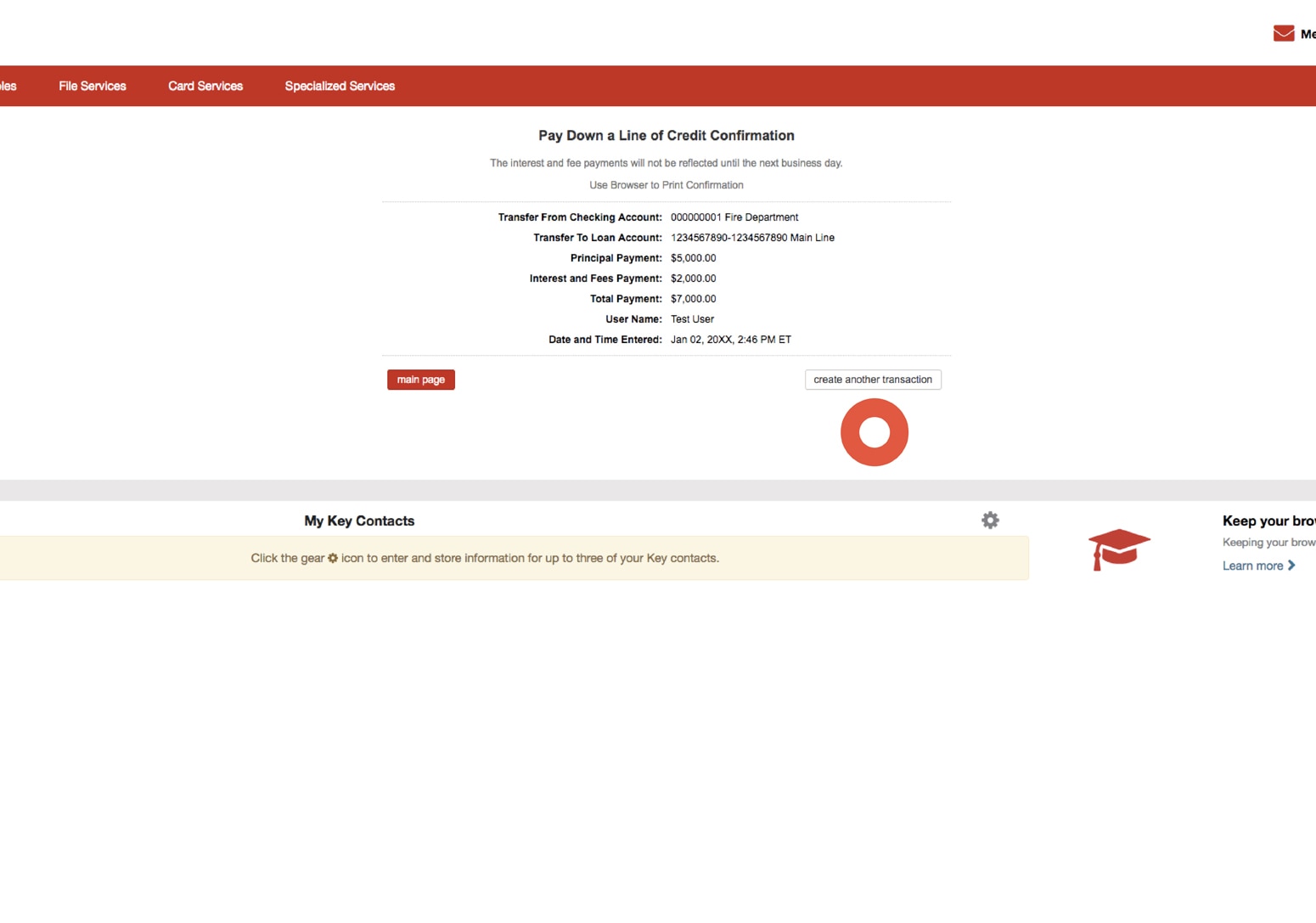
Pay Down a Line of Credit
Upon payment, a confirmation will be displayed. Select the create another transaction button to return to the account selection page to make additional payments.
Make a Payment to a Term Loan
Payments to term loans can be made from 7:00 a.m. to 7:00 p.m. ET on business days.
All credit products are subject to credit approval.
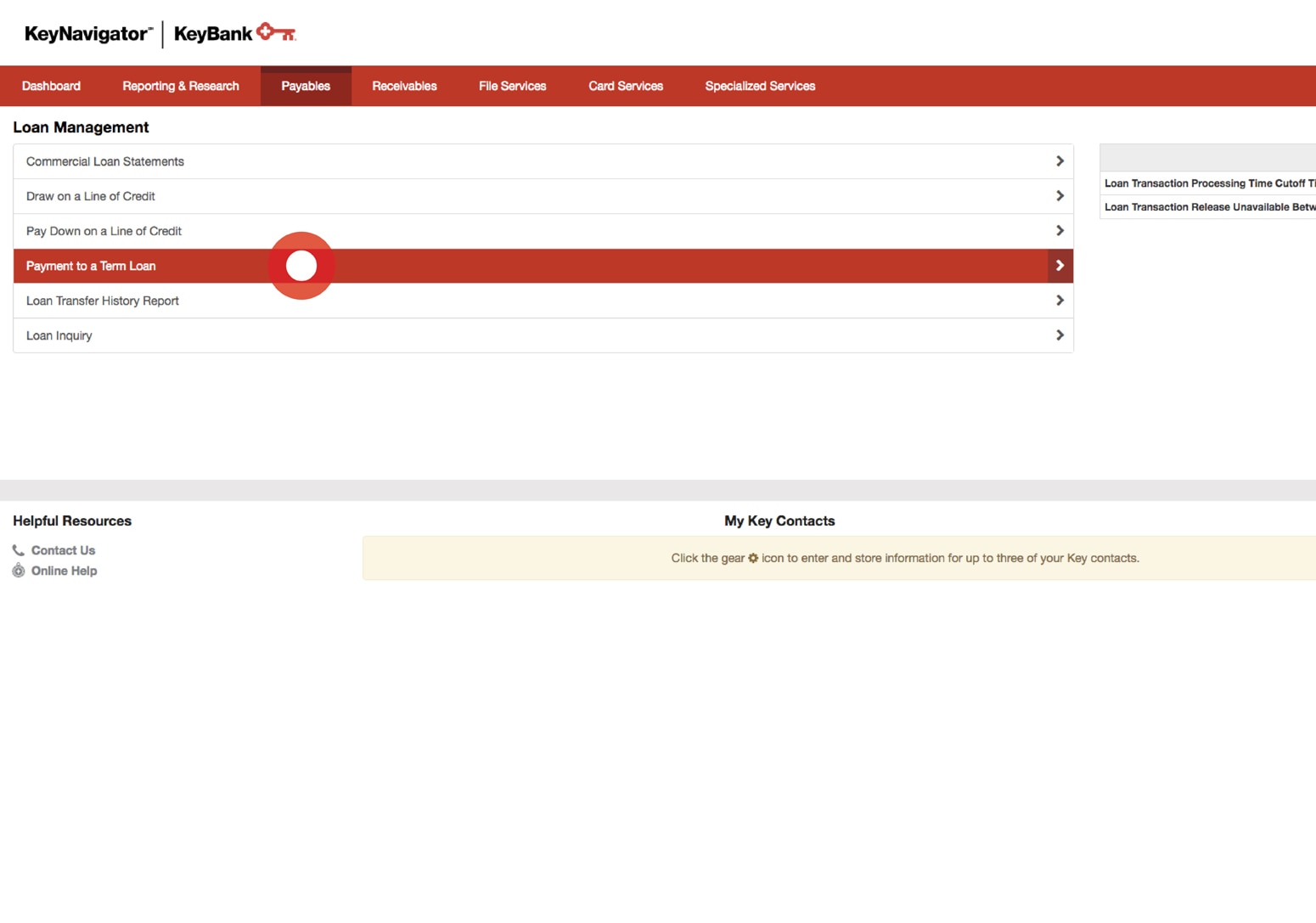
Making Payments
Select Payment to a Term Loan from the Loan Management main page.
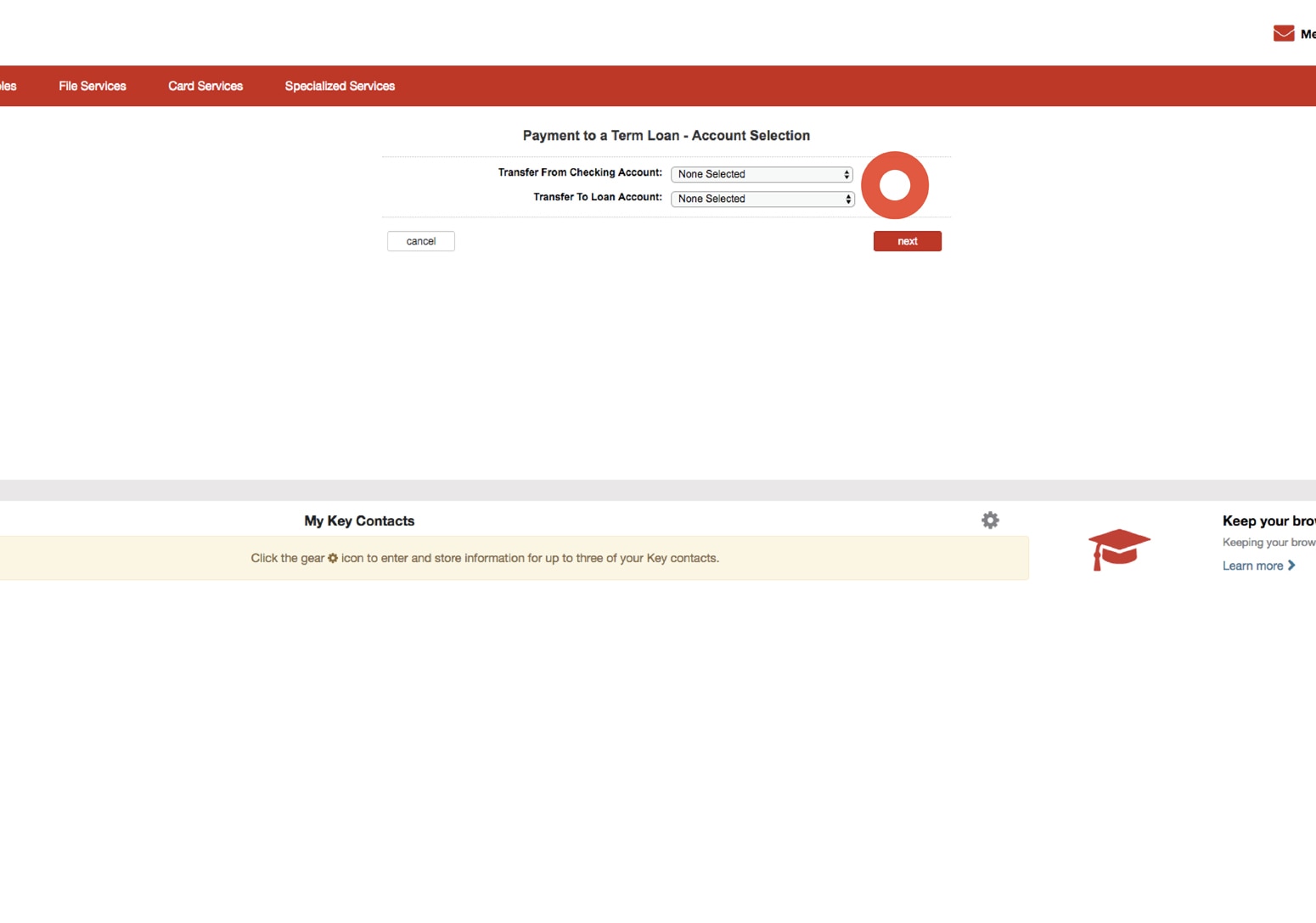
Making Payments
Utilize the dropdown menus to select the checking account number for the Transfer From Checking Account dropdown. Select the loan account number for the Transfer To Loan Account dropdown.
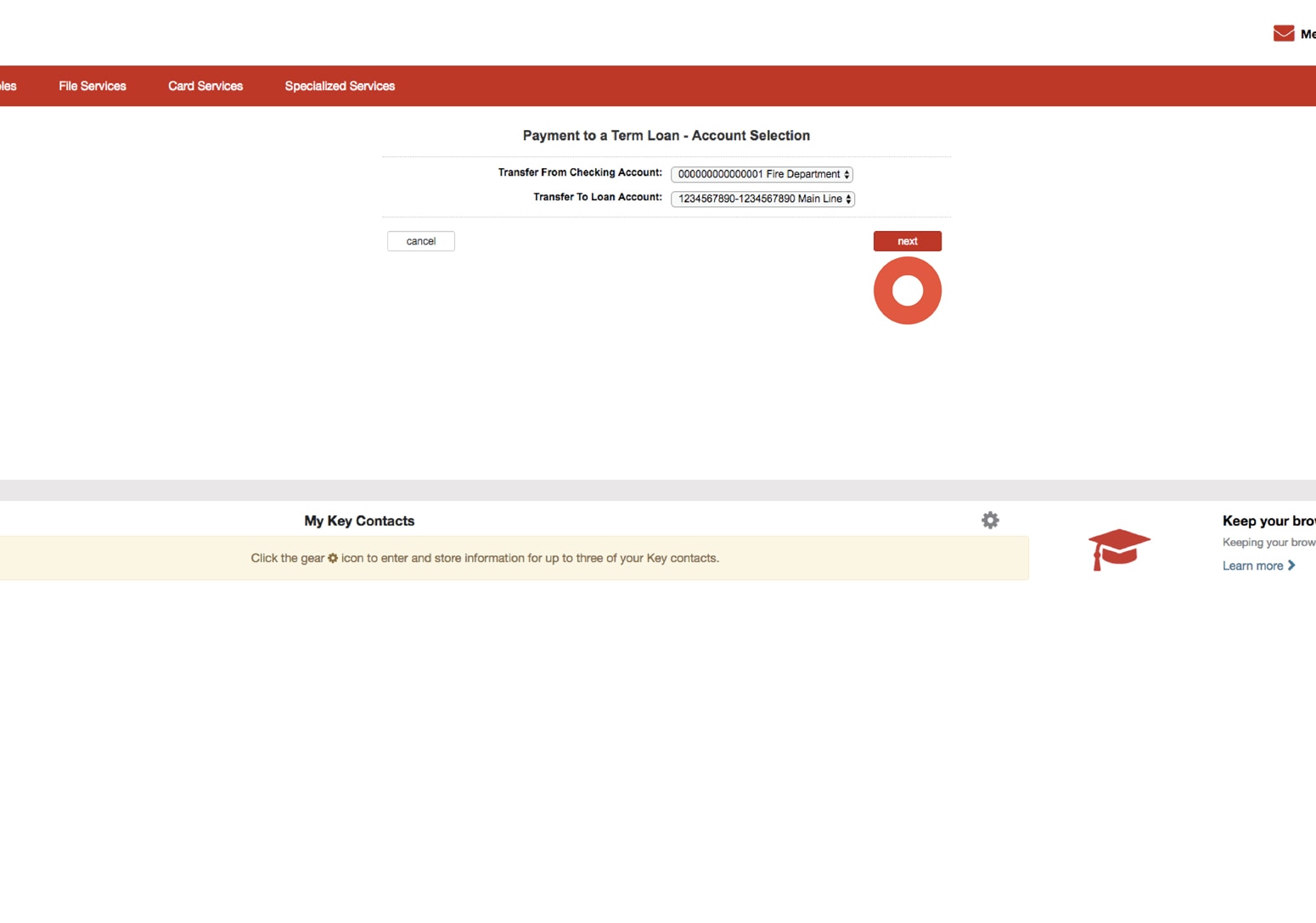
Making Payments
Select the next button to proceed with making a payment from your checking account to your loan account.
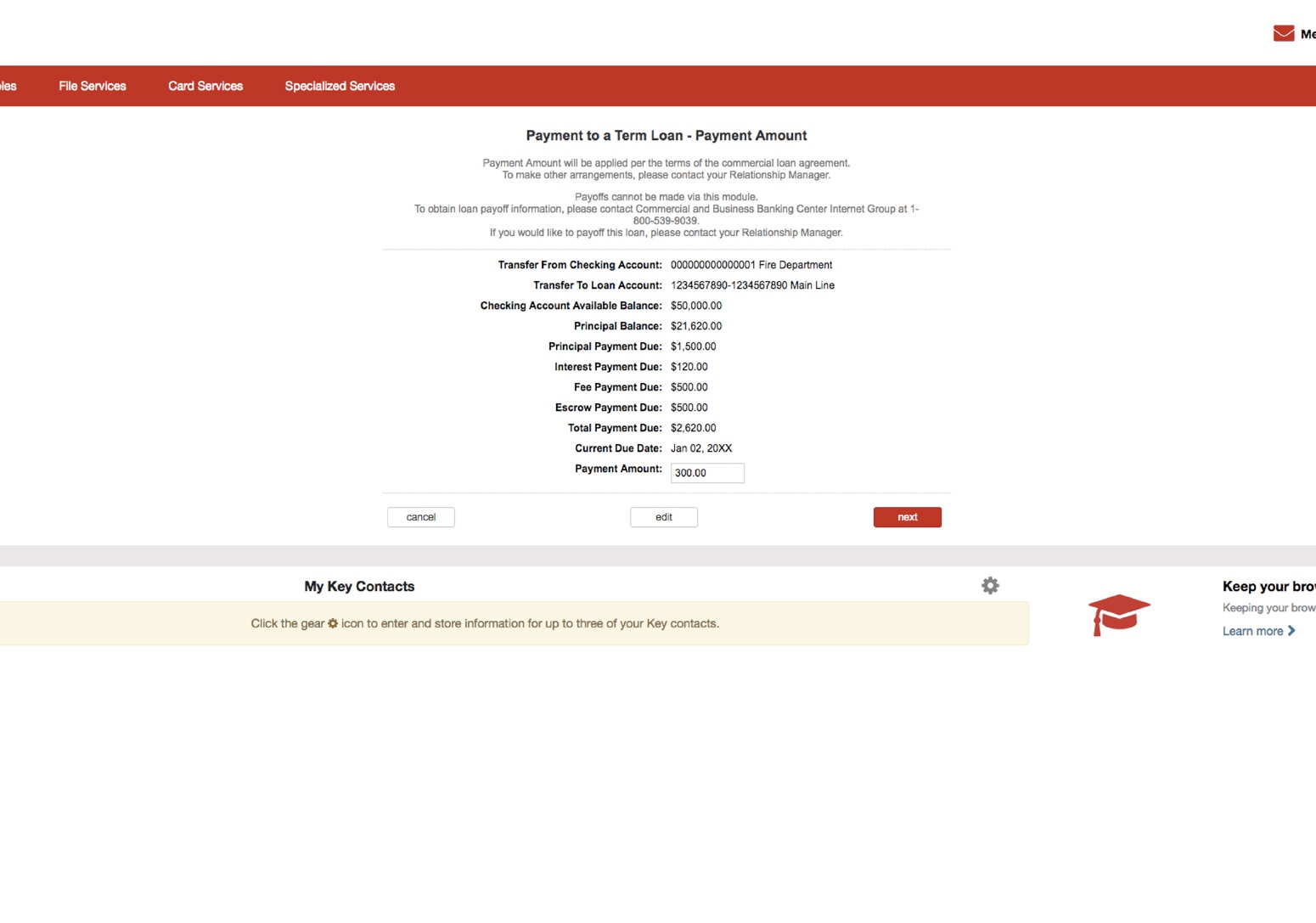
Making Payments
Your current balances as well as the principle, interest, fees, and escrow amounts due on your loan will be displayed. Enter the amount that you wish to pay toward your loan.
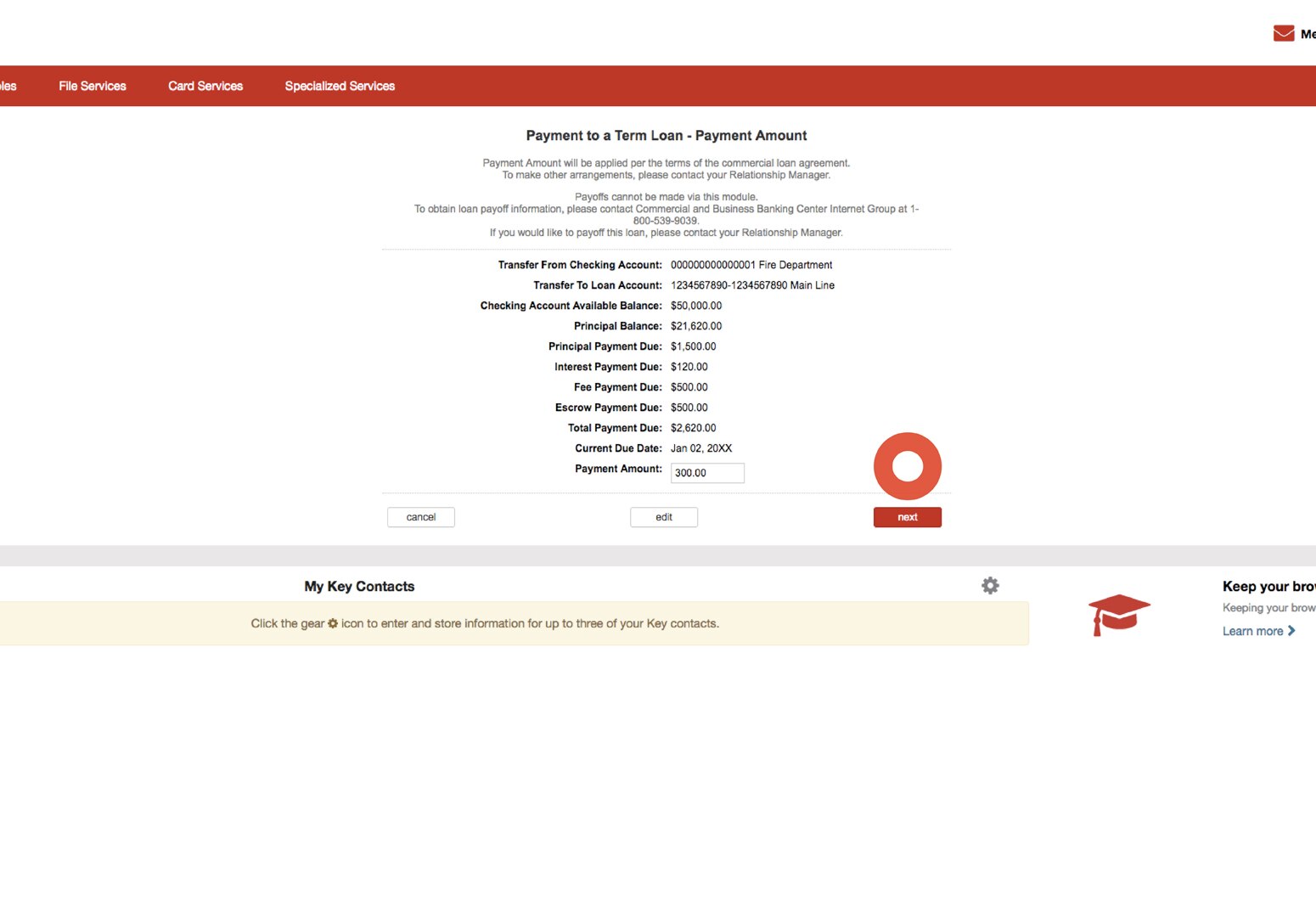
Making Payments
Select the next button to proceed with making a payment. Select the edit button to return to the previous screen to change either of the account numbers.
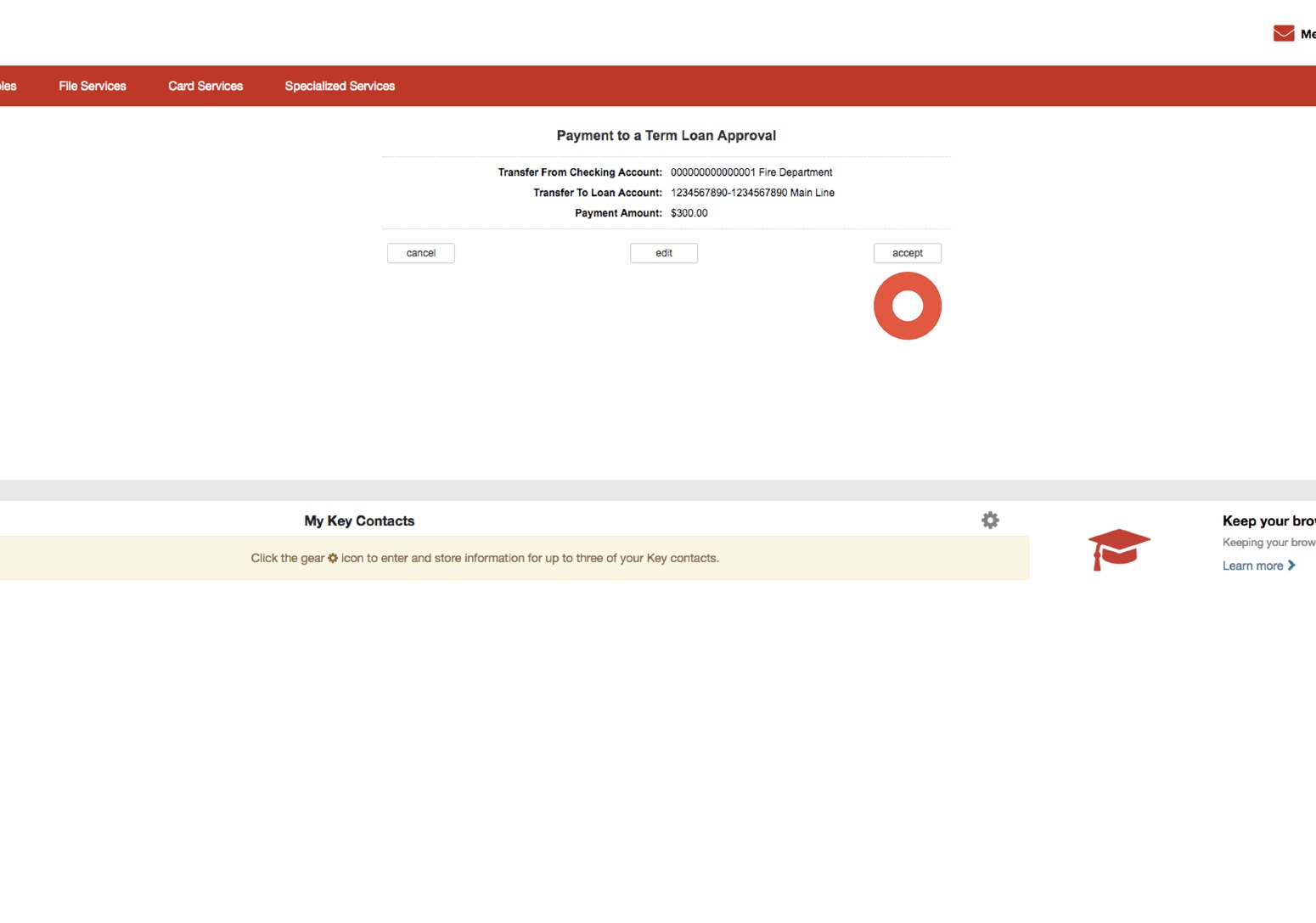
Making Payments
Review the information provided. Select the accept button to transfer the funds. Or select the edit button to return to the previous screen to change the amount of the transfer.
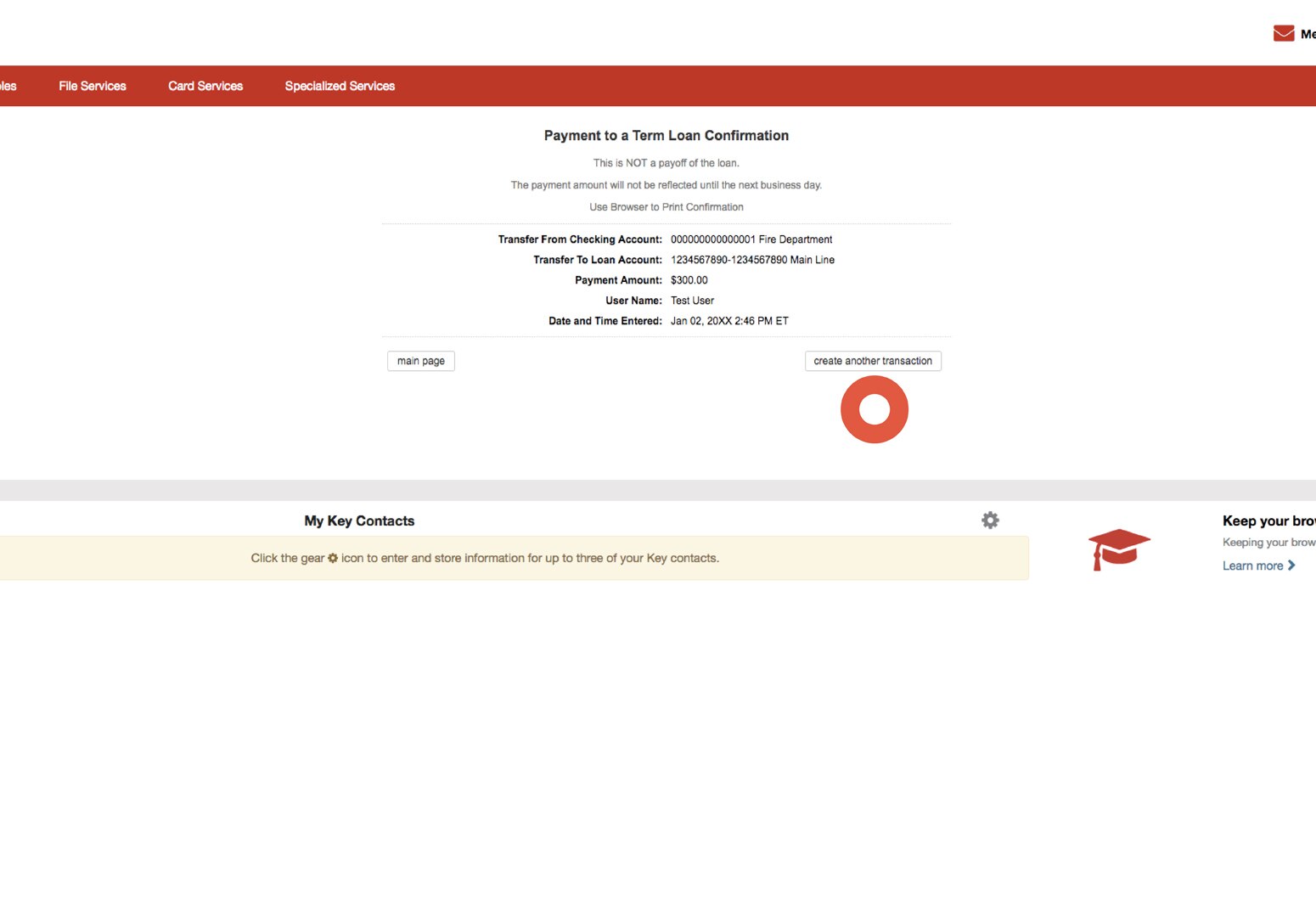
Making Payments
Upon payment, a confirmation will be displayed. Select the create another transaction button to return to the account selection page to make additional payments to your term loan.
View Loan Transfer History
You can view a loan's transfer history, containing transactions performed via KeyNavigator during the past 45 days.
All credit products are subject to credit approval.
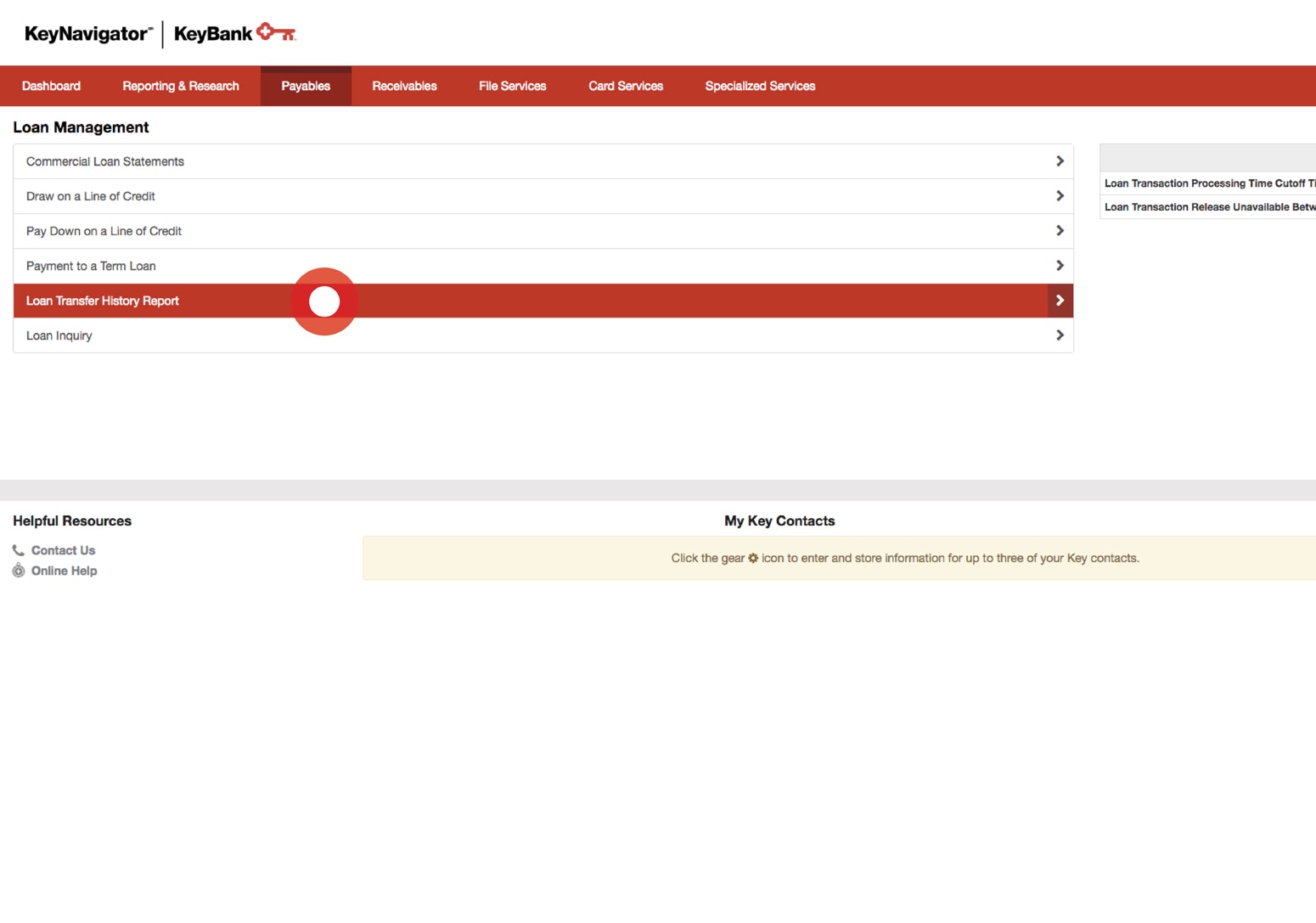
Viewing the Report
Select Loan Transfer History Report from the Loan Management main page.
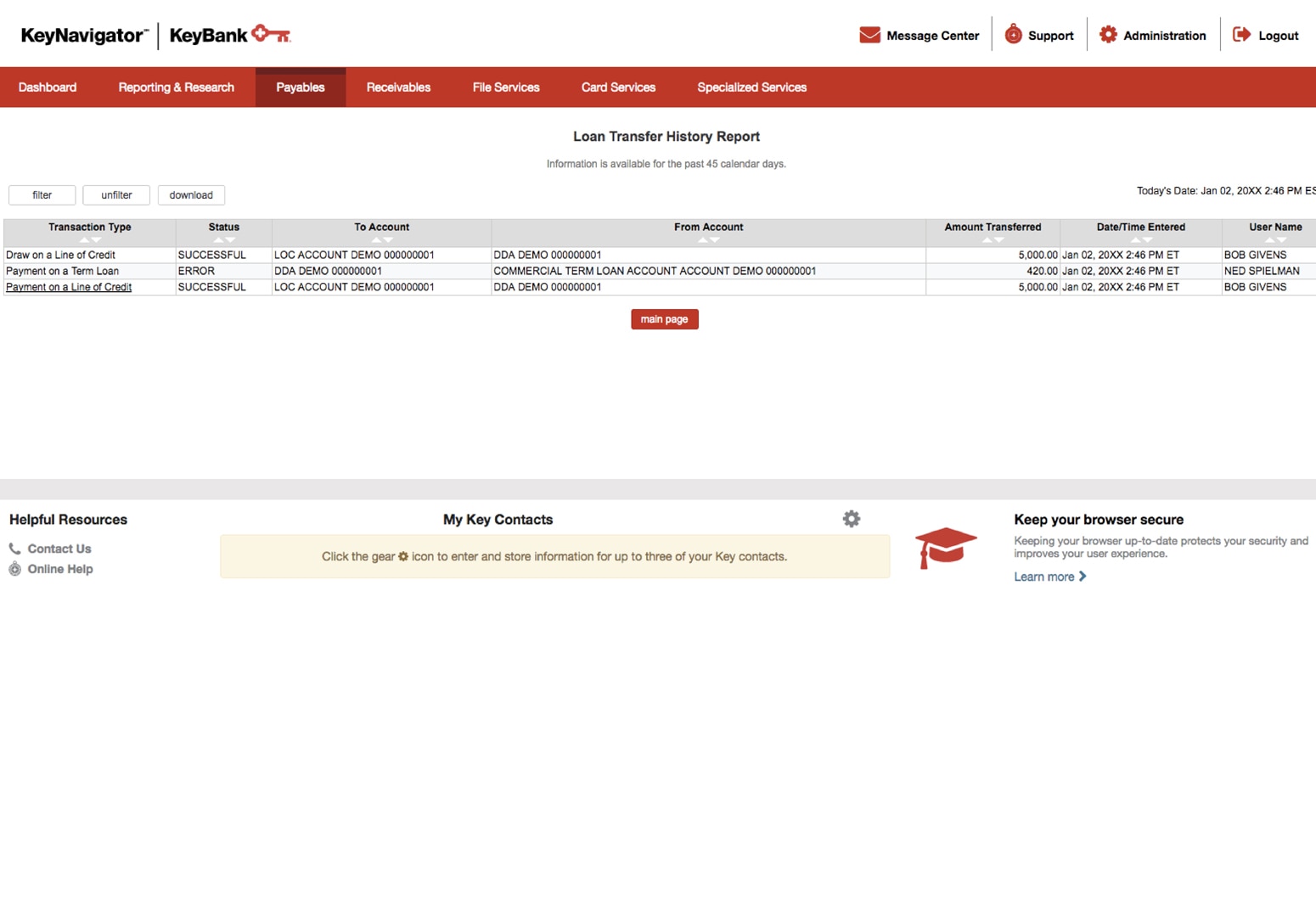
Viewing the Report
The report contains the transactions performed via KeyNavigator during the past 45 days, including the status, account numbers involved in the transaction, the amount transferred, the date and time of the transaction, and who performed the transfer.
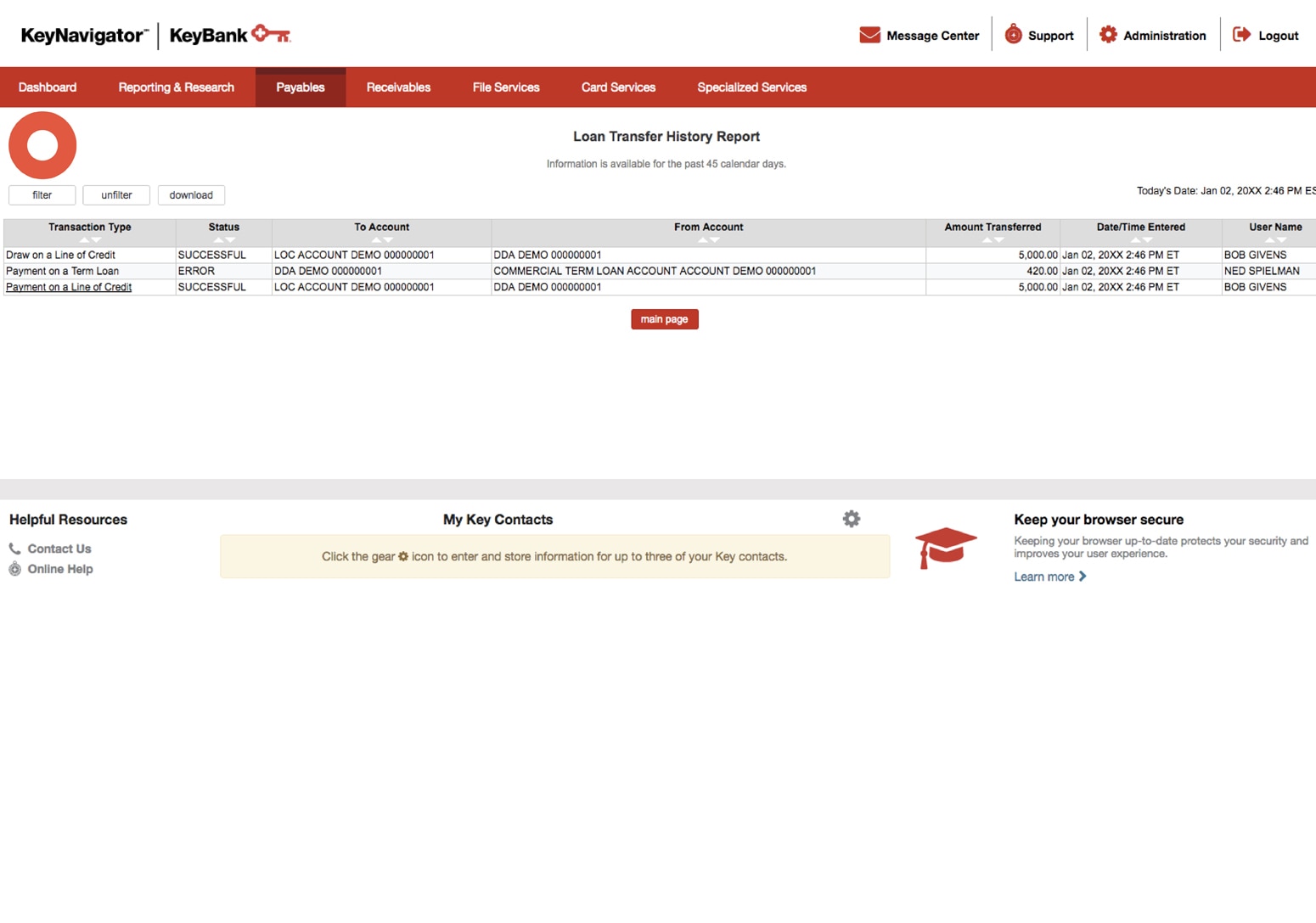
Filtering the Report
To filter the report, select the Filter button.
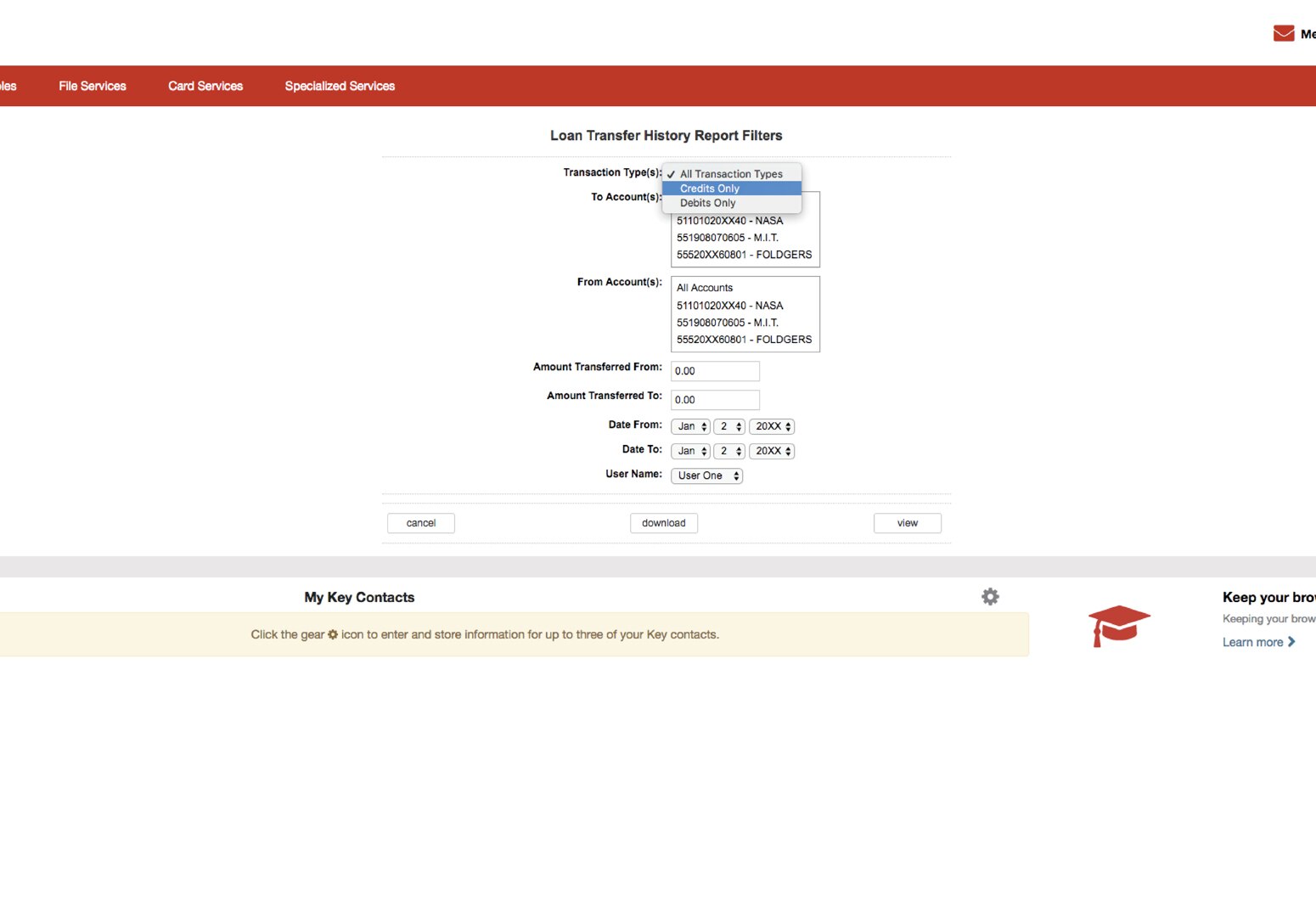
Filtering the Report
Utilize the dropdown menus to select the type of transaction (either debits, credits, or both), the account that the transfer was made from, and/or the account that the transfer was made to.
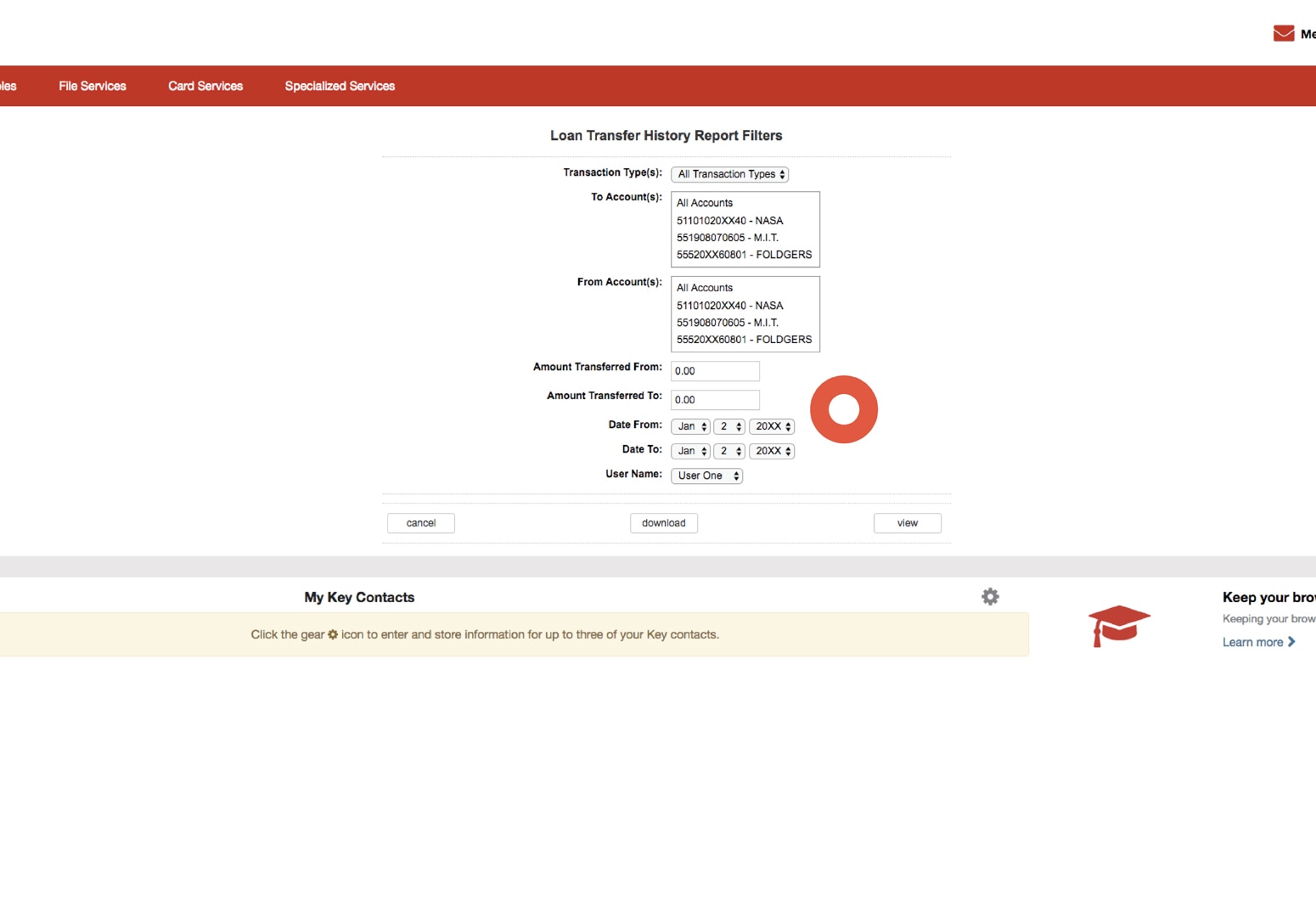
Filtering the Report
Enter the amount that was transferred out and/or the amount that was transferred in.
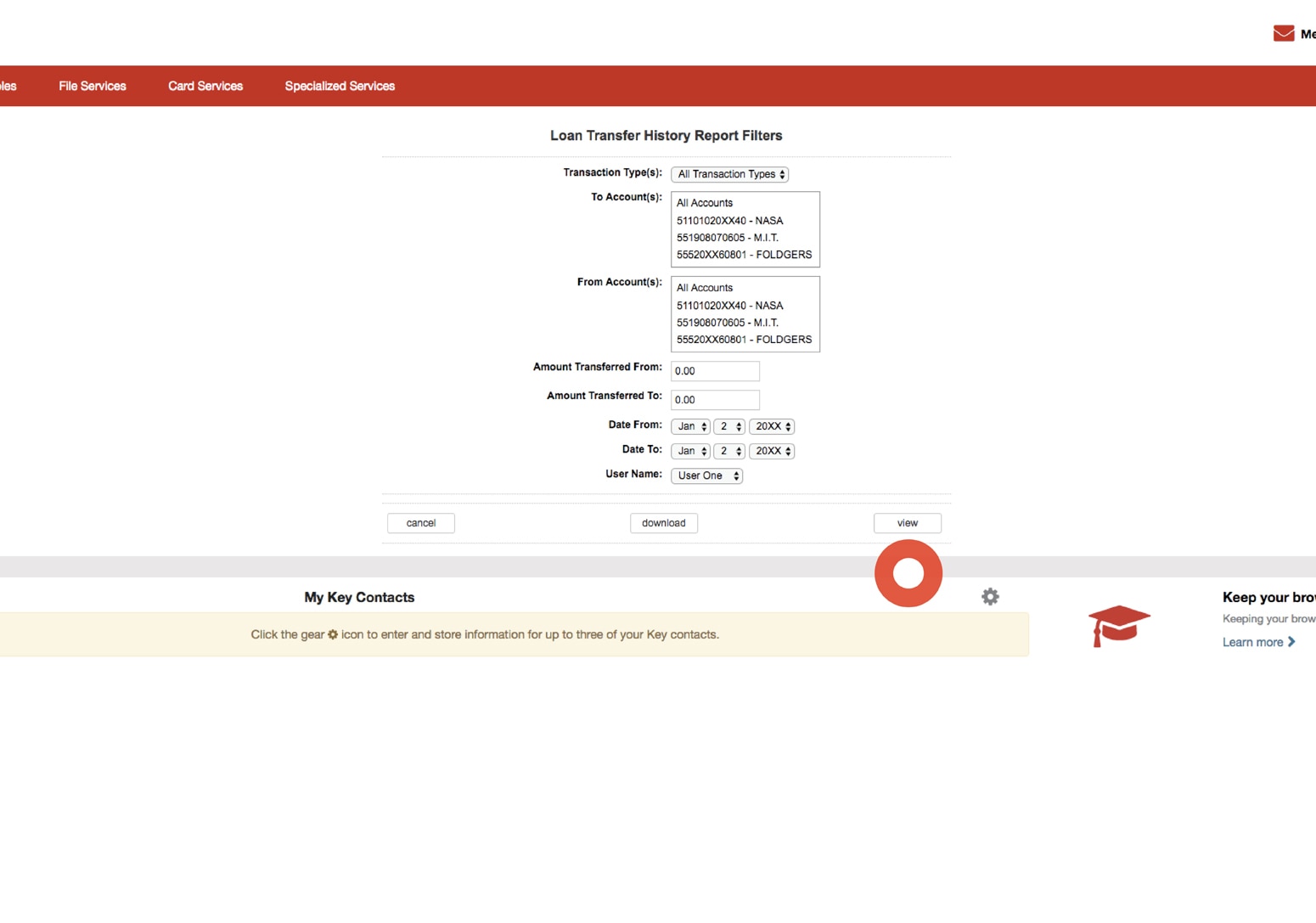
Filtering the Report
Utilize the dropdown menus to select a specific date or a date range.
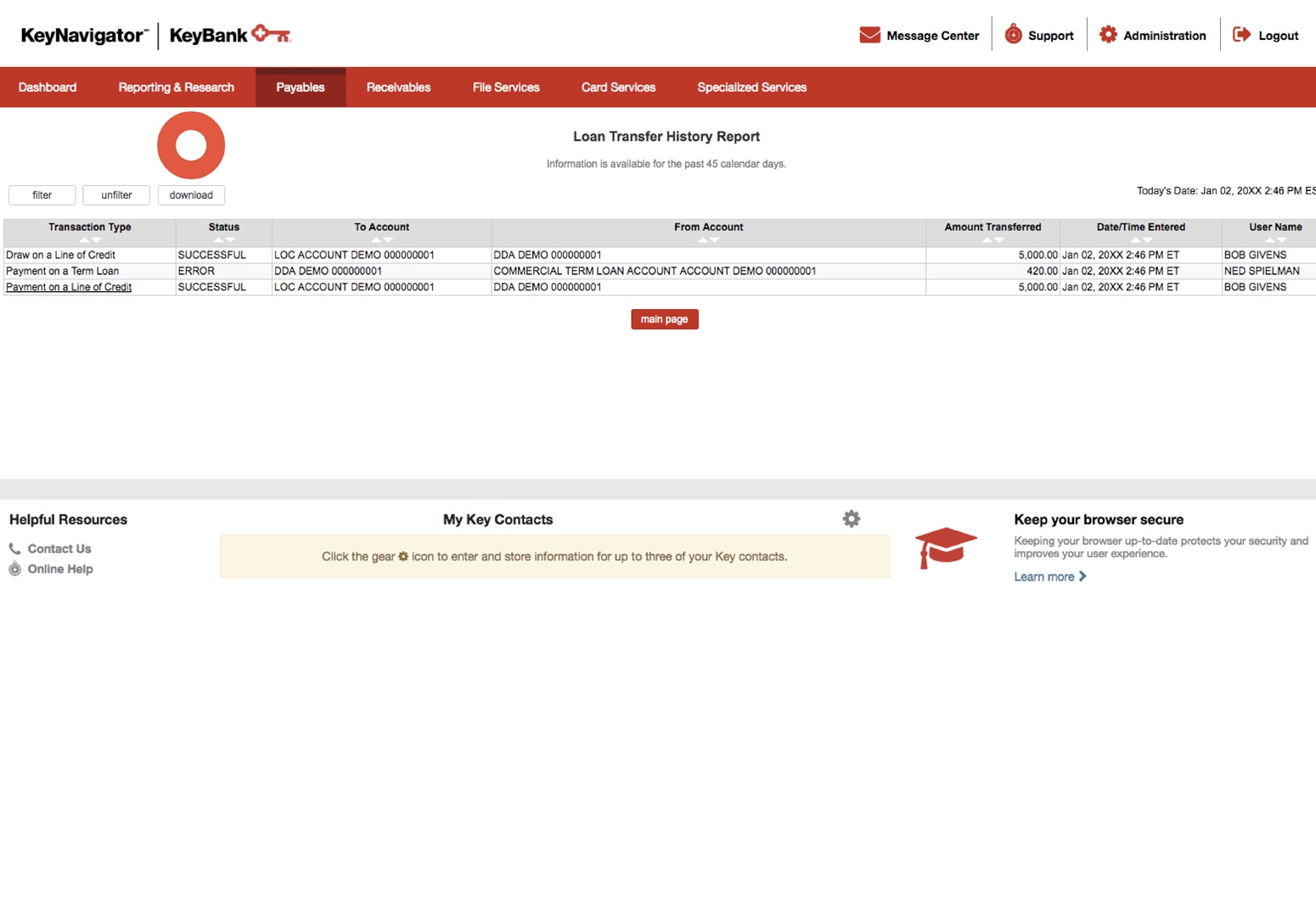
Downloading the Report
Select the download button from the Loan Transfer History Report.
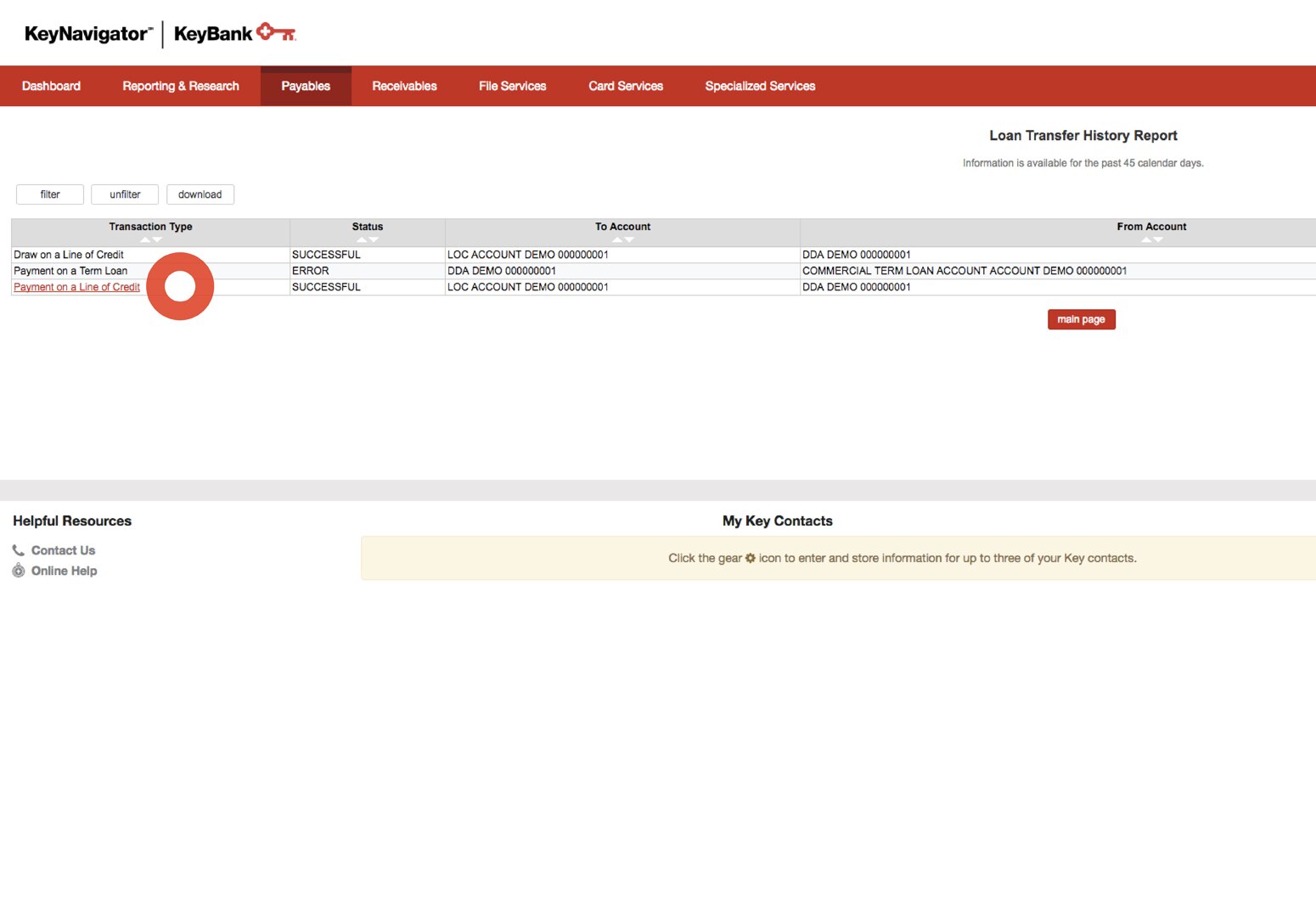
Viewing Additional Details
To view additional details, select the transaction type link under the Transaction Type column.
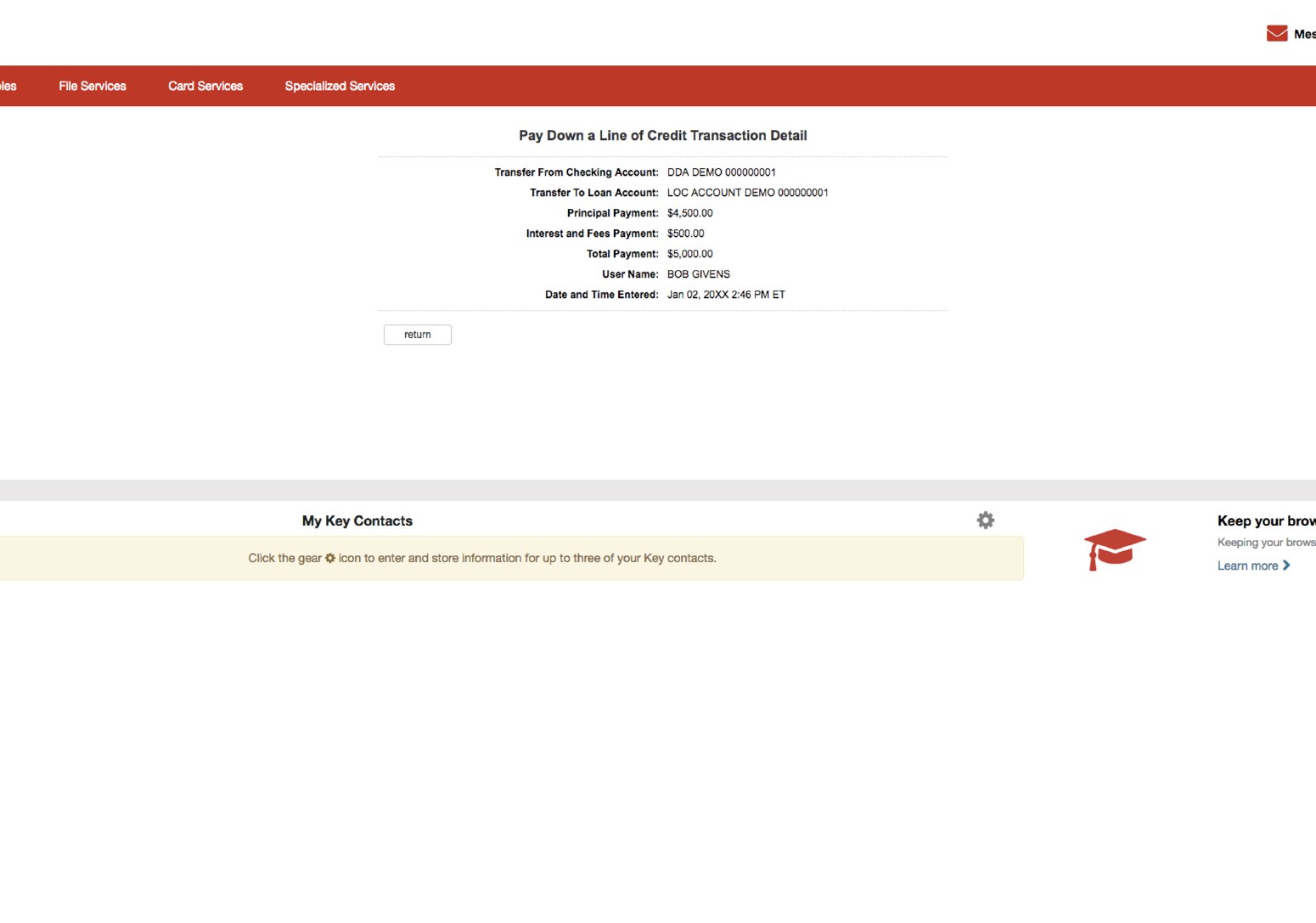
Viewing Additional Details
Additional detail will be displayed.
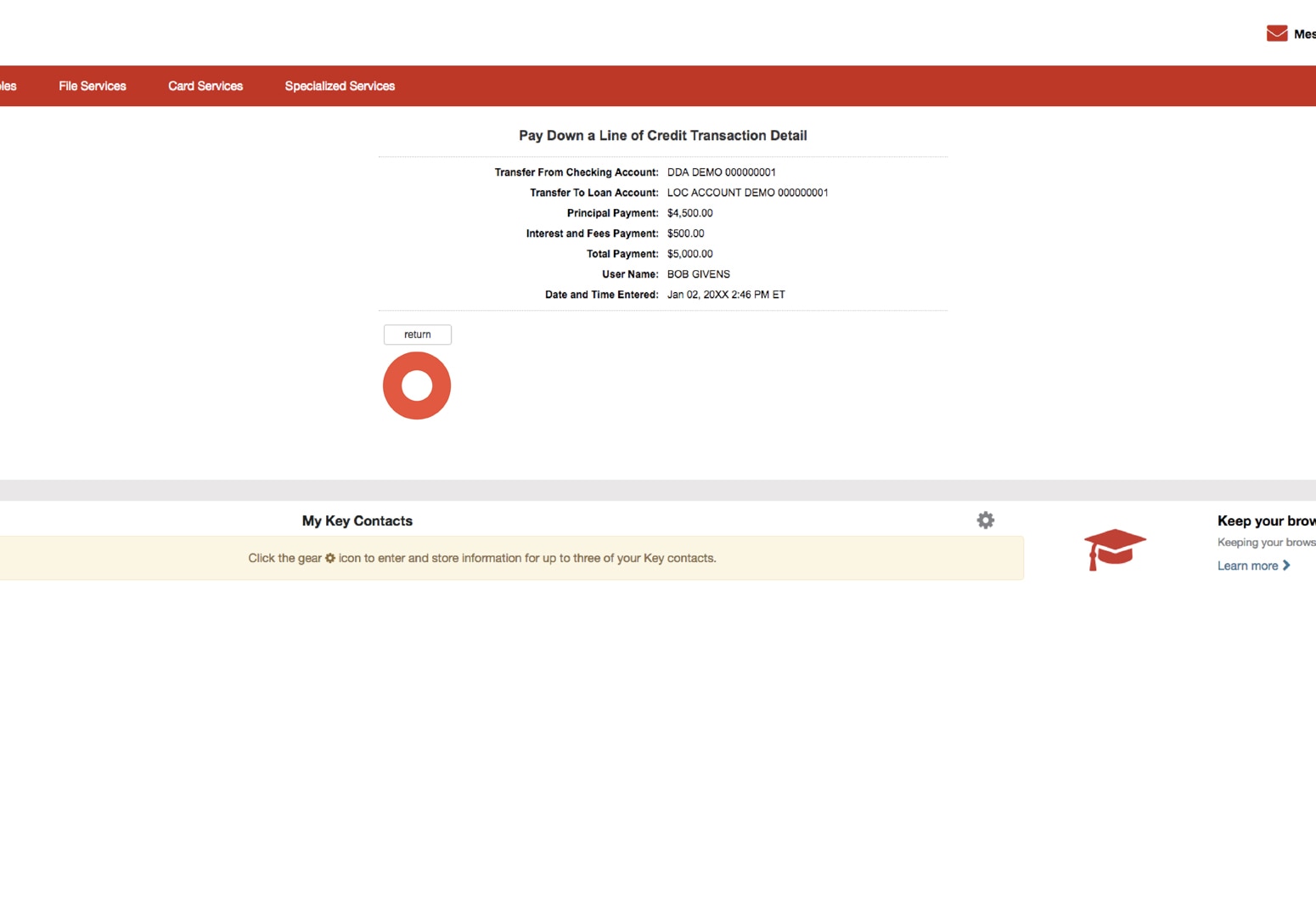
Viewing Additional Details
Select the return button to go back to the Loan Transfer History Report.
Perform a Loan Inquiry
You can view details regarding loans that you have access to on KeyNavigator, including information on the balance, available credit, and amount due.
All credit products are subject to credit approval.
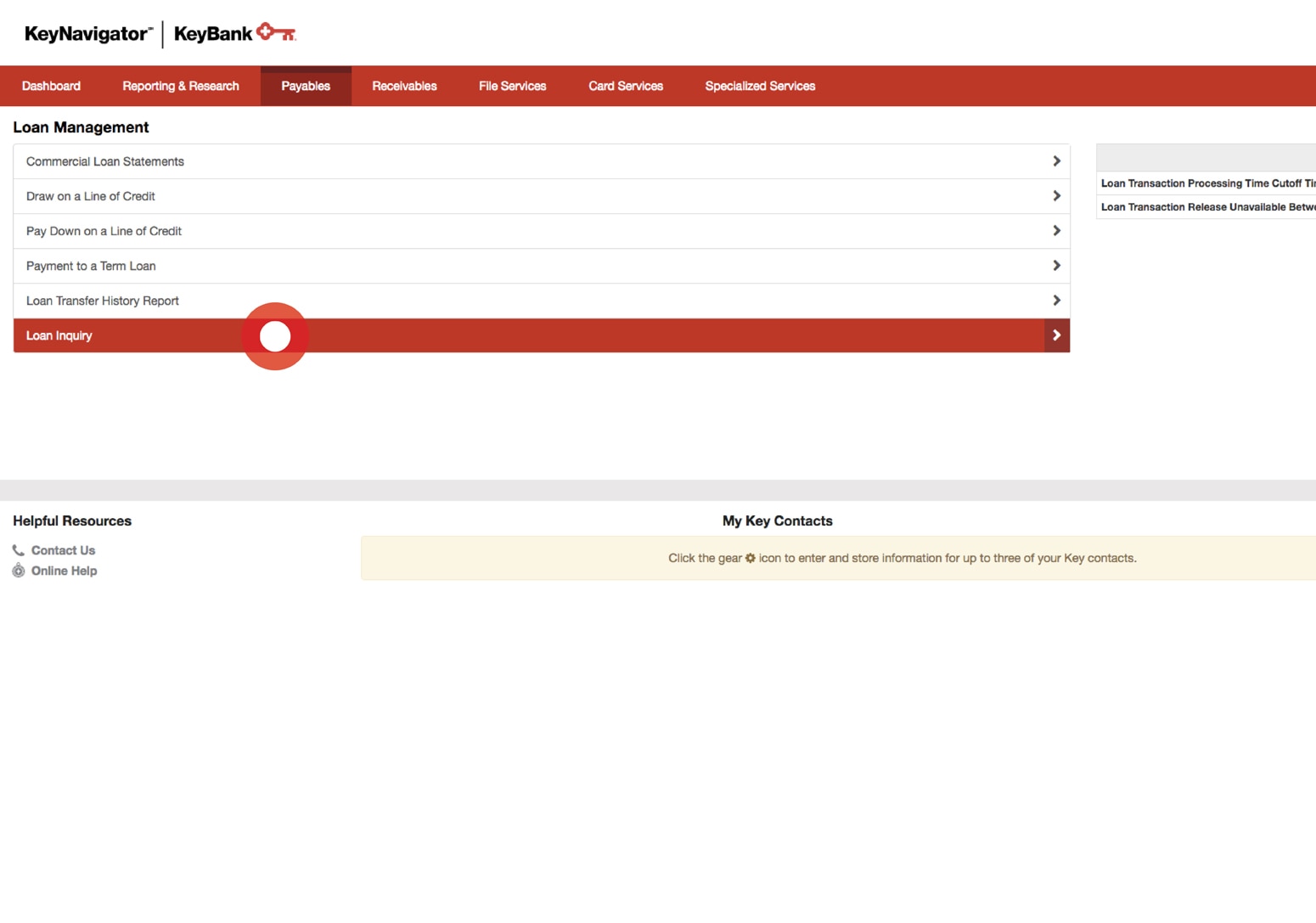
Viewing the Inquiry
Select Loan Inquiry from the Loan Management main page.
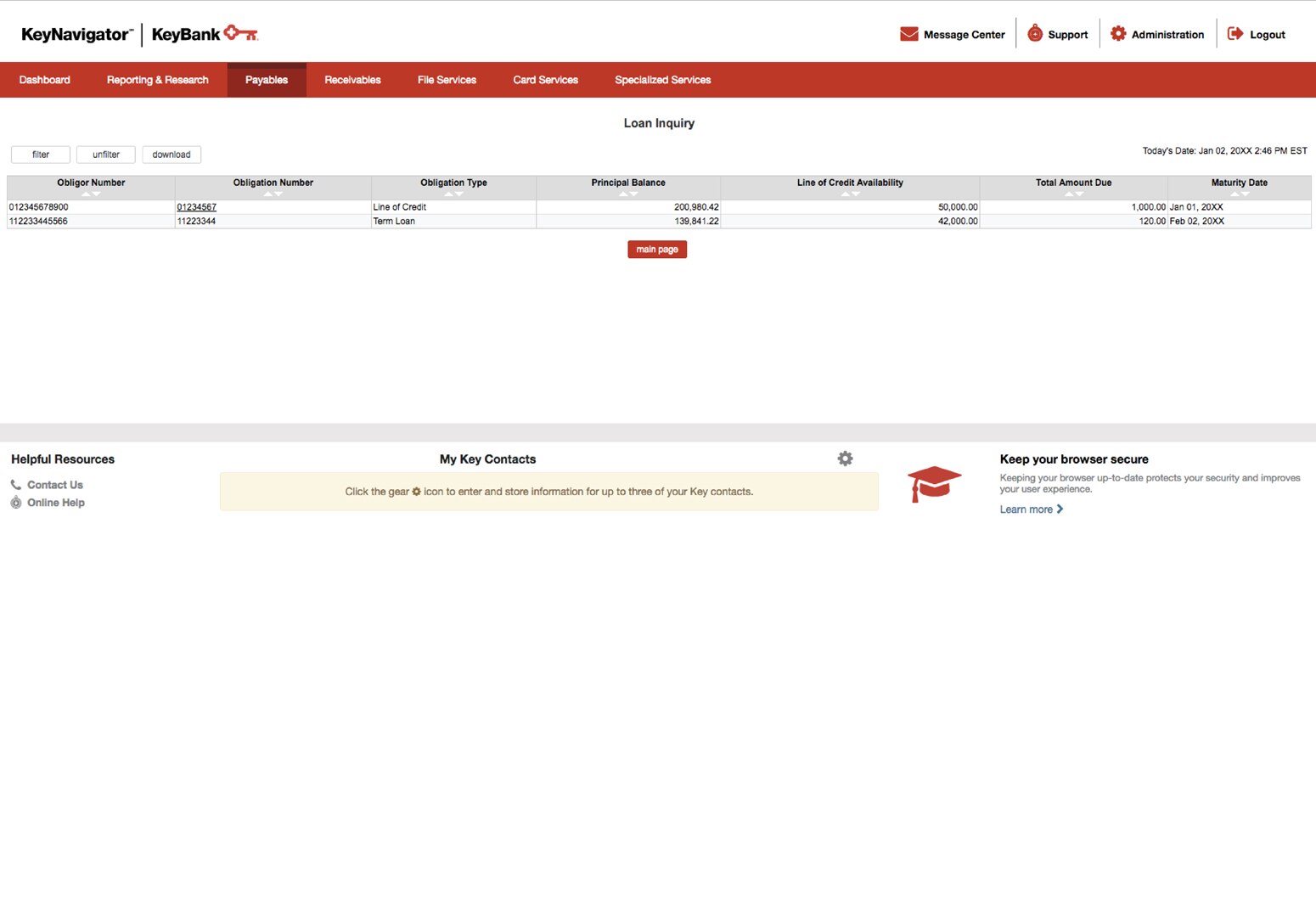
Viewing the Inquiry
A list of your loans will be displayed, along with the obligor and obligation numbers, obligation type, principal balance, line of credit available, total amount due, and the maturity date.
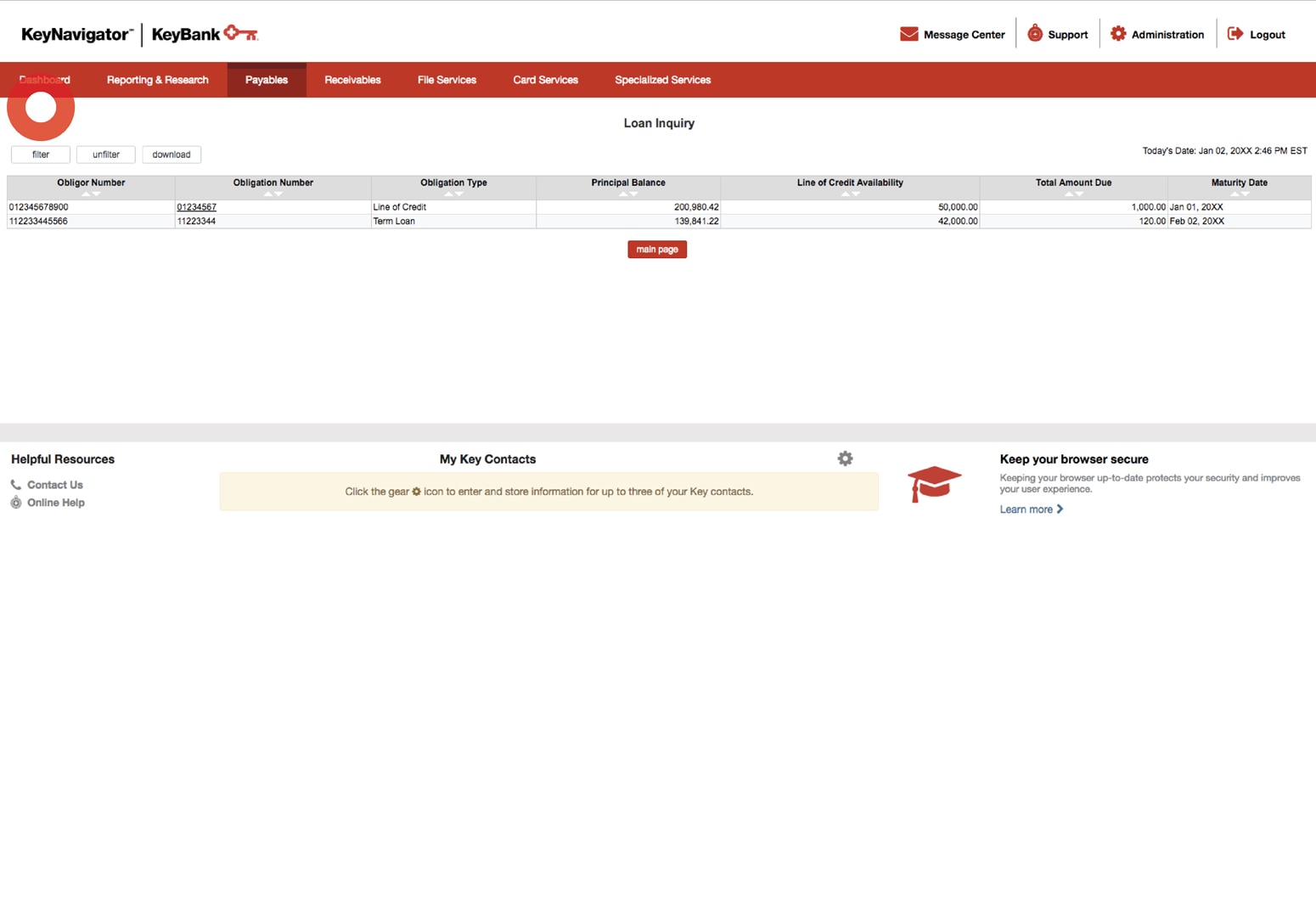
Filtering the Report
To filter the report, select the filter button from the Loan Inquiry.
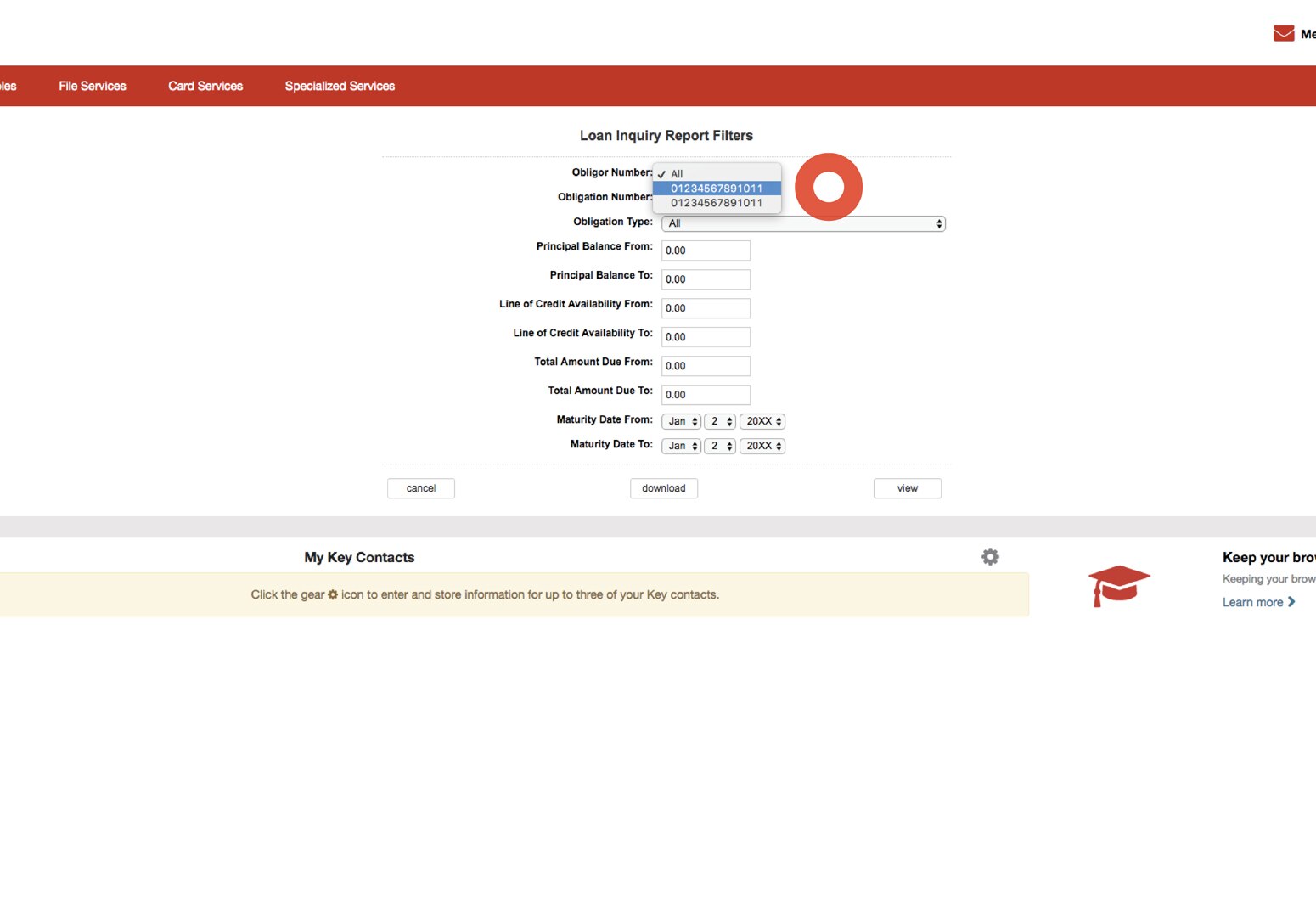
Filtering the Report
Utilize the dropdown menus to select the obligor and obligation numbers and obligation type.
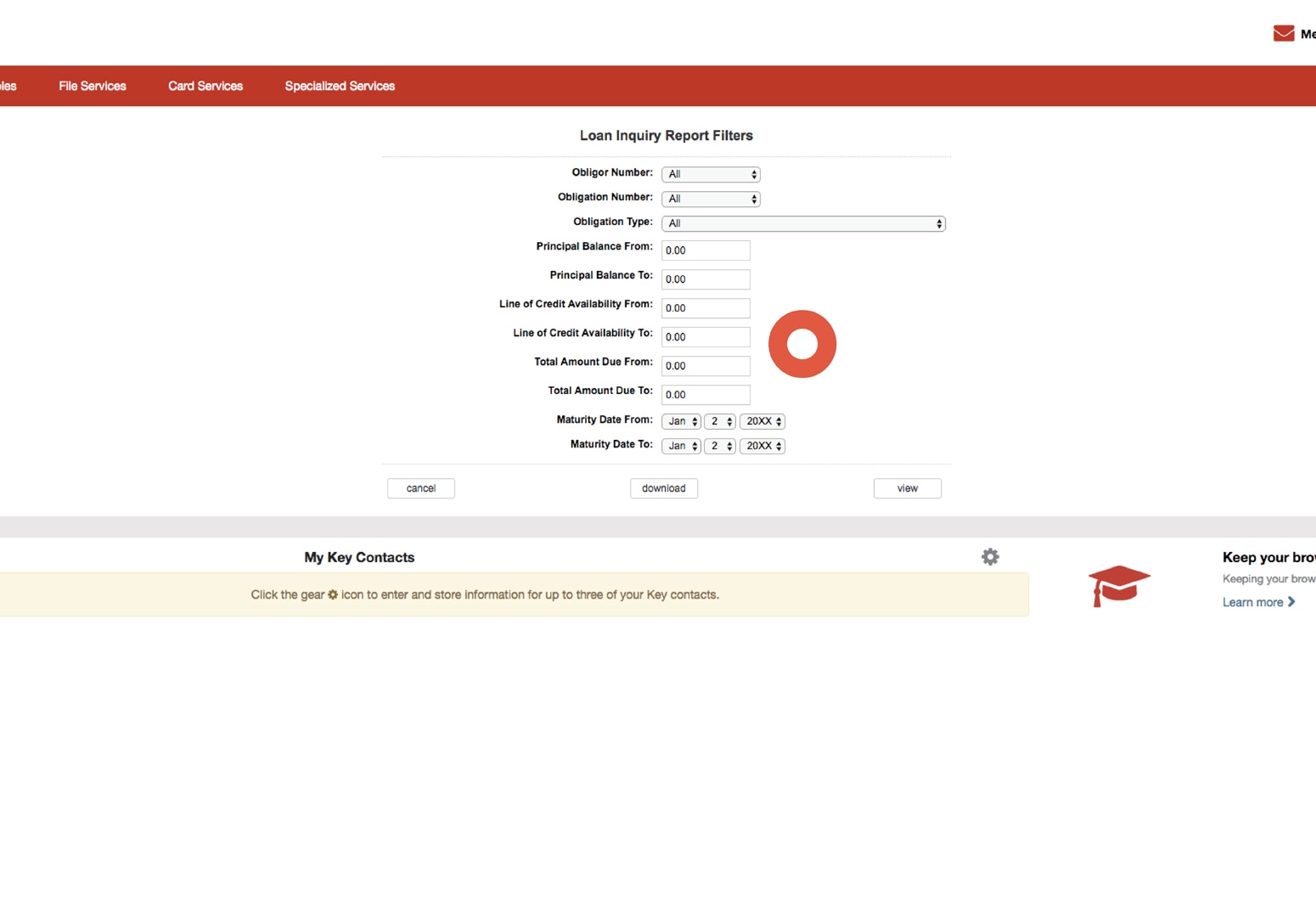
Filtering the Report
Enter the amount of the principal balance or a balance range. Enter the amount of the line of credit available or an available credit range. Enter the total amount due or a range. Enter the maturity date or a date range.

Filtering the Report
Select the download button to download a report that is filtered according to the parameters that you selected. Or select view button to view the filtered report.
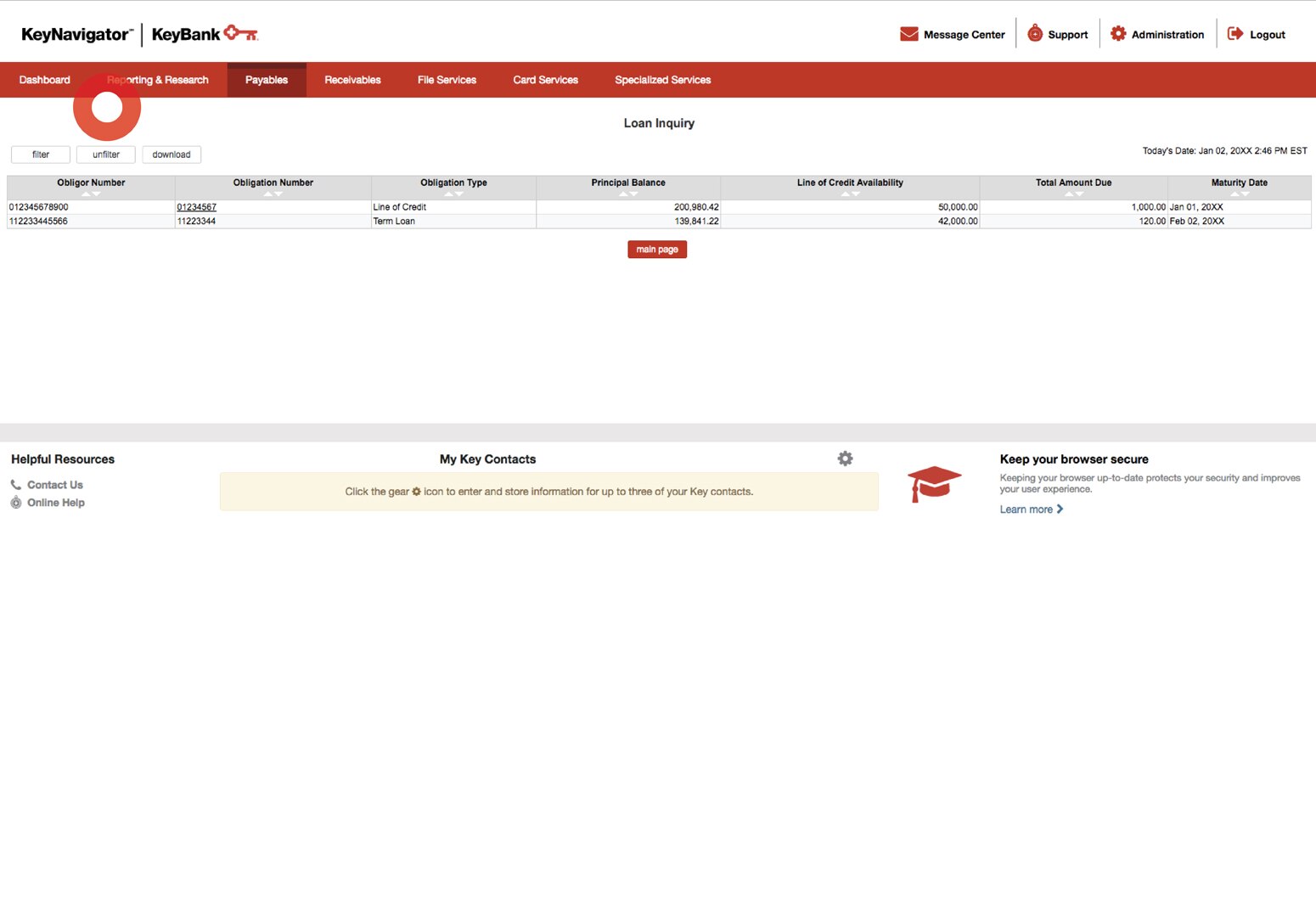
Filtering the Report
To return to the original listing on the Loan Inquiry, select the unfilter button.
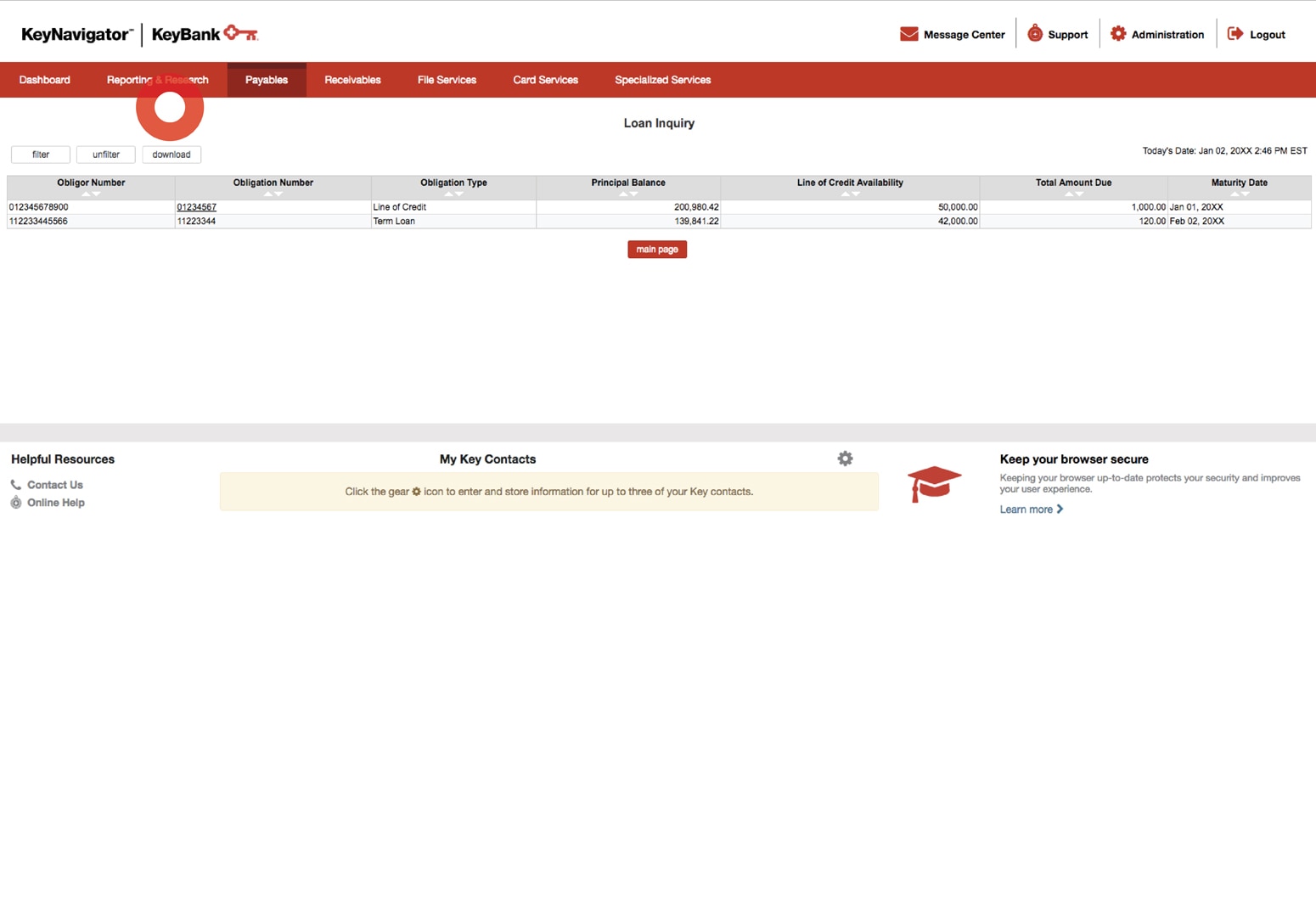
Downloading the Report
To download the report, select the download button from the Loan Inquiry.
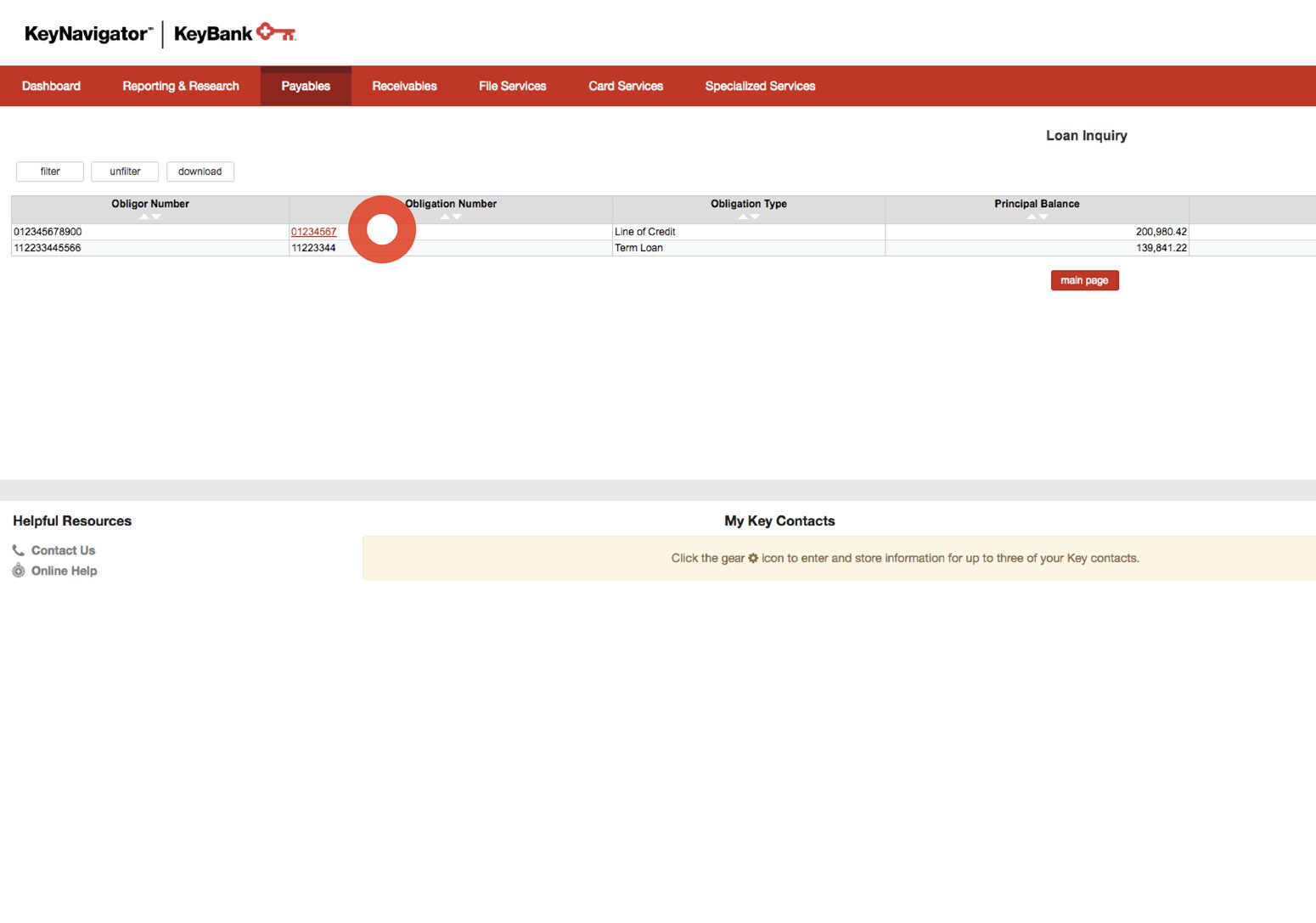
Viewing Additional Details
To view additional details, select the obligation number link under the Obligation Number column.
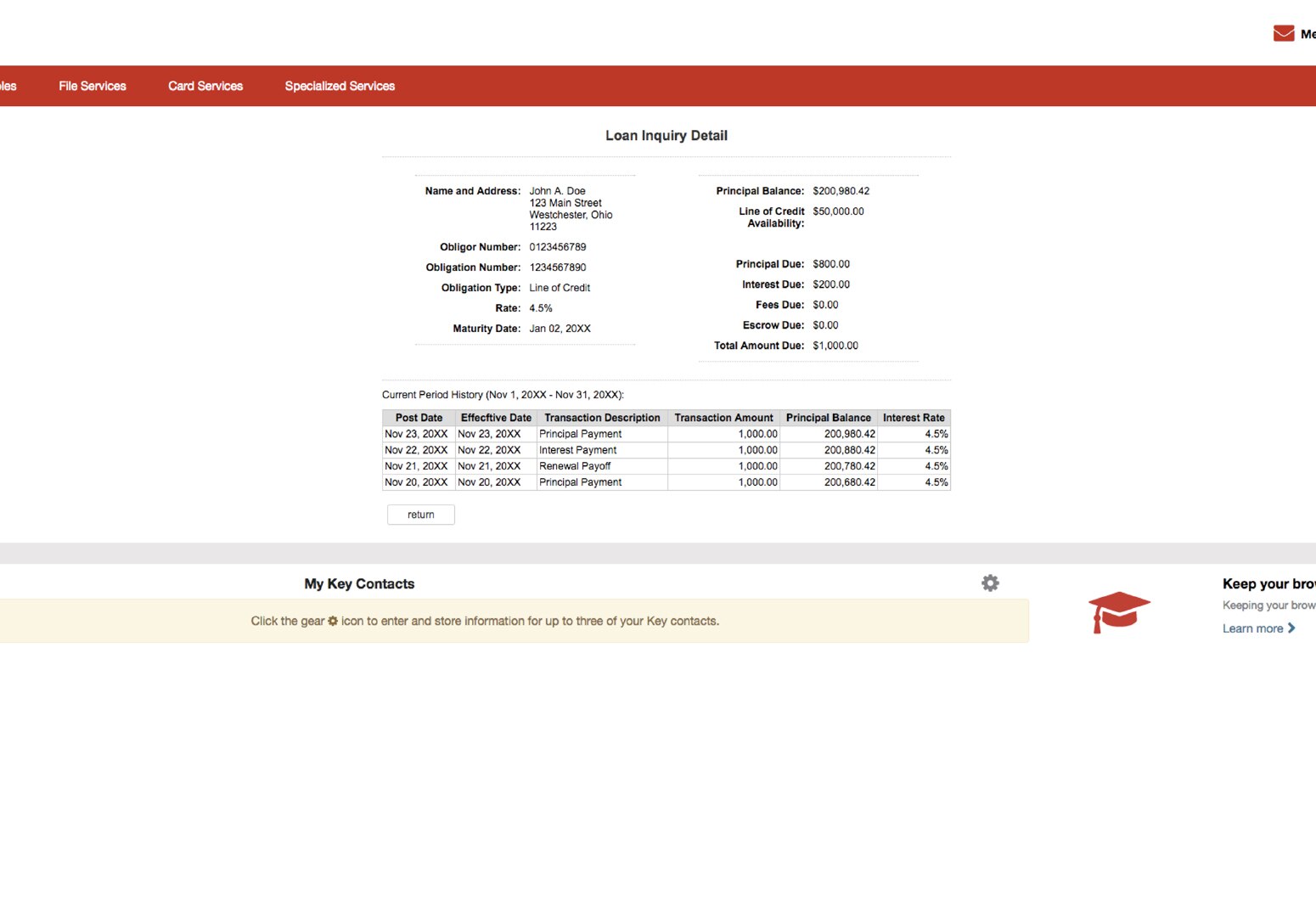
Viewing Additional Details
Additional details will be displayed, including the rate and a history of transactions performed since the last cut-off.
NOTE: All transactions, not just those performed on KeyNavigator will be reflected.
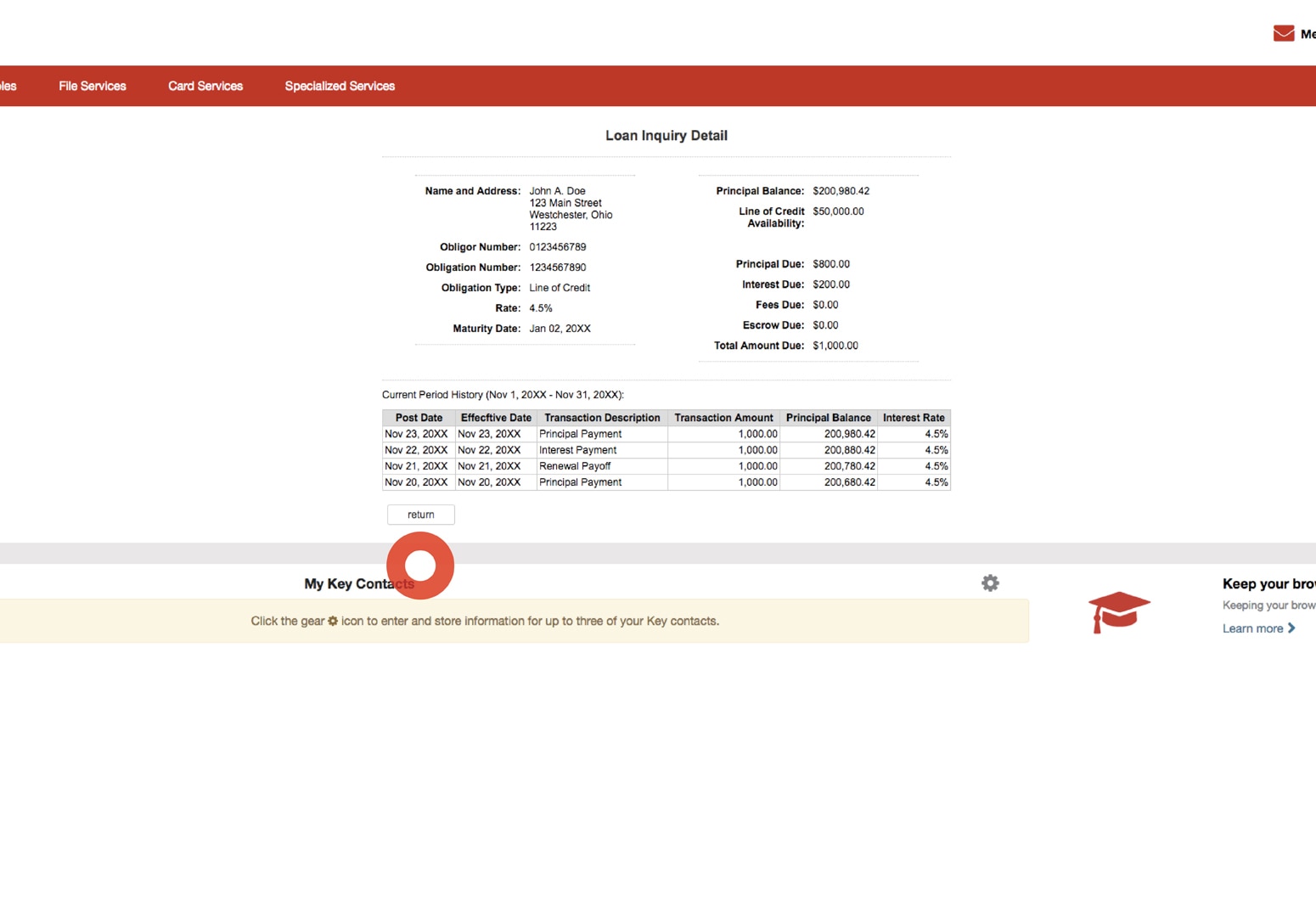
Viewing Additional Details
Select the return button to go back to the Loan Inquiry.