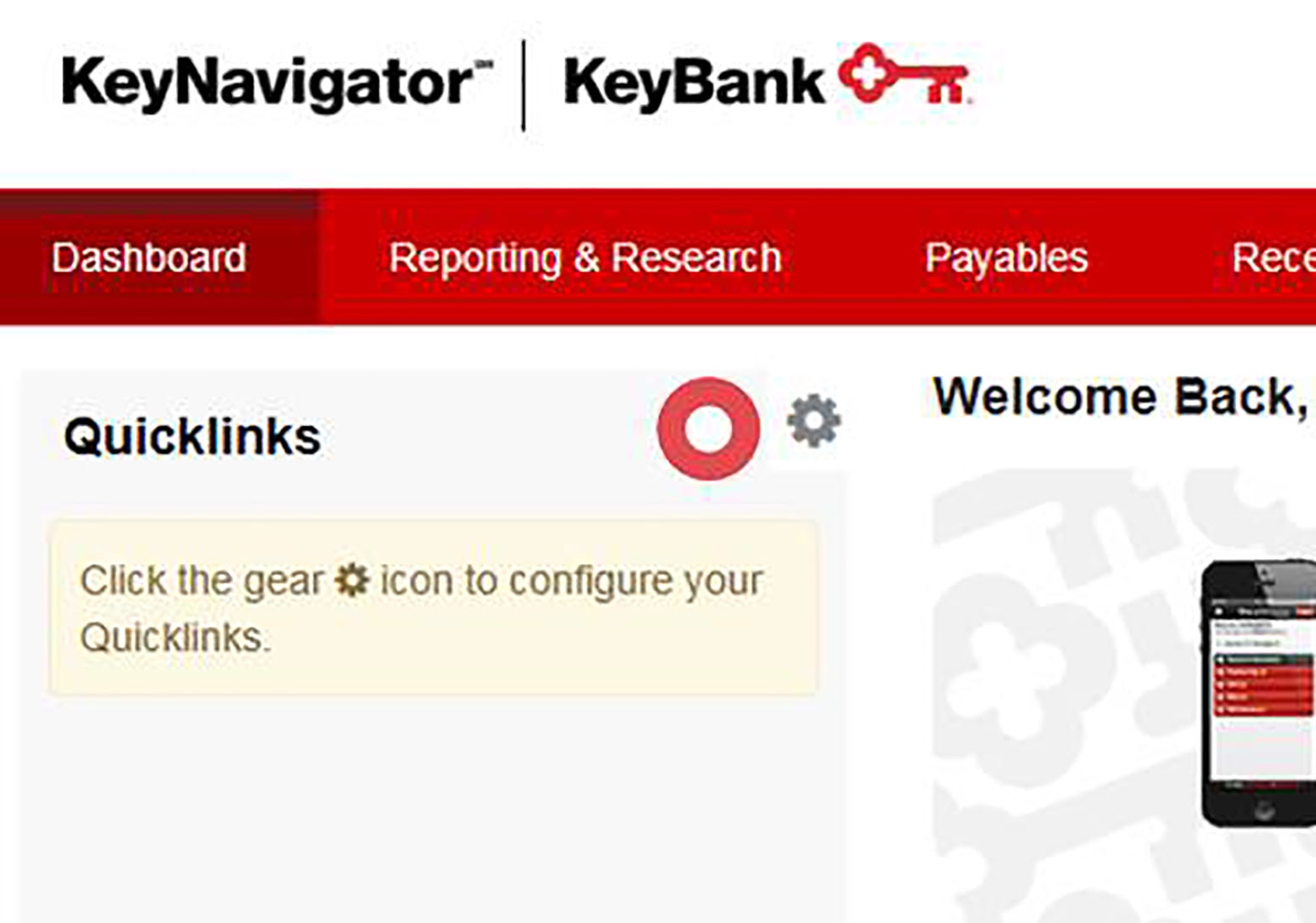
Vault Ordering Overview Tour
Get a quick overview of everything Vault Ordering has to offer
Currency & Coin Orders
Place your currency and coin orders online through KeyNavigator®. You will still have the ability to place currency and coin orders by phone.
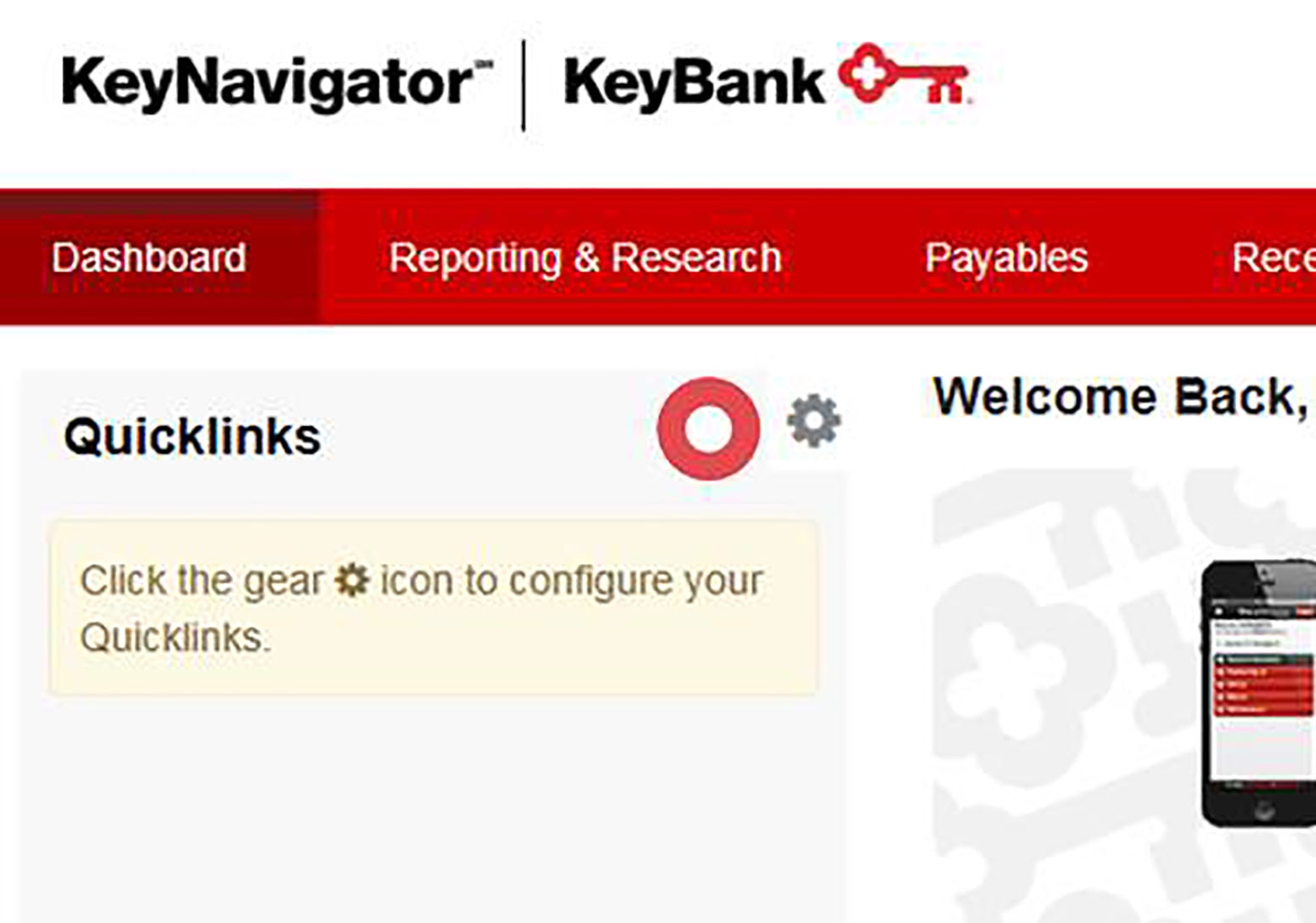
Login
Begin by selecting the gear icon to create a Quicklink to take you to Cash Vault Ordering.
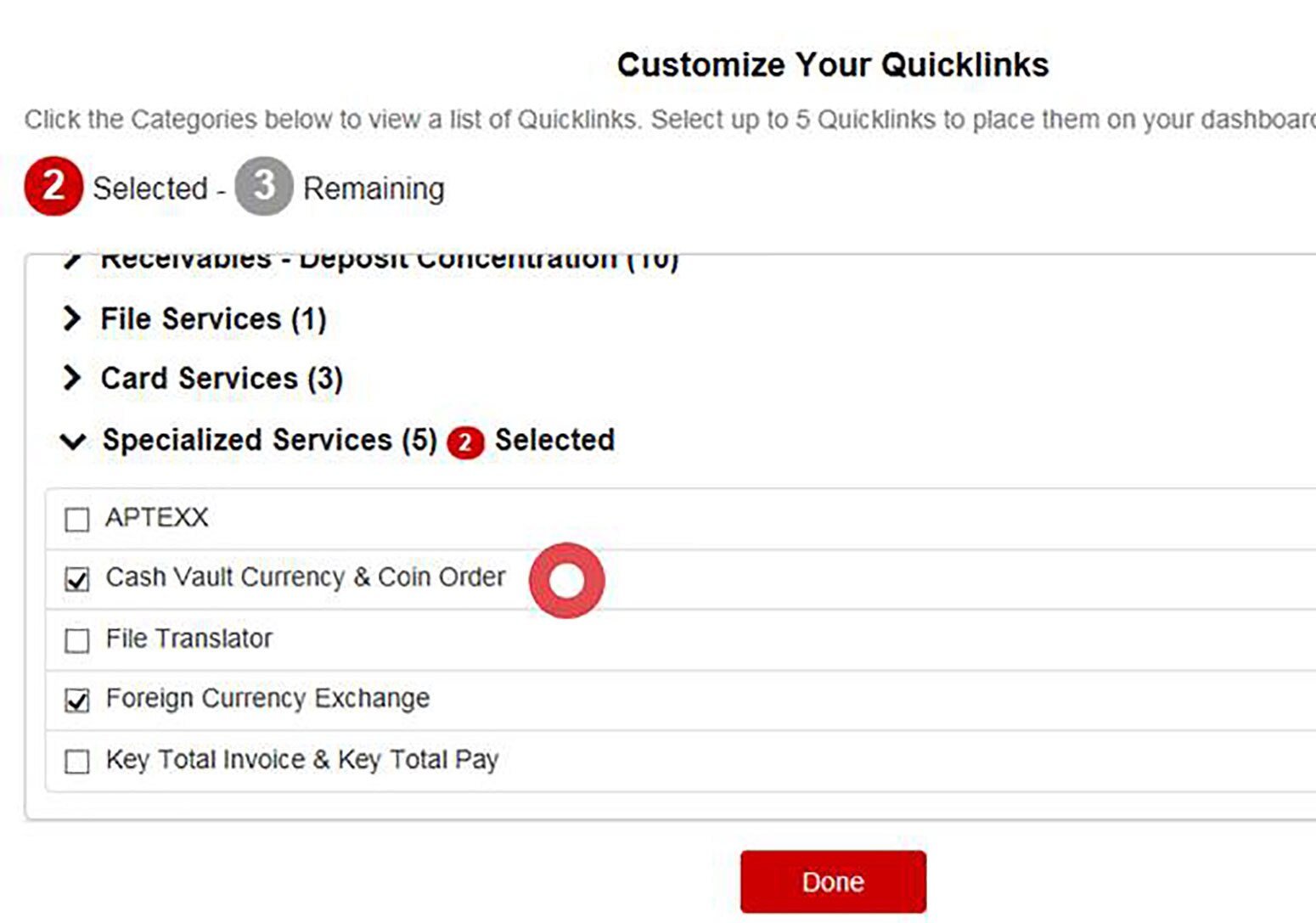
Login
On the Customize your Quicklinks page, under Specialized Services select Cash Vault Currency & Coin Order, then click Done.
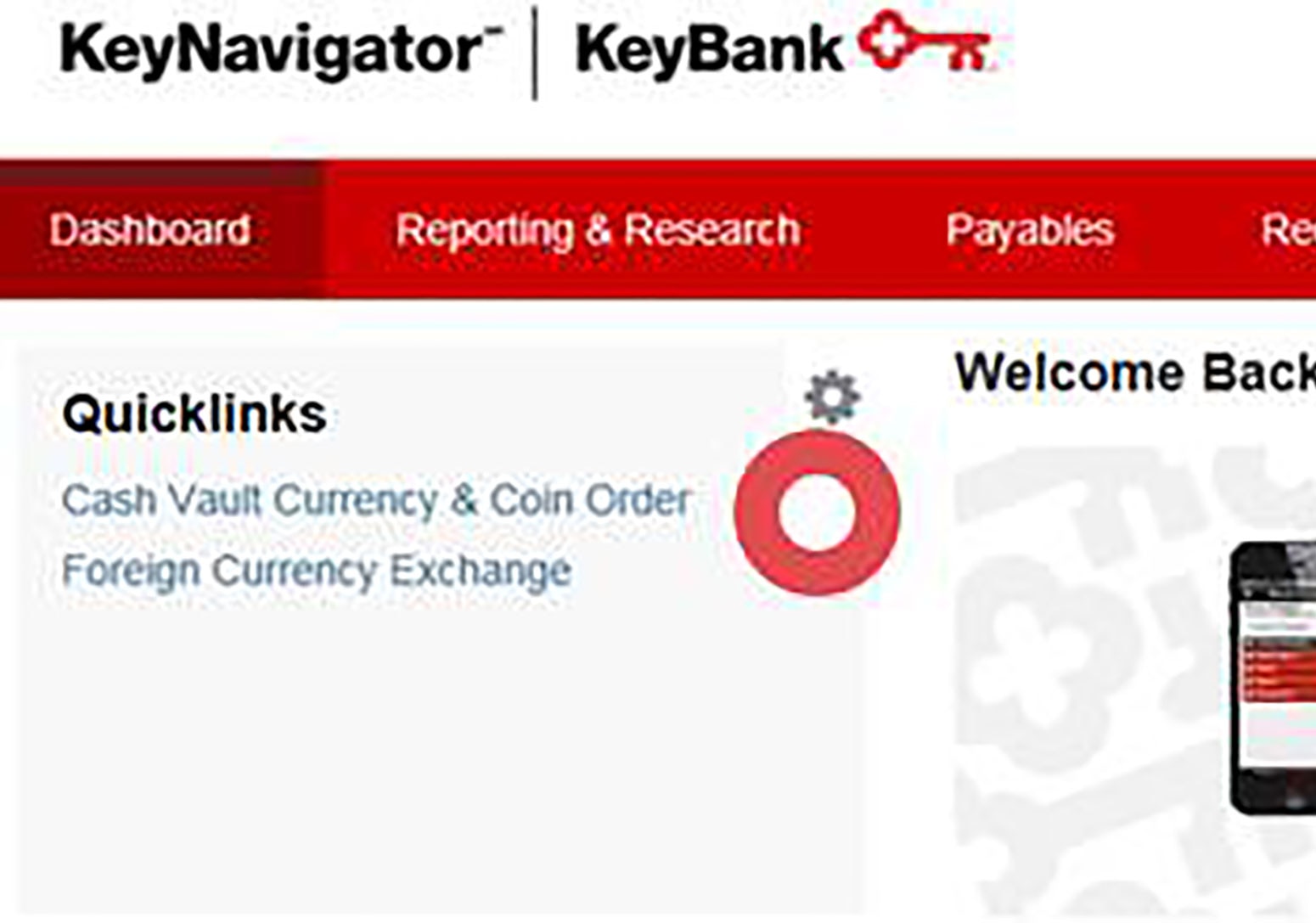
Login
Now you can use your Cash Vault Currency & Coin Order Quicklink to login to place an order.

Login
From the Cash Vault Ordering System page, you will enter your existing Client ID, User ID, and PIN. New users of the vault ordering system will have to change their PIN upon their first login.
Your client ID, user ID, and PIN are synchronized between the online and phone system. As a result, if you change your PIN via the online system, your PIN for the phone system will change accordingly. Likewise, if you call to have your PIN changed through the phone system, your PIN for the online system will change accordingly.
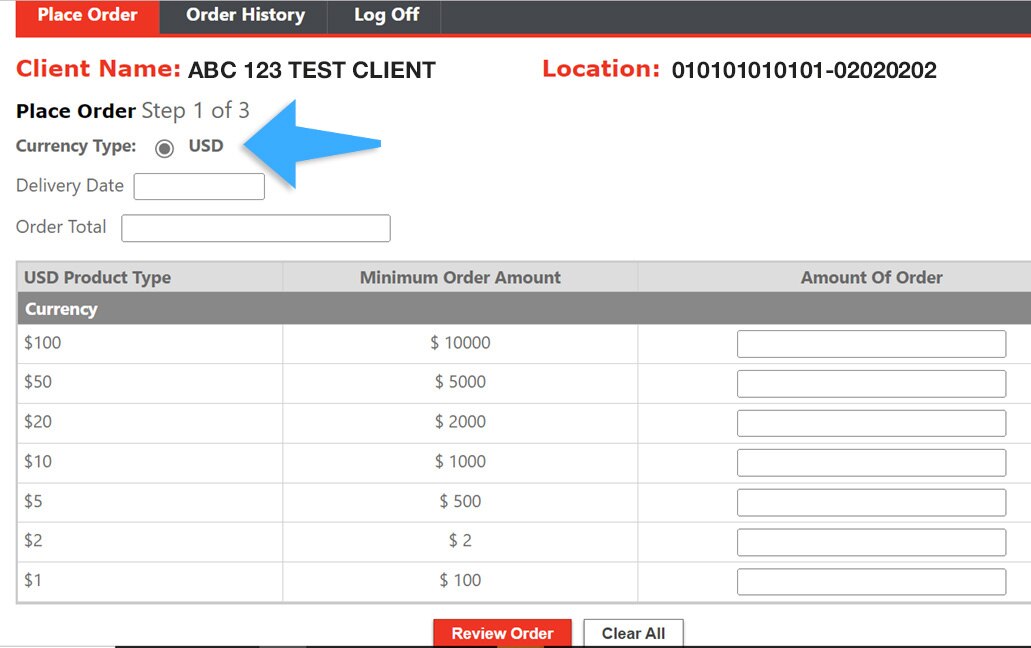
Place Online Order
Select a Currency Type.
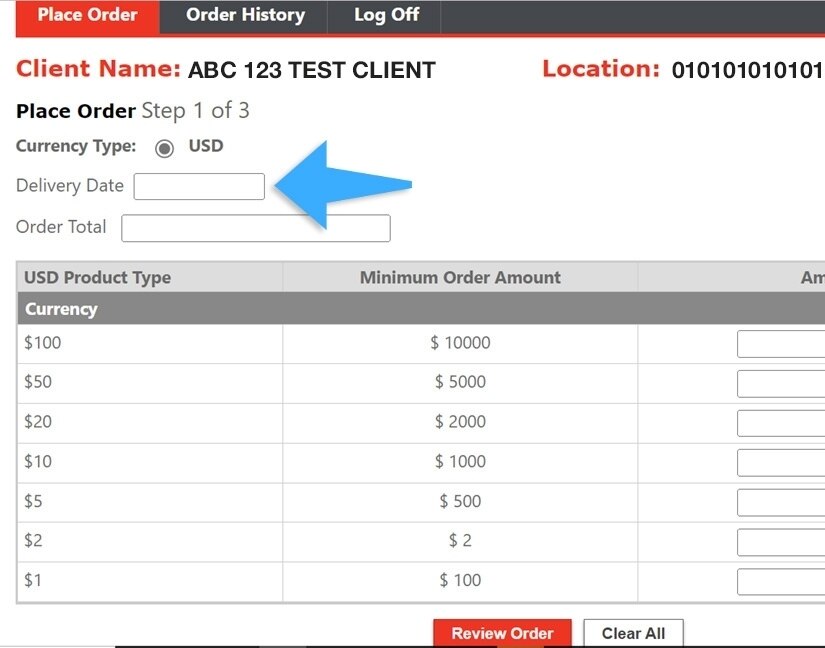
Place Online Order
Select a Delivery Date. Based on your standard daily order cutoffs, if you select a delivery date that we are unable to fulfill, you will receive an error message, which will ask you to change your delivery date. Rush order deliveries may be available by contacting Commercial Banking Services at 1-800-821-2829. Dial 711 for TTY/TRS.
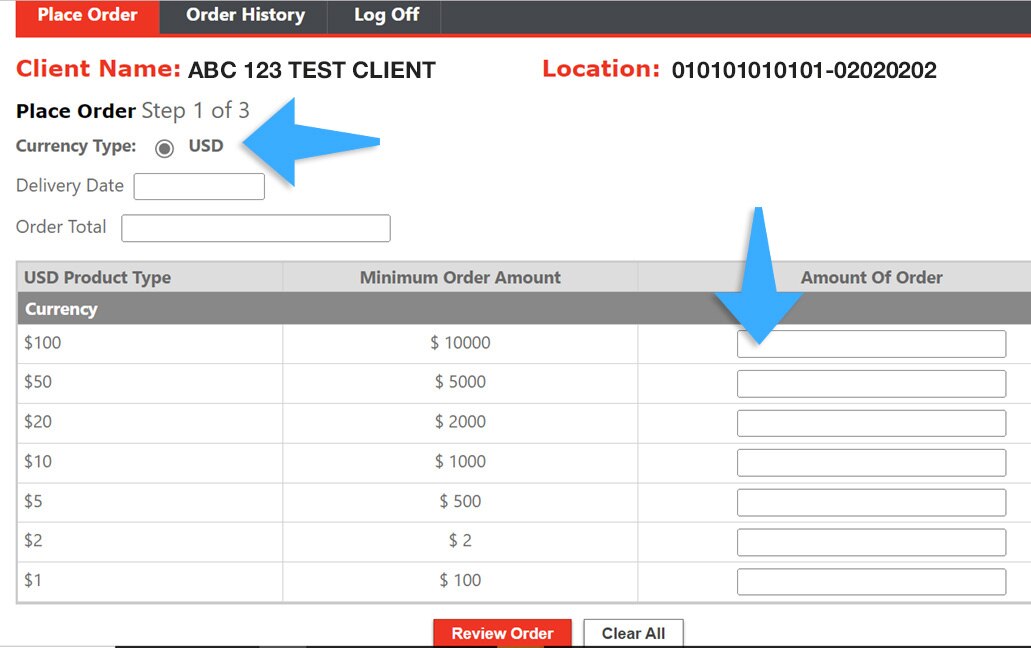
Place Online Order
On this Place Order page, select USD for a US currency order then enter amounts in the fields within the Amount Of Order column to the right. The Order Total field will automatically populate with the total amount of your order. Entered amounts may be edited at any time on this page. Error messages will appear if invalid information is entered in any fields.
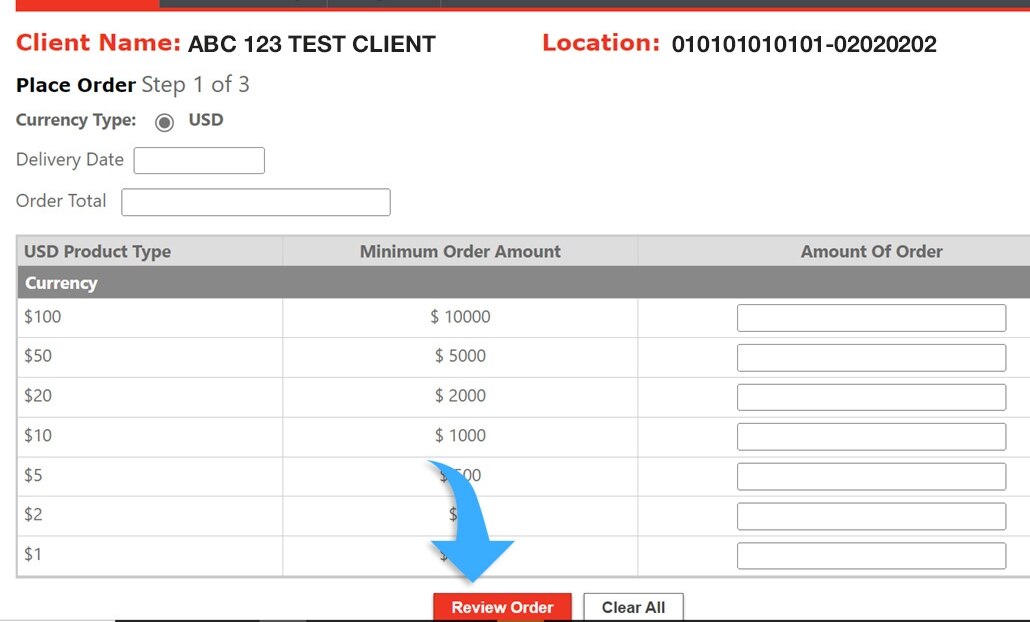
Place Online Order
Select the Review Order button to view a summary of your order prior to submitting it.

Review Order
Review your order to ensure it is accurate. The page will display a summary of your order including order total, currency breakdown, delivery date, and confirmation number.

Review Order
If you need to cancel an order, select the Cancel Order button. You will receive a message asking if you are sure you want to cancel your order, first.

Review Order
If you would like to modify your order, select the Edit Order button. You will be returned to the Place Order page for you to make changes.

Submit or Edit Order
If your order appears correct on the Review Order page, select the Submit Order button to process your order.

Submit or Edit Order
After your order has been processed, a confirmation page will be displayed. You may select the Print button to print a copy of the page for your records.

Submit or Edit Order
If you need to place another currency order, select the Place Another Order button and you will be asked to login with your credentials. You may place another order for the same location (same credentials) or for a different location of your company. You can also submit multiple orders for the same location to be delivered on different days.

Submit or Edit Order
If you are finished with your orders simply select Log Off.

Retrieve Order History
If you would like to view past orders, or confirm a recent order, select Order History.

Retrieve Order History
From the Order History page, select a Start Date and End Date for your order history search.

Retrieve Order History
Upon selecting the Search button, orders within the date range will be displayed. Searches can be conducted in 30-day spans. If your search criteria is too broad, you will receive an error message.

Retrieve Order History
From the Order History page, select the confirmation number in the Confirmation Number column to display a complete summary of the corresponding order.
Learn everything you need to know about Vault Ordering.
Additional fees are associated with the Vault Ordering service.