Vault Ordering Complete User Guide
Complete User Guide Sections
Here are step-by-step instructions for how to place your currency and coin orders by phone through Key’s interactive voice response system.
1.1 Tips for Placing Currency and Coin Phone Orders
- If at any time you need to add a new user, reset your PIN, need assistance with placing your order, or have any questions, please contact KeyBank’s Corporate Client Services at 800-363-1491 and select option 2.
- Listen carefully to system messages as they walk you through each step to place an order
NOTE: Should you hang up during the ordering process before the ‘order number’ and ‘delivery date’ have been issued, the order will not be accepted and cannot be processed.
- It is strongly suggested that you make copies of the Currency and Coin Ordering Worksheet found in this User Guide to use for each order and retain this order information until delivery.
- Be sure to document your order confirmation number on your order worksheet
- In the event of an invalid entry, the system will prompt you to re-enter your information. After three invalid entries, the system will cancel your request and transfer your call to the Corporate Client Service Center for assistance.
NOTE: Screenshots in this guide may show functionality that your organization does not have. All options may not be available in all locations. Please consult your Payments Advisor with questions regarding Currency and Coin Ordering options.
1.2 How to Place Currency and Coin Phone Orders
Currency and coin orders must be placed by your standard order cut-off time set-up when you established your vault services. If you have questions regarding your order cut-off time, please contact KeyBank’s Corporate Client Services at 800-363-1491 and select option 2. When calling the automated currency and coin ordering system, the following information is required:
- Standard Product codes and minimum order values, located on the ordering worksheet
- Client ID Number: Provided to the ordering location
- User ID Number: 4 digits
- PIN: 4 digits, provided to the ordering location
NOTE: The system will require you to reset your PIN upon your first use. Your new PIN cannot begin with a zero (0).
To place your order, follow the steps below.
- Dial the automated ordering system at 800-363-1491
- Press 1 to place your order
- Enter your Client ID, followed by the pound sign (#)
- Enter your User ID, followed by the pound sign (#)
- Enter your PIN, followed by the pound sign (#)
NOTE: At this point during your phone order, your details will be validated. Please wait for the system response to continue
- Enter your order using the standard format of product codes and value.
For example: 501*100#(see Ordering Worksheet for product codes)
- Press the pound or hash key (#) to confirm each order entry, or press the star key (*) to cancel and re-enter your order.
- Once all order amounts have been entered, press the pound or hash key (#) twice to end your order.
- After the system repeats your order value amount, confirm your order by pressing the pound or hash key.
- You will then receive the following message “Your Next Available Delivery Date is…”
- To accept this delivery date, press 1, followed by the pound or hash key (#).
- To enter your own delivery date, press 2. Enter the date in the 2-digit month, 2-digit day, and 4-digit year format, followed by the pound or hash key (#).
- Write down your confirmation number on order worksheet.
- Press 1 to place another order, press 3 for the Operator, or press 4 to exit the system.

This section will provide you with step-by-step instructions for how to place currency and coin orders online through KeyNavigatorsm. Screenshots have also been provided along with the instructions to guide you through the process.
2.1 How to Place Currency and Coin Orders online with KeyNavigator
- From your internet browser, log into KeyNavigator.
- Enter your User ID and Password in the KeyNavigator sign-on box and click the Sign On button.
- Once you are logged into KeyNavigator, under the Quicklinks in the top left hand corner, click the gear icon to create a Quicklink.
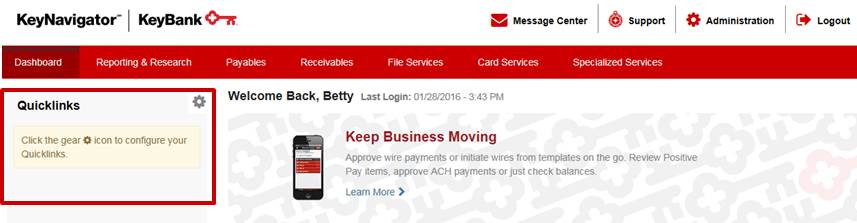
- From the Customize Your Quicklinks screen, scroll down to the Specialized Services section and select Cash Vault Currency & Coin Order. If you have the ability to order Canadian Currency, you may also select Foreign Currency Exchange. Click Done.
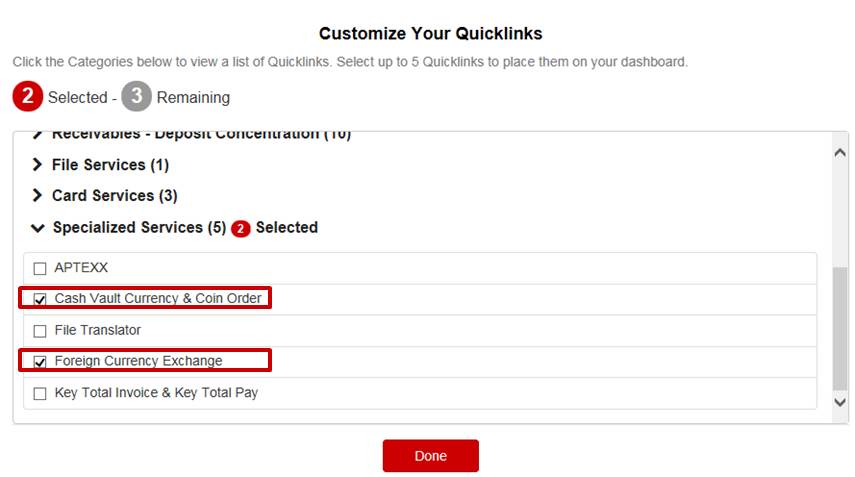
- Then, under your customized Quicklinks section, click the Cash Vault Currency and Coin Order link.
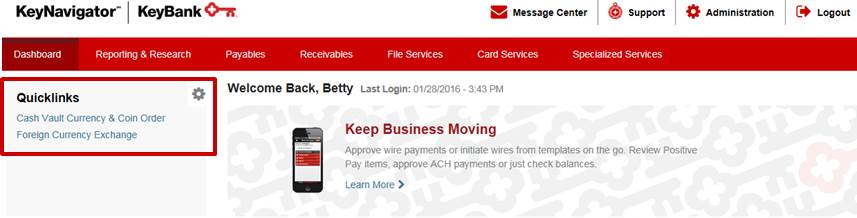
- After you click the Cash Vault Currency & Coin Order tab, the next screen will be the Cash Vault Ordering System main log-in. Here, you will enter your existing Client ID, User ID, and PIN.
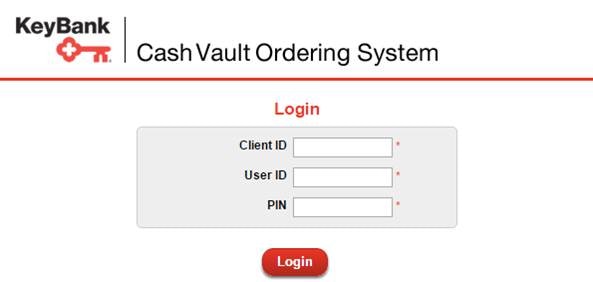
If you are a new user of the Vault Ordering System, the system will prompt you to change your PIN upon your first log in. For existing users of the Vault Ordering System, your Client ID, User ID, and PIN are synchronized to be the same online as what you use to place currency and coin orders via phone. For this reason, if you change your PIN online, your PIN for the phone system will also change. If you call to have your PIN changed through the phone system, your PIN for online ordering will change accordingly.
- Once you are logged into the Cash Vault Ordering System, you will be taken directly to the screen used to place an order.
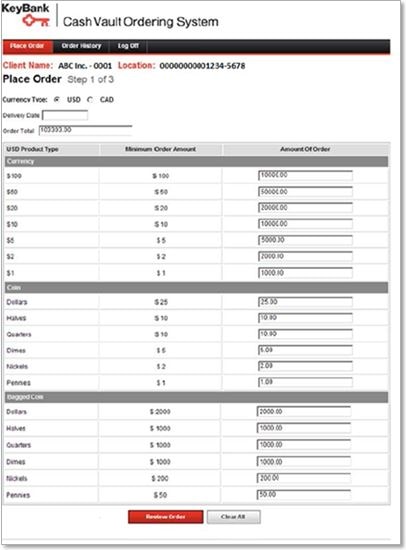
To place your order you will need to complete the following fields:
- Currency Type: This is only applicable if you have access to order both U.S. and Canadian currency.
- Delivery Date: Based on your standard daily order cut-offs, if you select a delivery date that we are unable to fulfill, you will receive an error message asking you to change your delivery date. Rush order deliveries may be available by contacting KeyBank’s Commercial Banking Services at 800-821-2829.
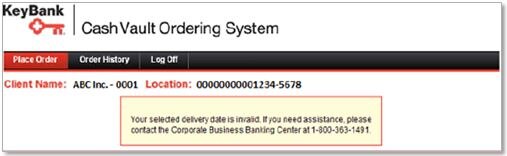
- Create Your Order:
- Select USD for U.S. currency orders
- Enter amounts in the Amount of Order column on the right
- The Order Total field will automatically populate with the total amount of your order
- Entered amounts can be edited at any time on this page
- Error messages will appear if invalid information is entered in any fields
- Click Review Order to see an order summary before you submit it.
- Review your order to ensure order accuracy. The screen will bring up a summary of your order including order total, currency breakdown, delivery date, and confirmation number.
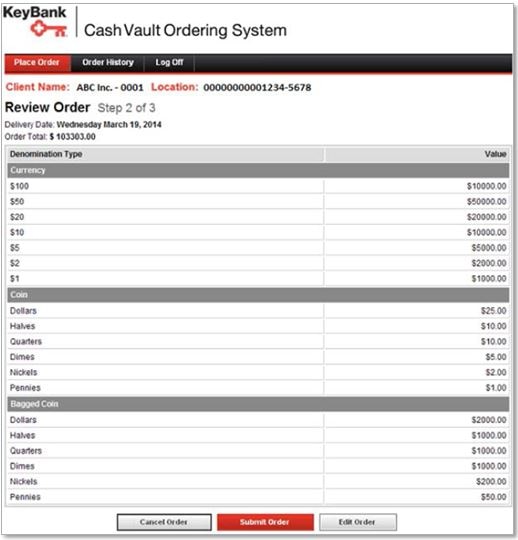
If you need to cancel an order, press the Cancel Order button. You will receive a message asking if you are sure you want to cancel your order. Click OK to complete the cancellation.
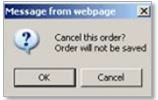
- Submit your currency and coin order, or edit your order.
- If your order is correct, click Submit Order to process your order. You will then receive a confirmation number for your order. Click Print to print a copy of the page for your records.
- If you need to change your order, click Edit Order. You will then be taken to the main order screen where any changes change be made. The order total will automatically update based on any changes made.
- If you need to place another currency order, click Place Another Order. You will then be asked to log in again with your credentials. You may place another order for the same location (same credentials) or for a different location of your company.
- You may submit multiple orders for the same location that are to be delivered on different days.
- If you are finished with your orders, click Log Off.
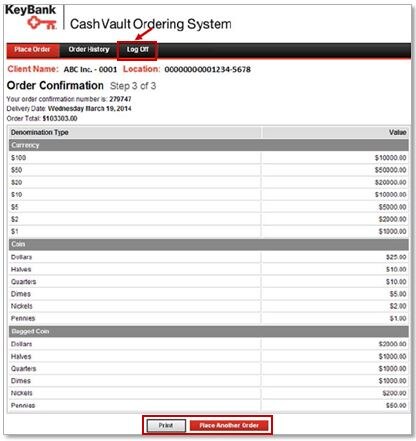
To view past orders or to see if an order you recently placed is confirmed, click Order History from the top navigation menu of the Cash Vault Ordering System.

Select a Start Date and End Date for your order history search. Searches can be conducted in 30-day spans.

If your search criterion is beyond the 30-day window, you will receive an error message.
When the search results display, the Confirmation Number is a link that will display a complete summary of that order.

Additional fees are associated with the Vault Ordering service.