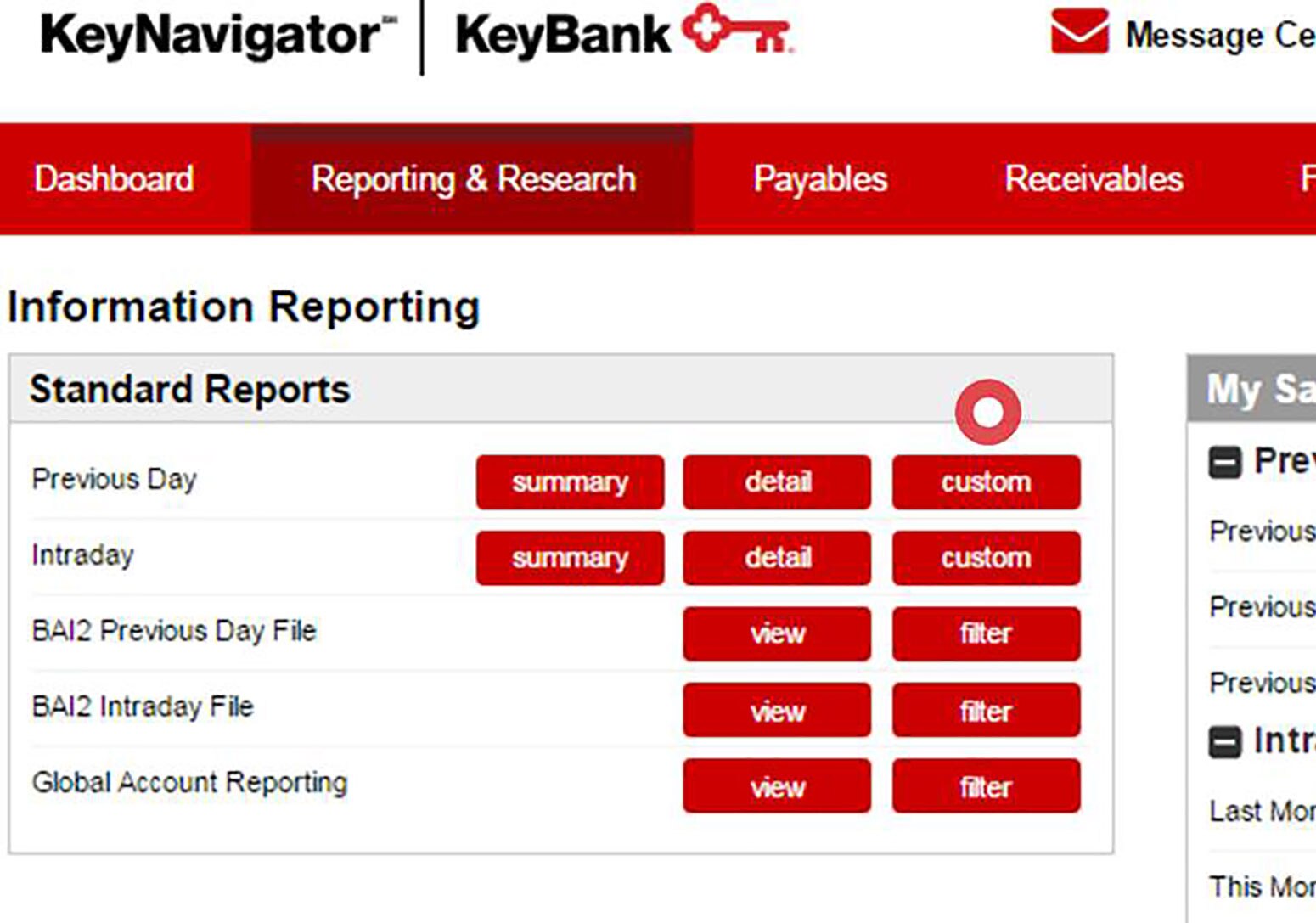
Custom Reports Overview Tour
Custom Reports
If you often filter your previous day or intraday reports by a certain date, account, or transaction type, you can save custom reports for one-click access.
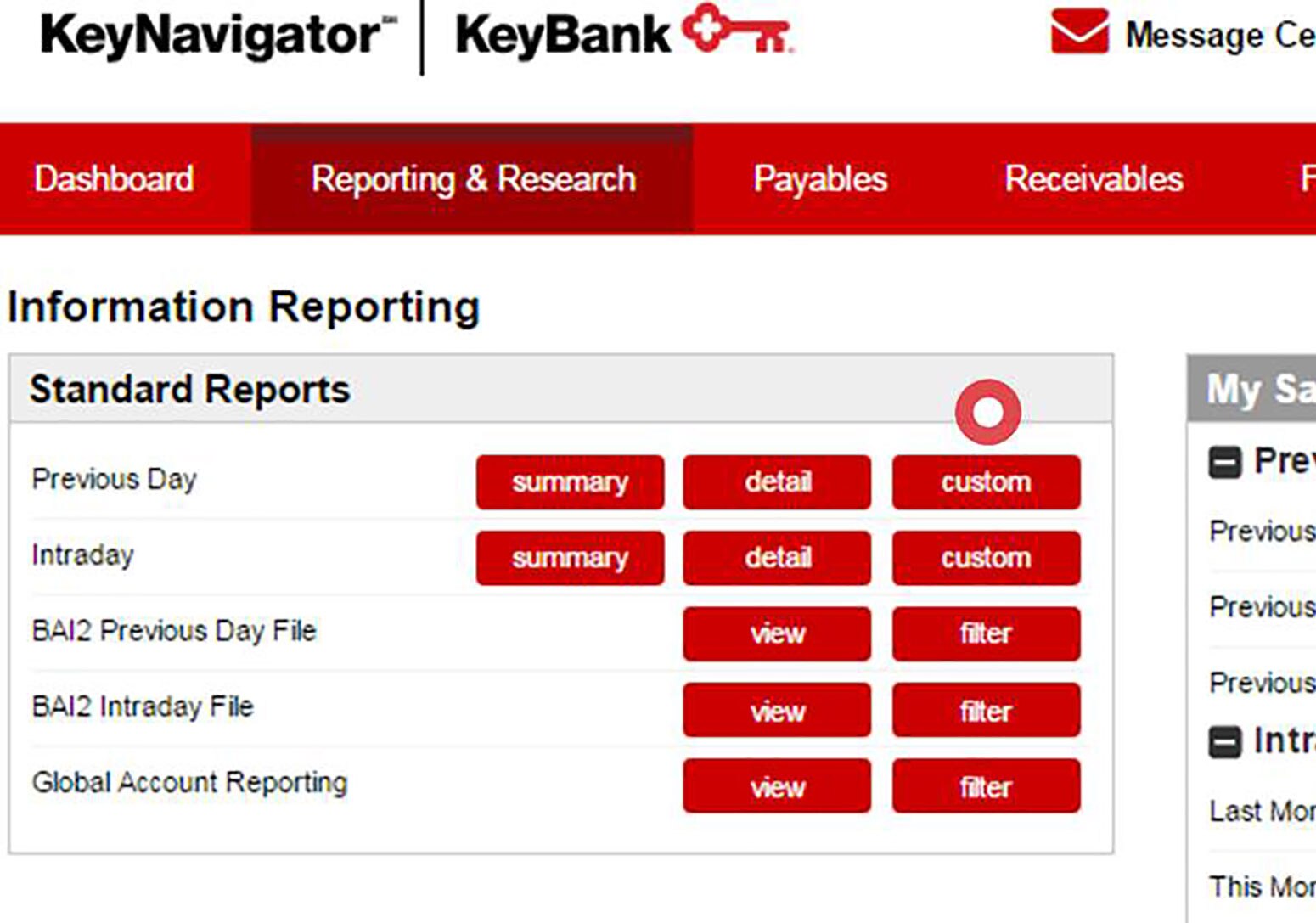
Create Custom Report
Select the Custom button from the Information Reporting main page or the Custom Report tab from your Previous Day Reports or Intraday Reports pages.

Save Report
Select the Save button, enter a report name, and then select the Save button again.
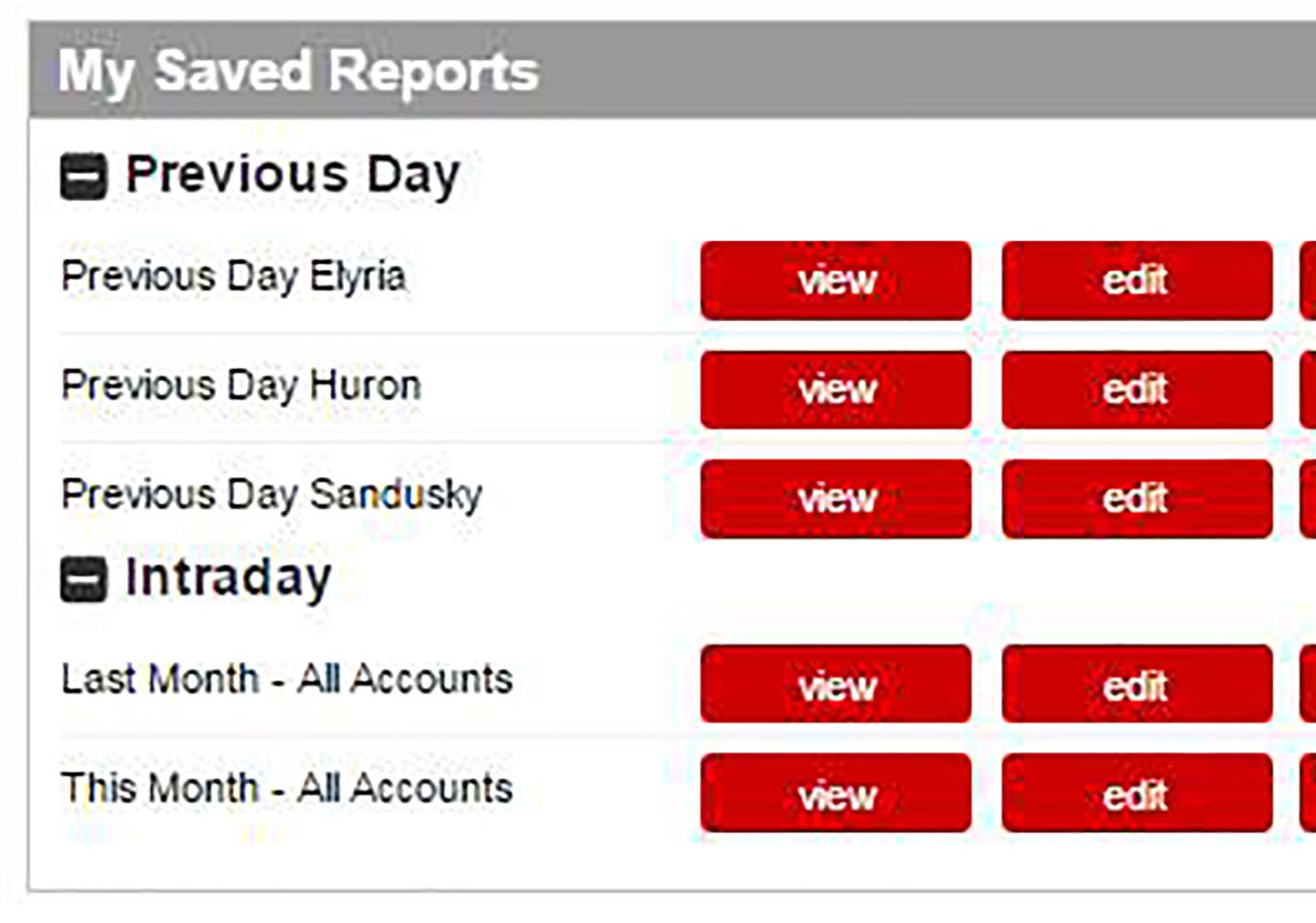
Access Saved Reports
Your new saved report will appear in the My Saved Reports segment of the Information Reporting main page for one-click access. You can edit or delete your reports from this list at any time.
Custom Reports: Corporate Banking Statements
View and download your corporate banking statements in PDF or ZIP formats.

Choose Options & Download
From the Information Reporting main page, choose account(s) and date(s). Statements are now available online for 2 years. Select the get pdf or get zip button to download. Or to access individual statements, select the view statement list link.

Available Statements List
From the Available Statements list, select the individual statement link to view a PDF of that statement. Use checkboxes to select multiple statements and the get pdf or get zip button to group and download in those respective formats. You can update your search criteria using the filters at the top of that page.

Available Statements List
Once you select a PDF link (or select statements and click the get pdf or get zip button), you will have the option to view the document(s) or download for offline management. The PDF file contains either single or multiple statements. The ZIP file contains multiple PDF files.