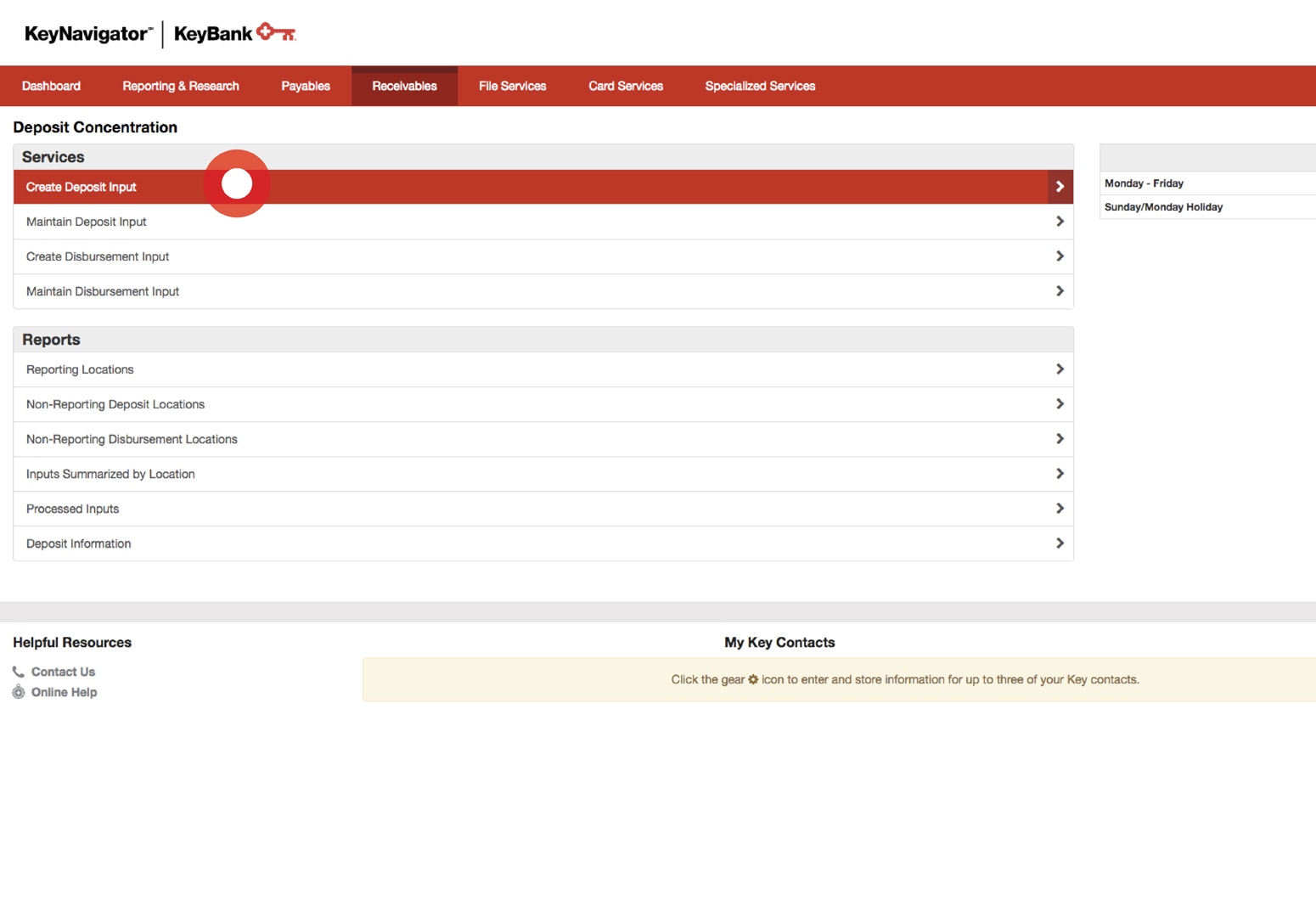
Deposit Concentration Overview Tour
Get a quick overview of everything Deposit Concentration has to offer.
Deposit
KeyNavigator's Deposit Concentration service aggregates deposit reporting for your multiple locations and concentrates funds into one centralized account.
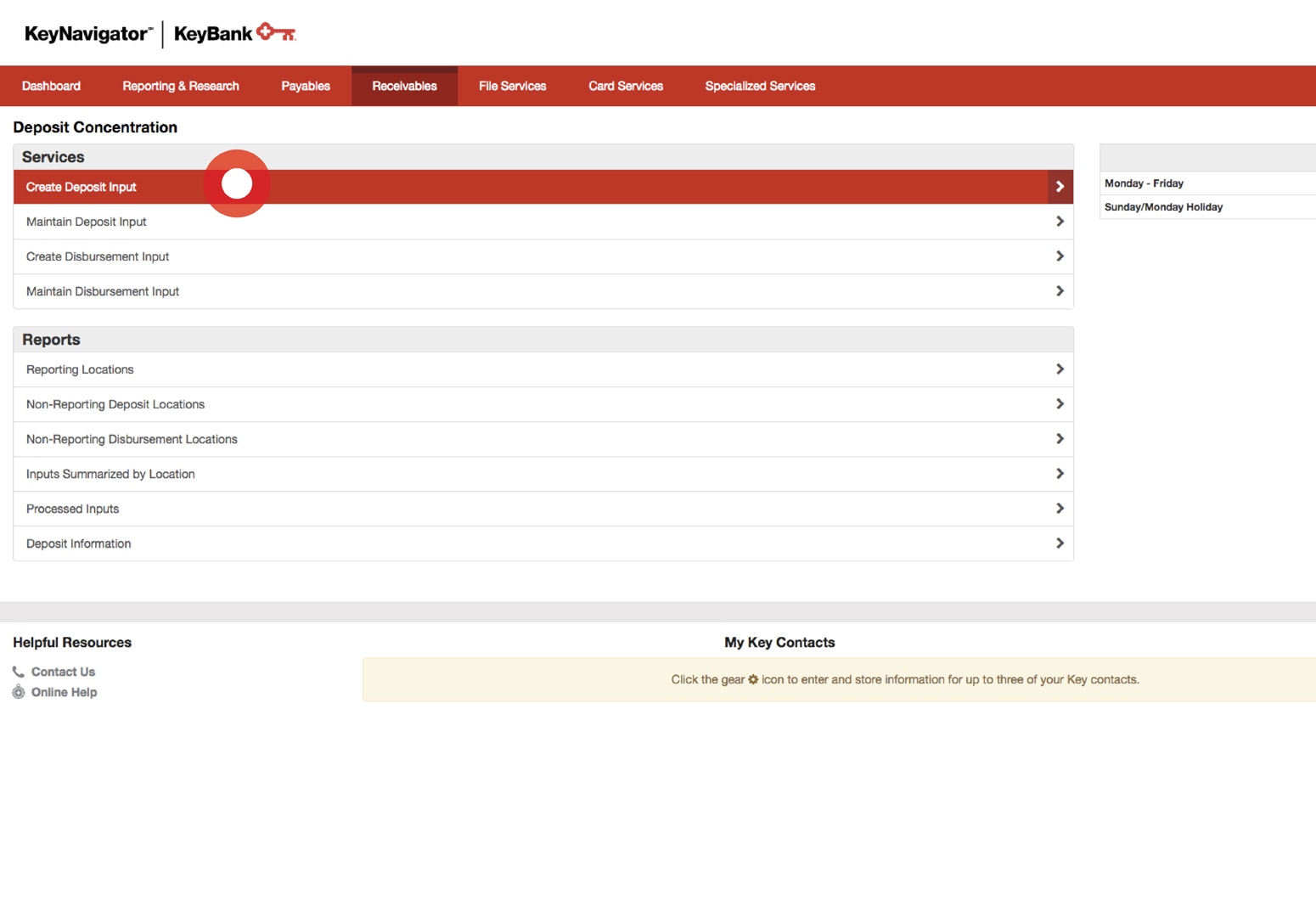
Create Deposit
Select Create Deposit Input under the Services segment of the Deposit Concentration main page.
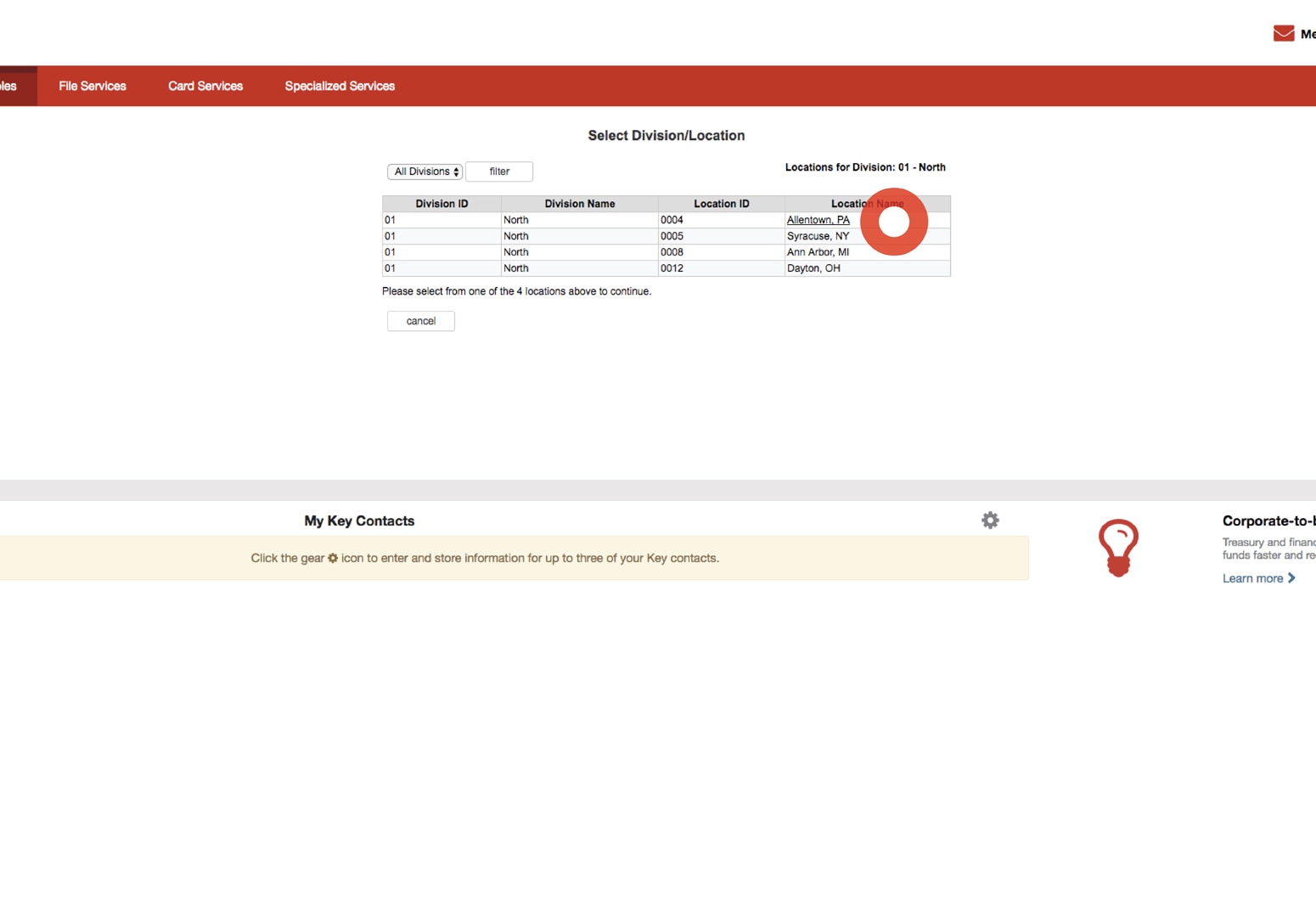
Create Deposit
Utilize the dropdown menu to select the appropriate division. Select the location link for which the deposit is being created from under the Location Name column.
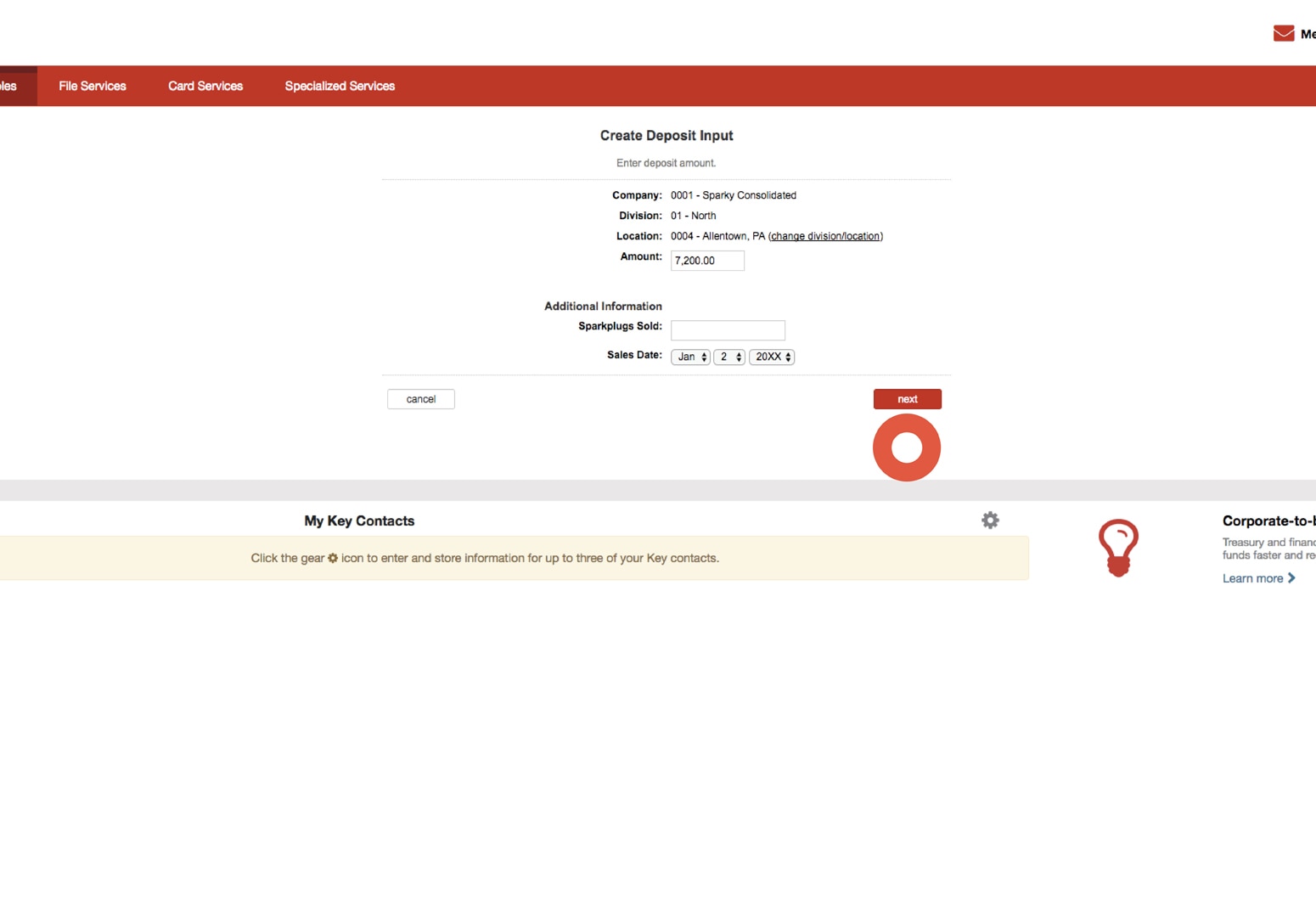
Create Deposit
Enter the amount of the deposit. Input any additional information required based on your set-up. Select the next button to proceed with creating a deposit input.
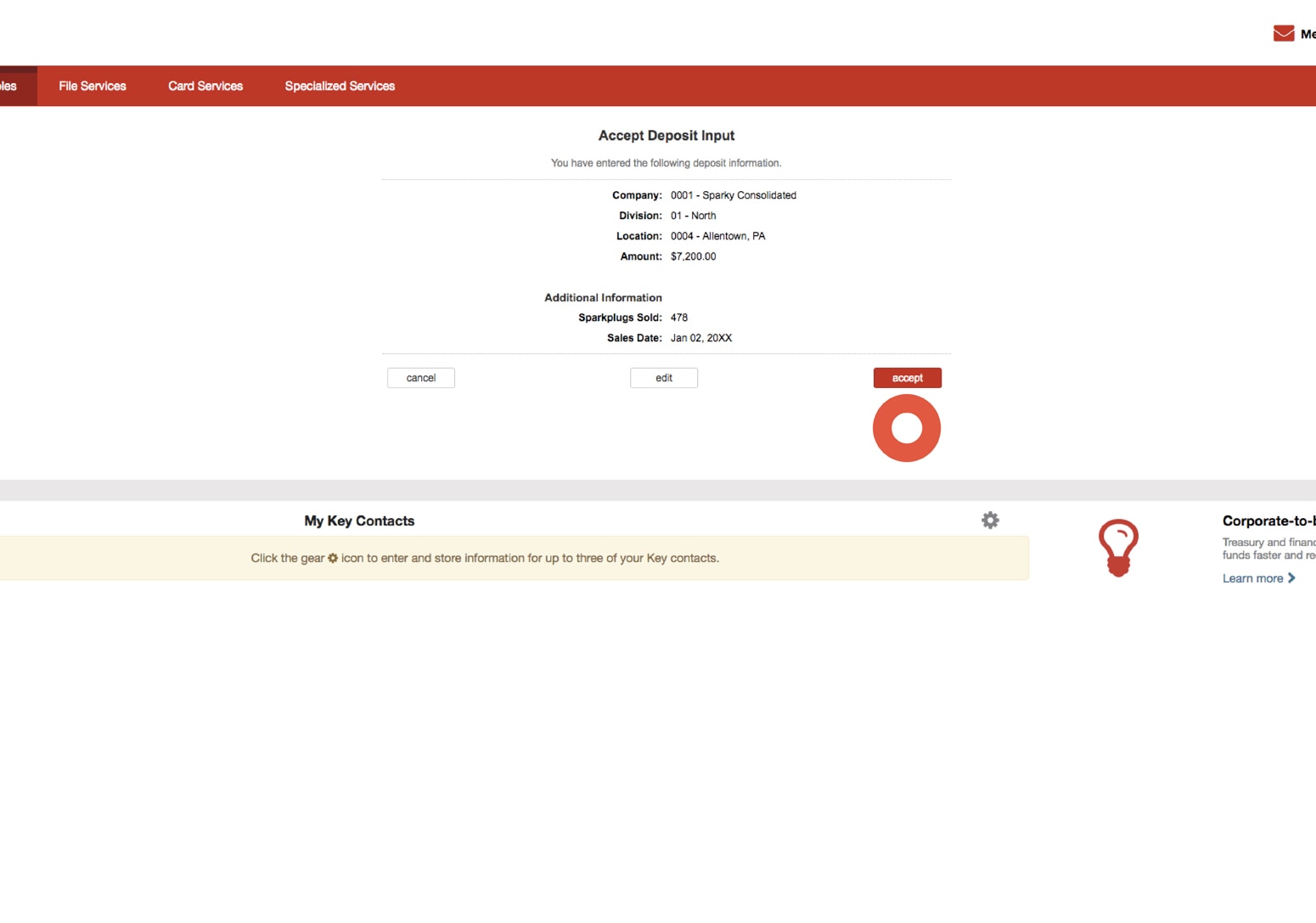
Create Deposit
The Accept Deposit Input page will be displayed. Review the information presented. Select the accept button to proceed with your deposit input. Or select the edit button to make changes.
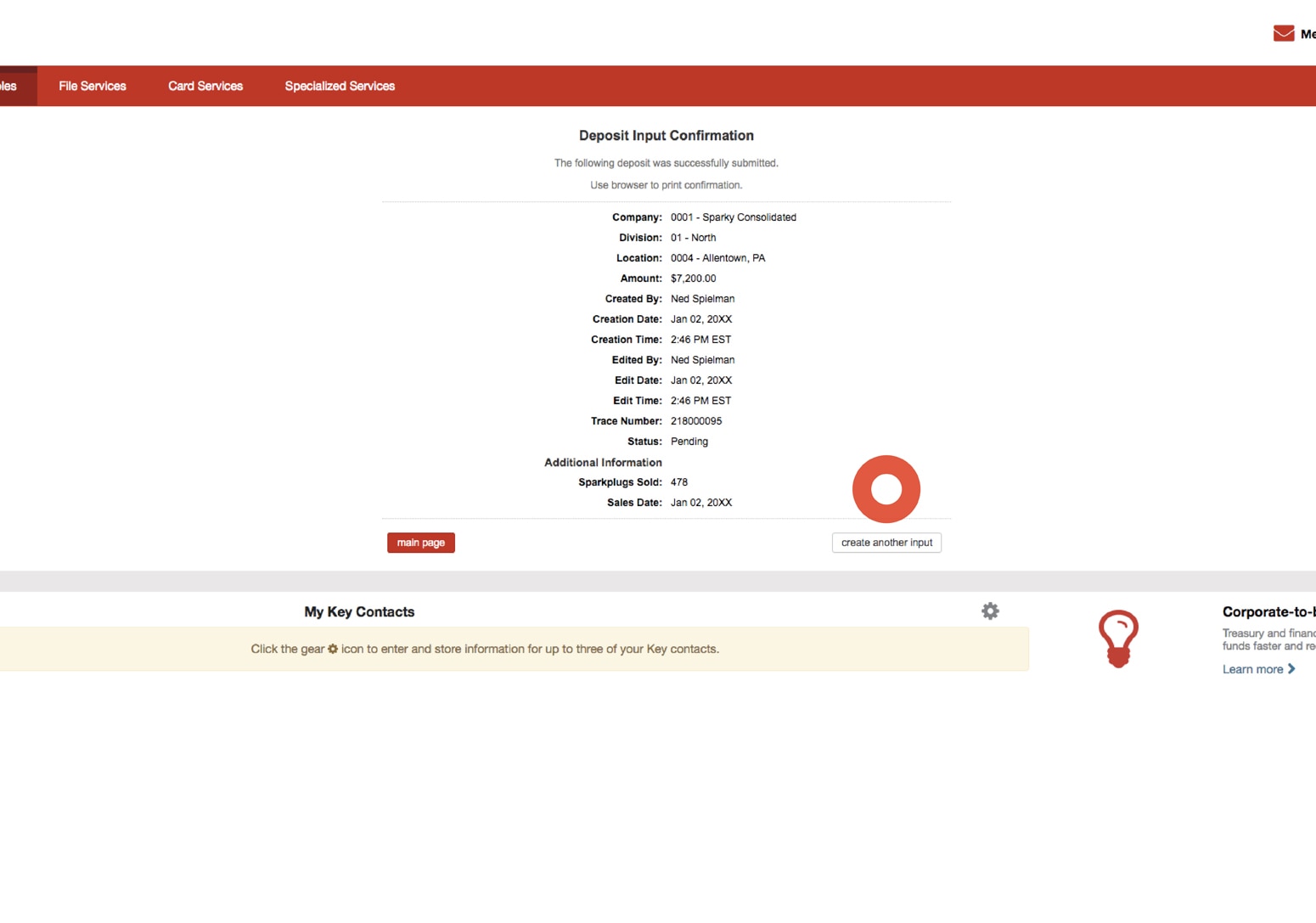
Create Deposit
A confirmation will be displayed, including the deposit input information and the status of the transfer. Select the create another input button to report additional deposits.
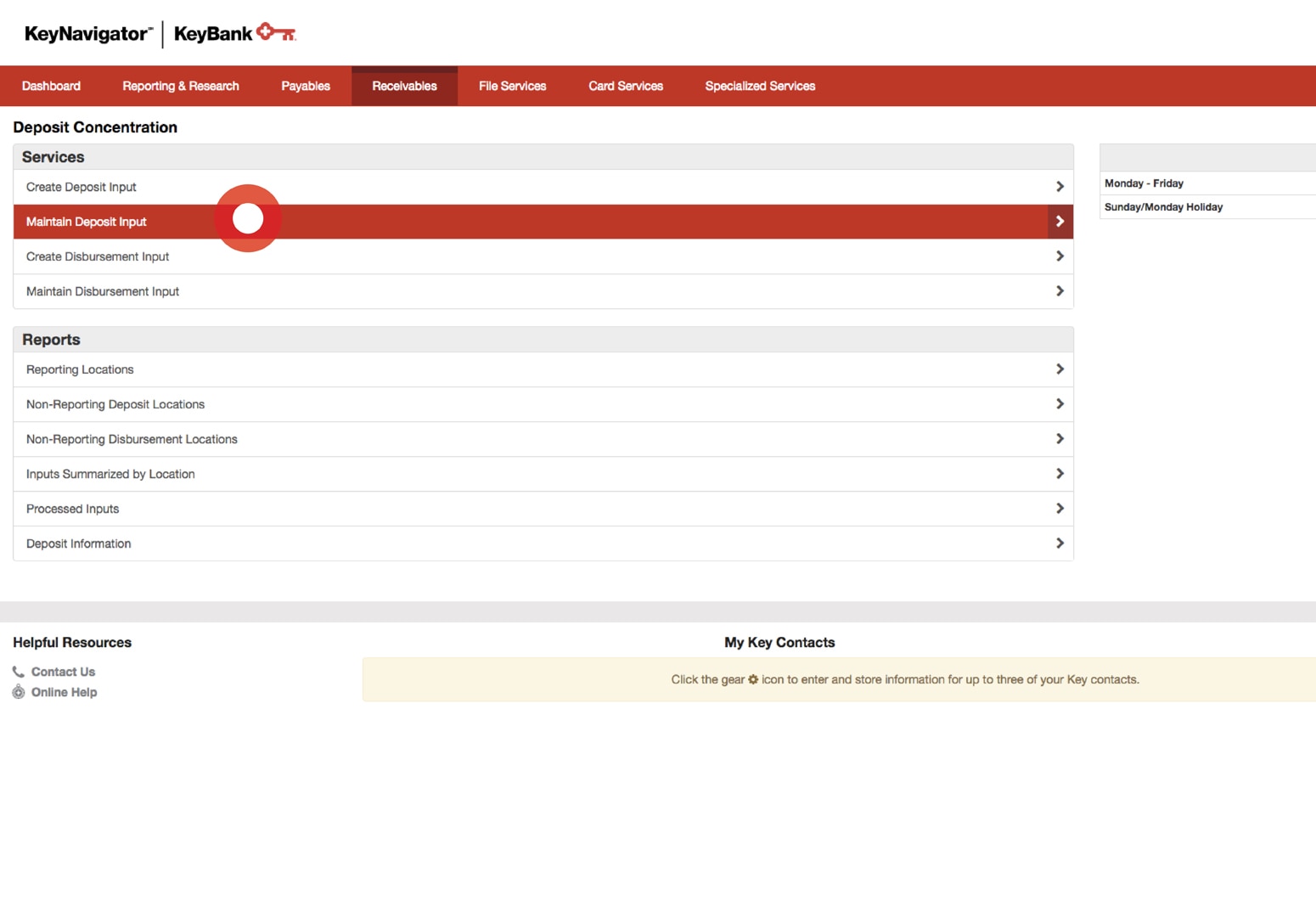
Maintain Deposit
Deposit inputs can be edited or deleted by utilizing the Maintain Deposit Input function. To edit or delete a deposit input, select Maintain Deposit Input from under the Services segment of the Deposit Concentration main page.
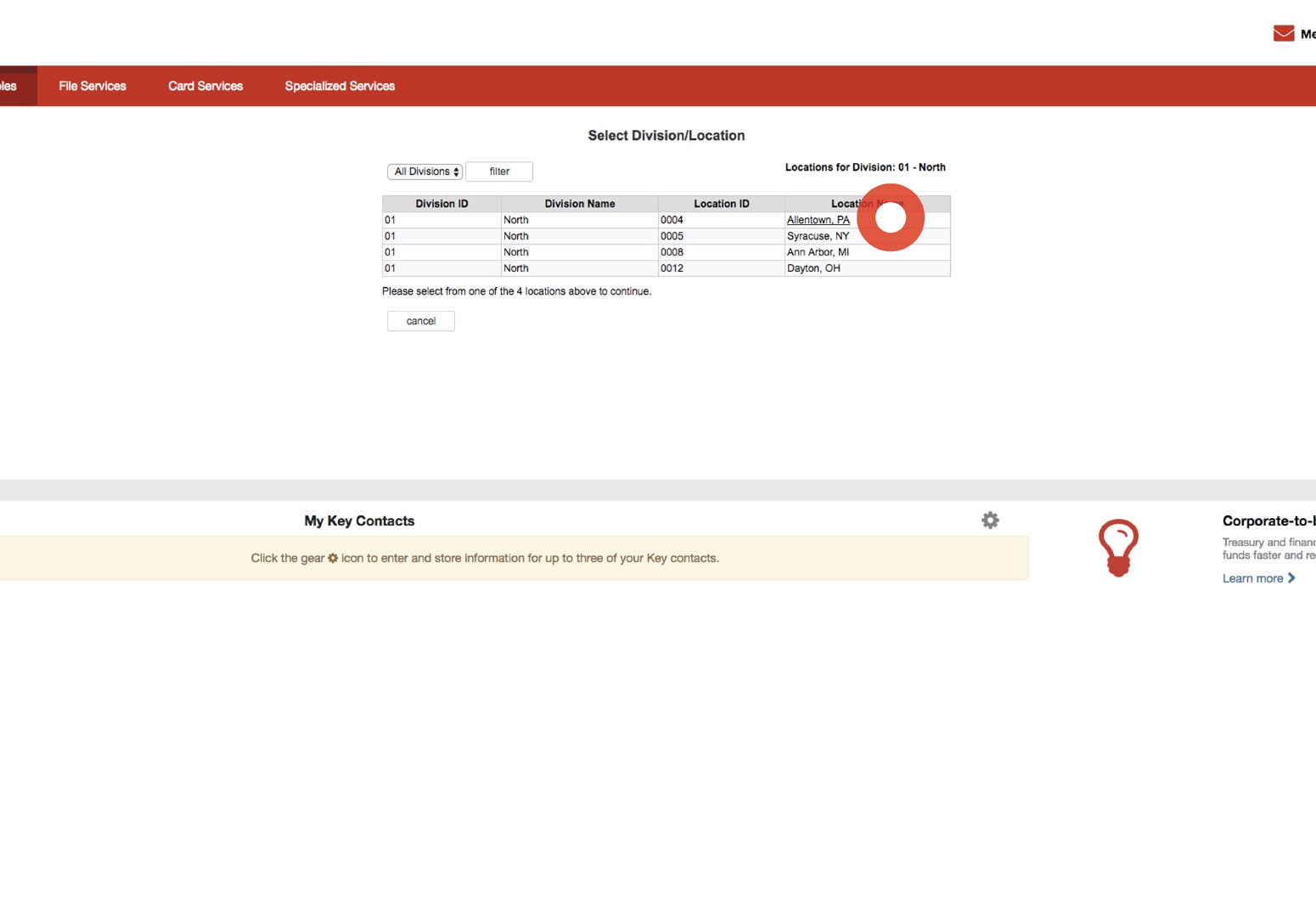
Maintain Deposit
Utilize the dropdown menu to select the appropriate division. Select the location link from under the Location Name column.
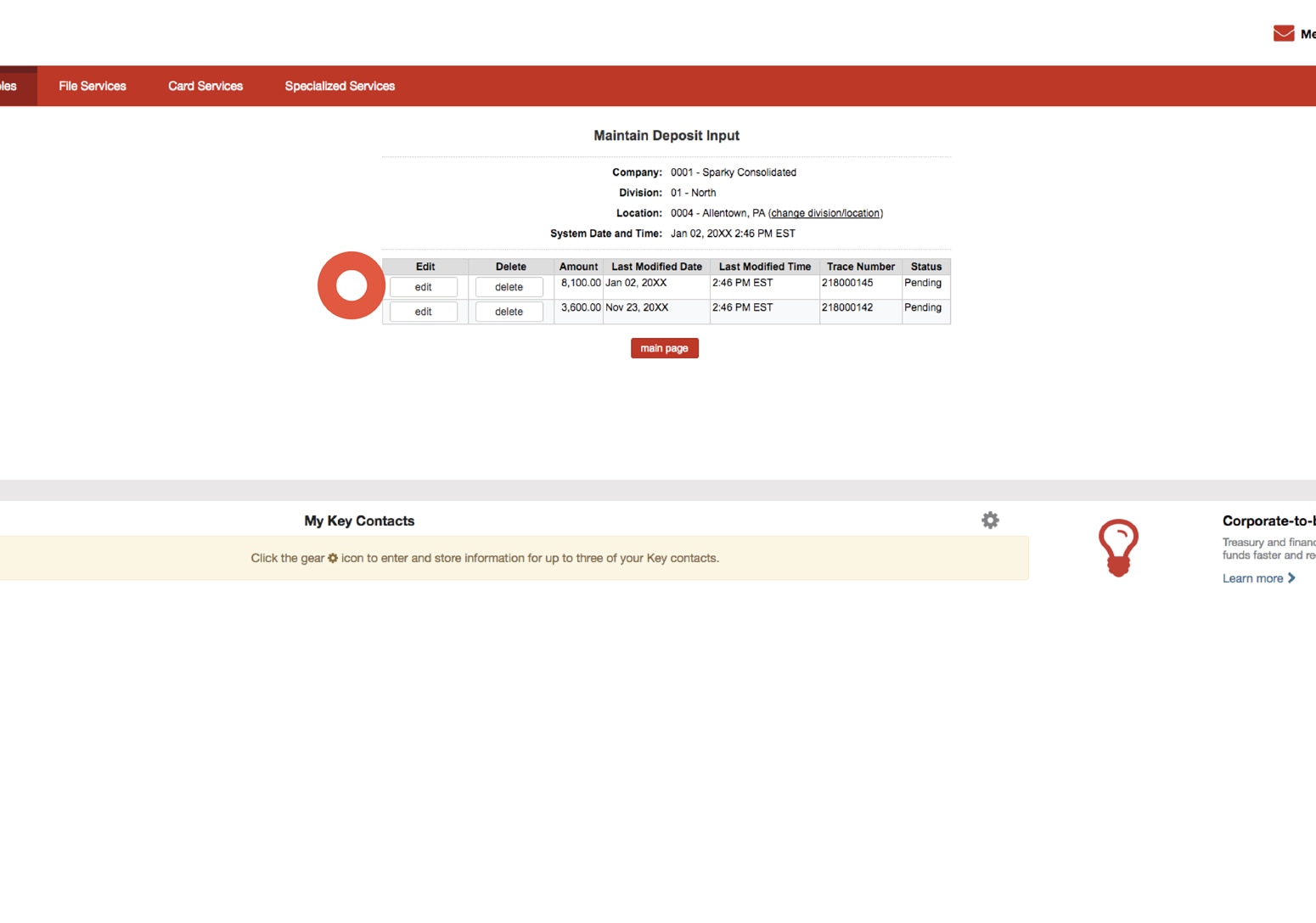
Maintain Deposit
To edit the amount or other information for a deposit, select the edit button from the Maintain Deposit Input page.
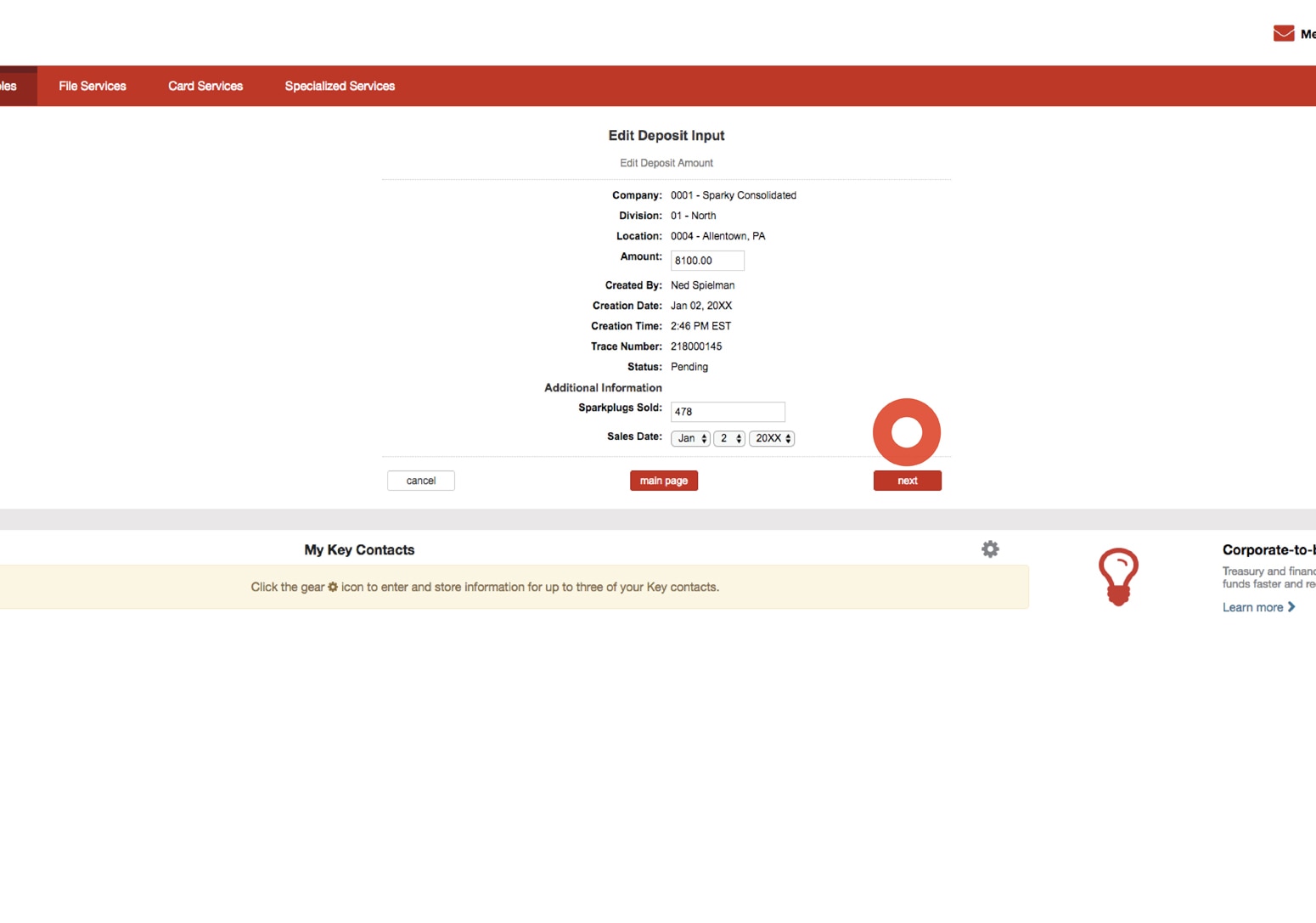
Maintain Deposit
From the Edit Deposit Input page, you can change the amount and / or change the additional information that was entered. Select the next button to proceed with changes to the deposit input.
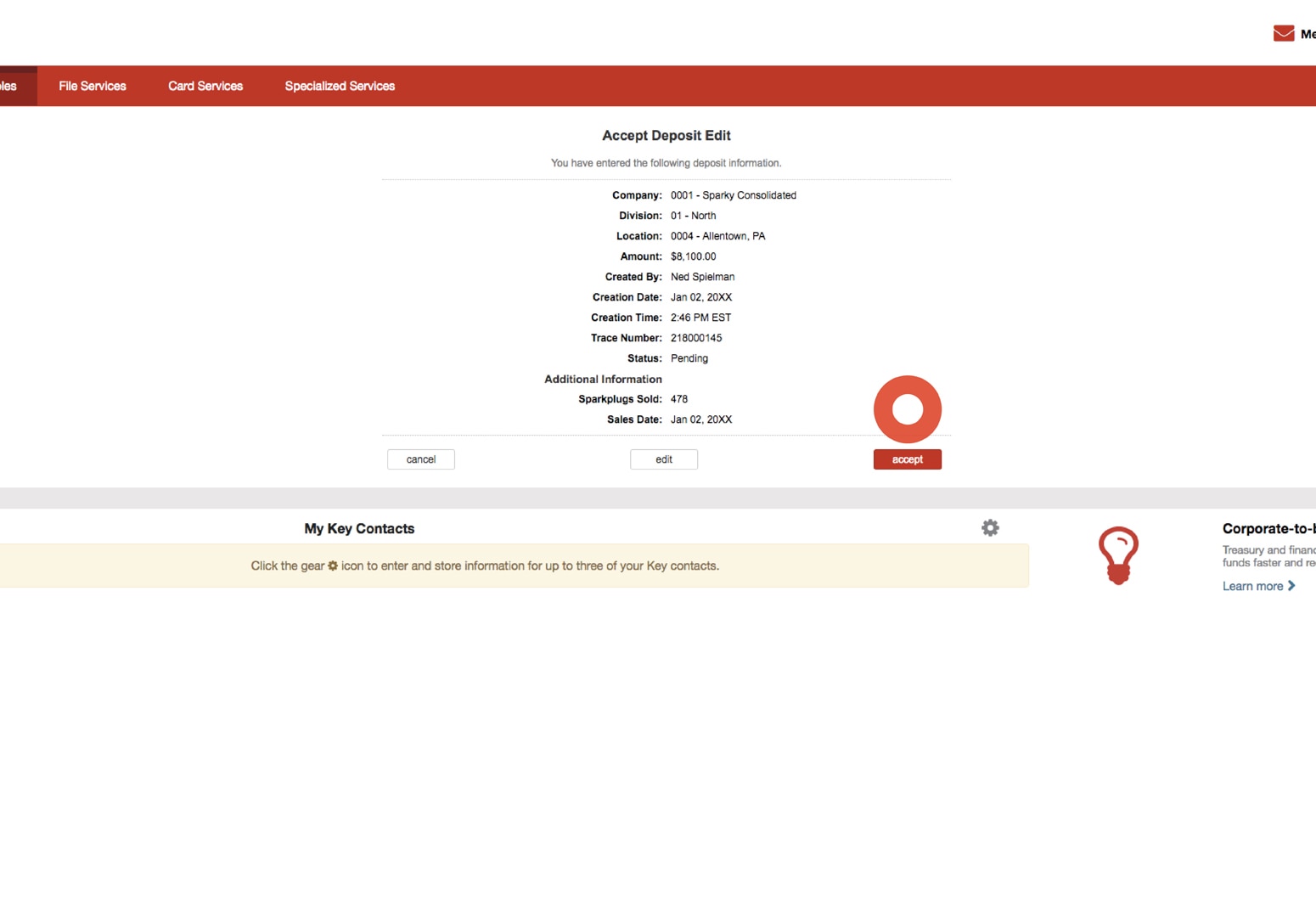
Maintain Deposit
Review the information. Select the accept button to proceed with making the changes to the deposit input. Or select the edit button to make additional changes.
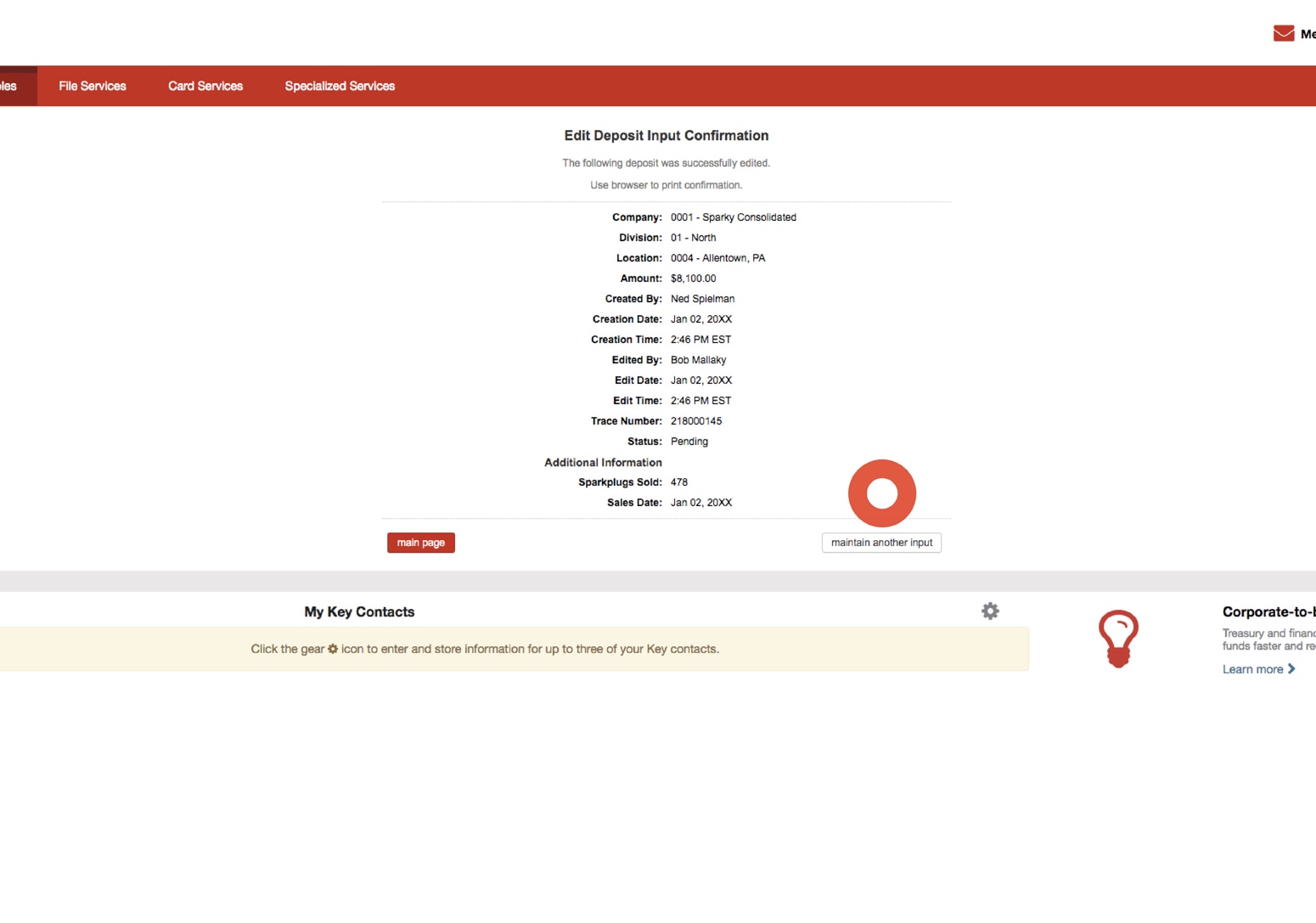
Maintain Deposit
A confirmation will be displayed. Select the maintain another input button to change or delete another deposit.
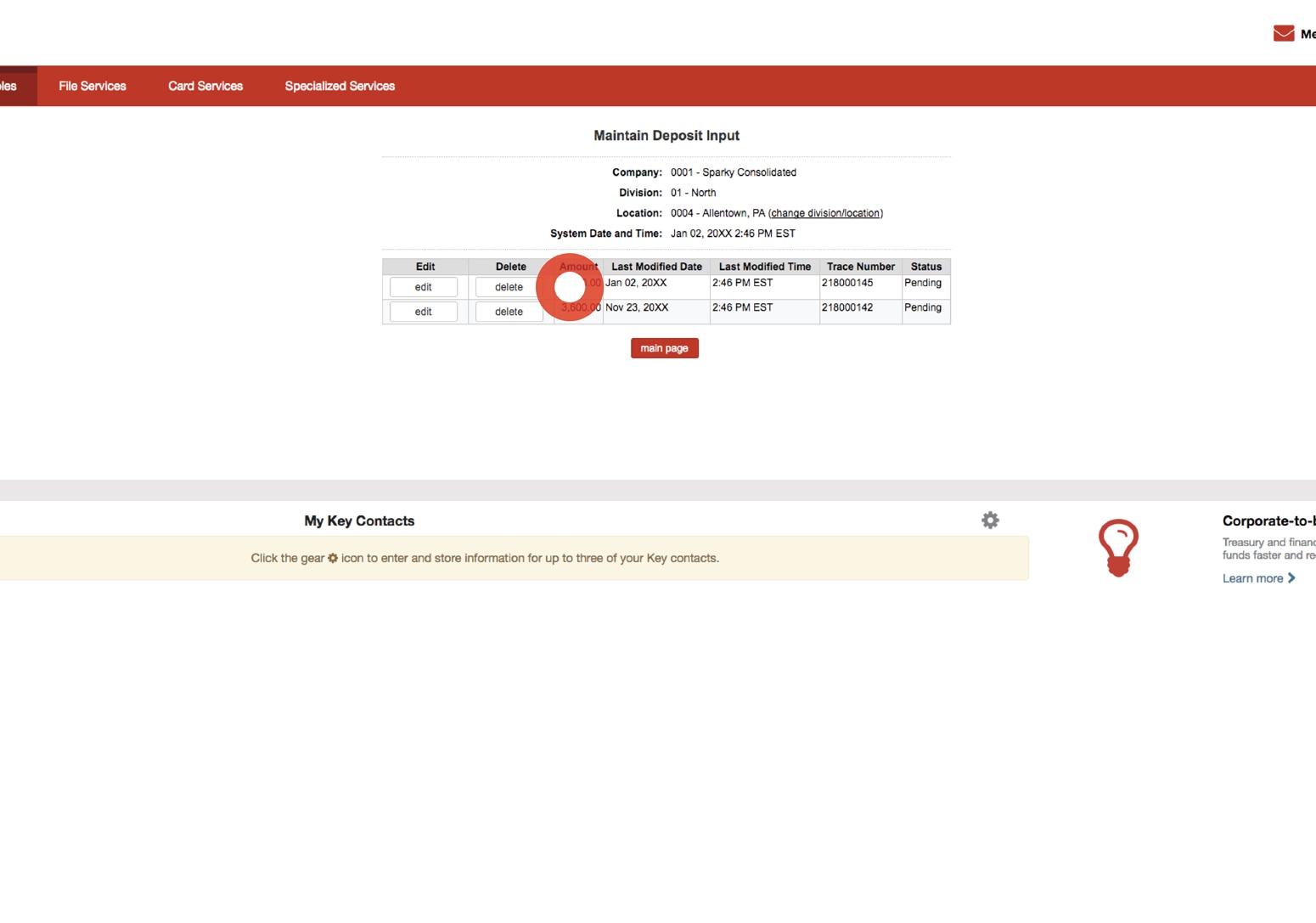
Maintain Deposit
To delete a deposit input, select the delete button from the Maintain Deposit Input page.
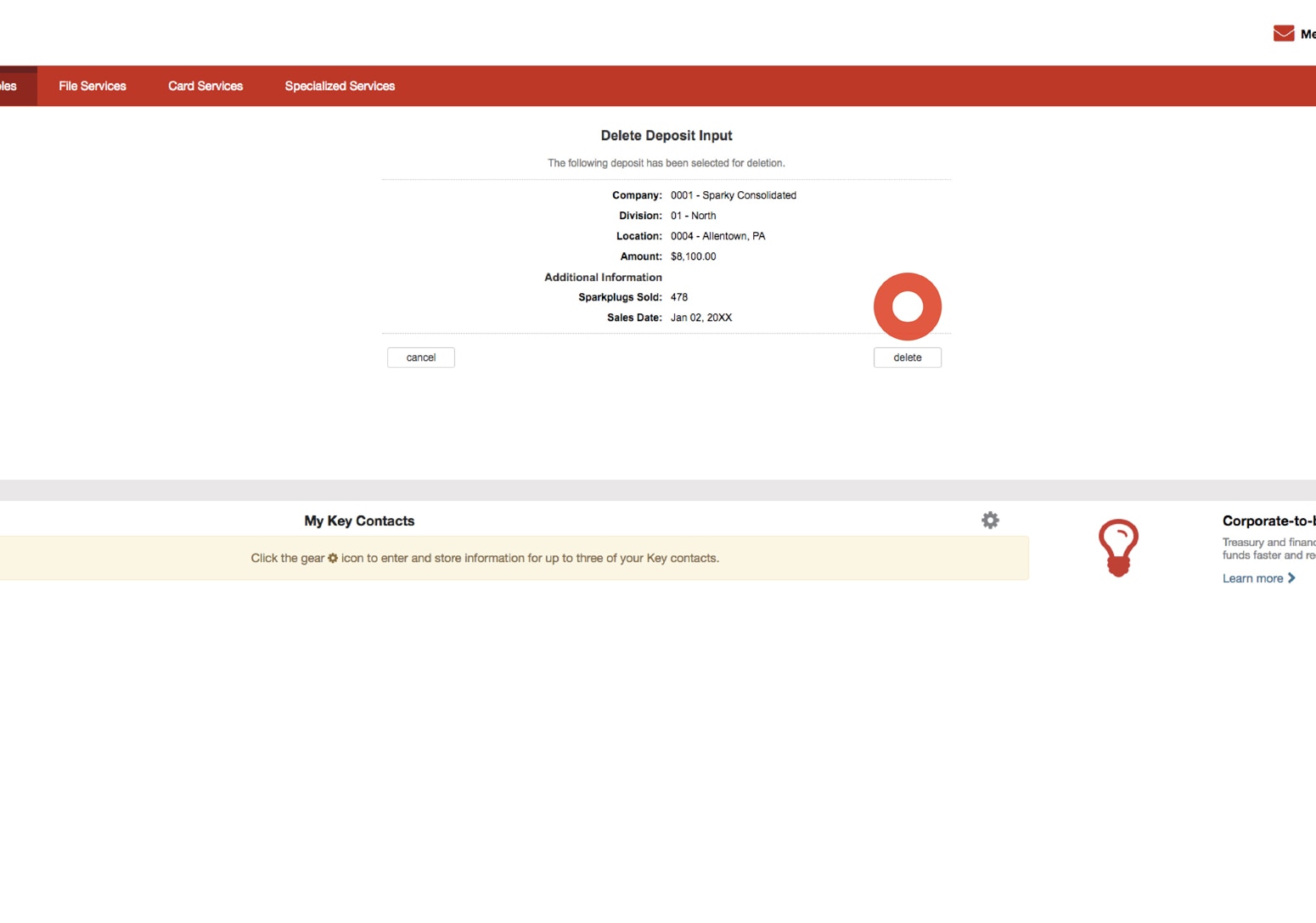
Maintain Deposit
Review the information. Select the delete button to proceed deleting the deposit input. Upon deleting, a confirmation will be displayed. Select the maintain another input button to change or delete another deposit.
Disbursement
The Disbursement function within Deposit Concentration enables users to move funds from an account at KeyBank to a specified account at another bank. Users are set up with dollar limits for each deposit transaction.
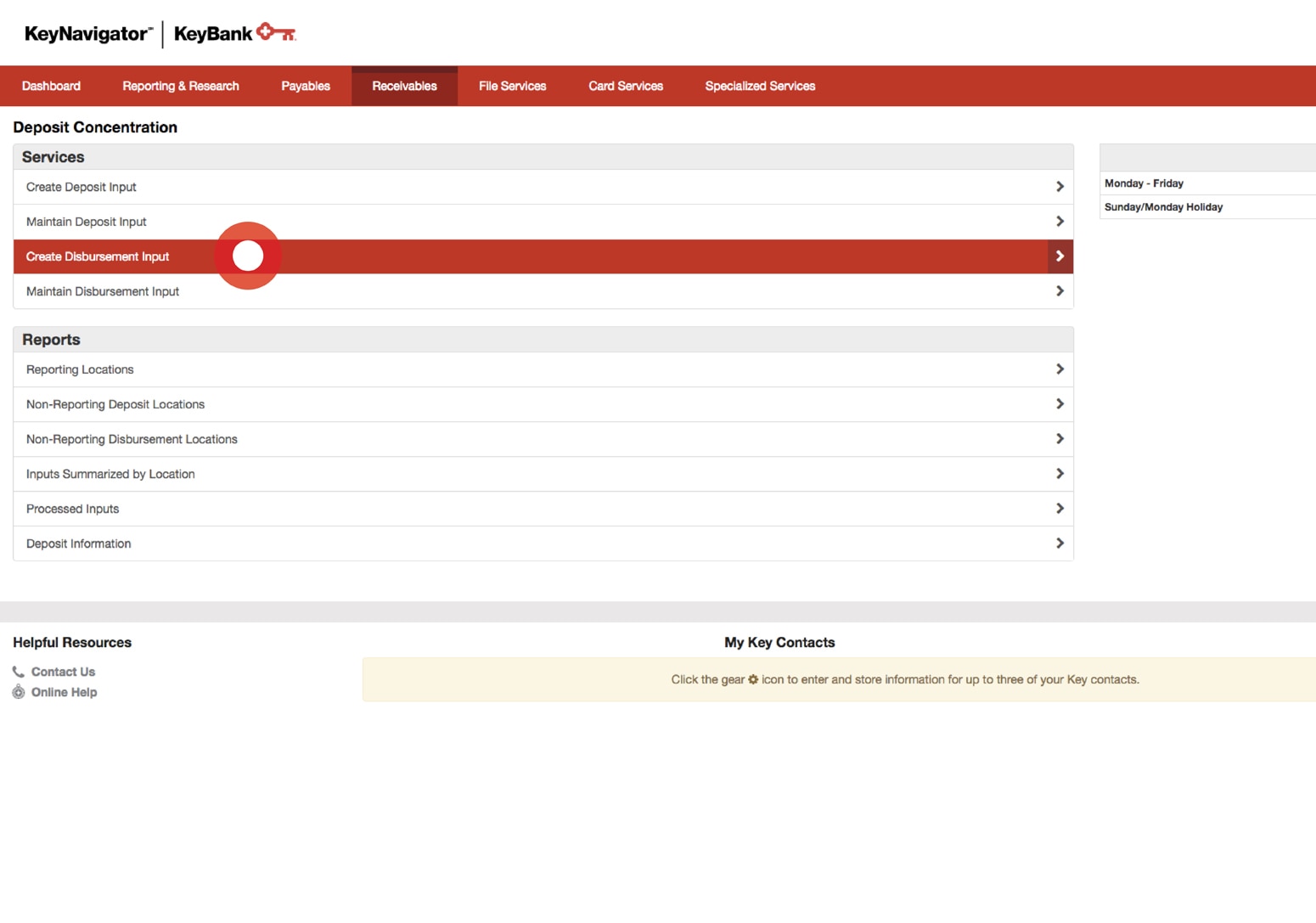
Create Disbursement
Select Create Disbursement Input from under the Services segment of the Deposit Concentration main page.
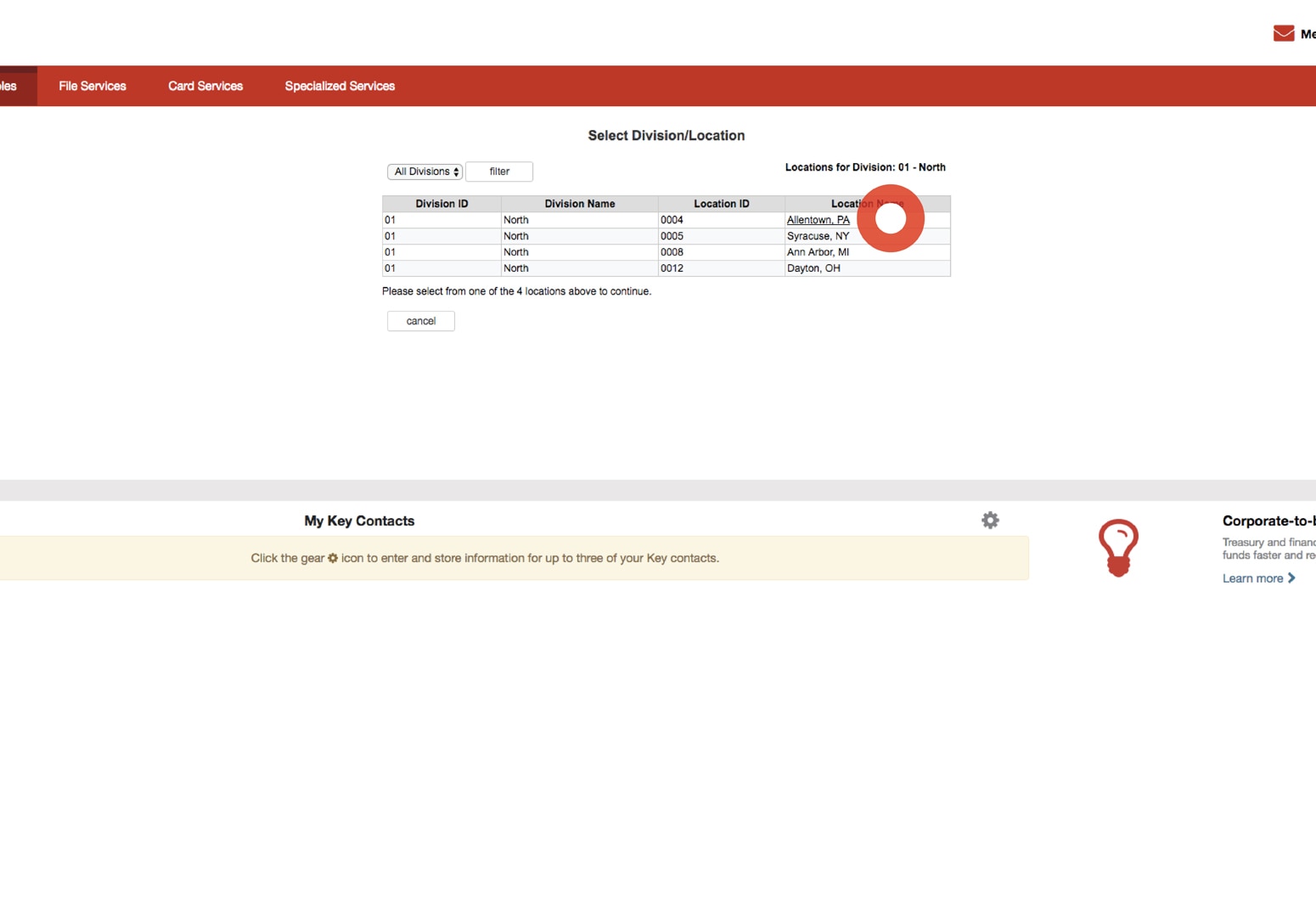
Create Disbursement
Utilize the dropdown menu to select the appropriate division. Select the location link from under the Location Name column.
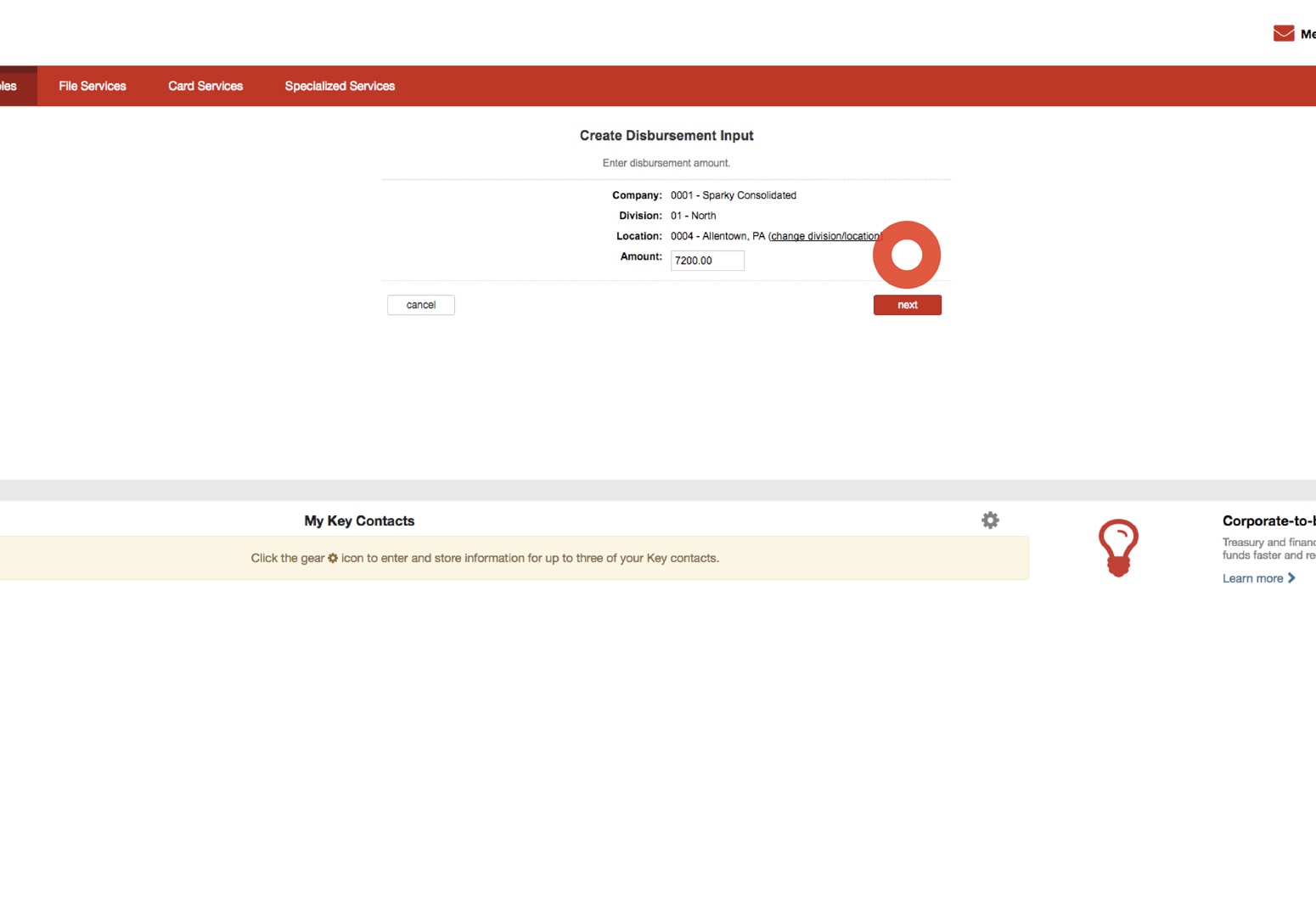
Create Disbursement
From the Create Disbursement Input page, enter the amount of the disbursement. Select the next button to proceed with creating the disbursement.
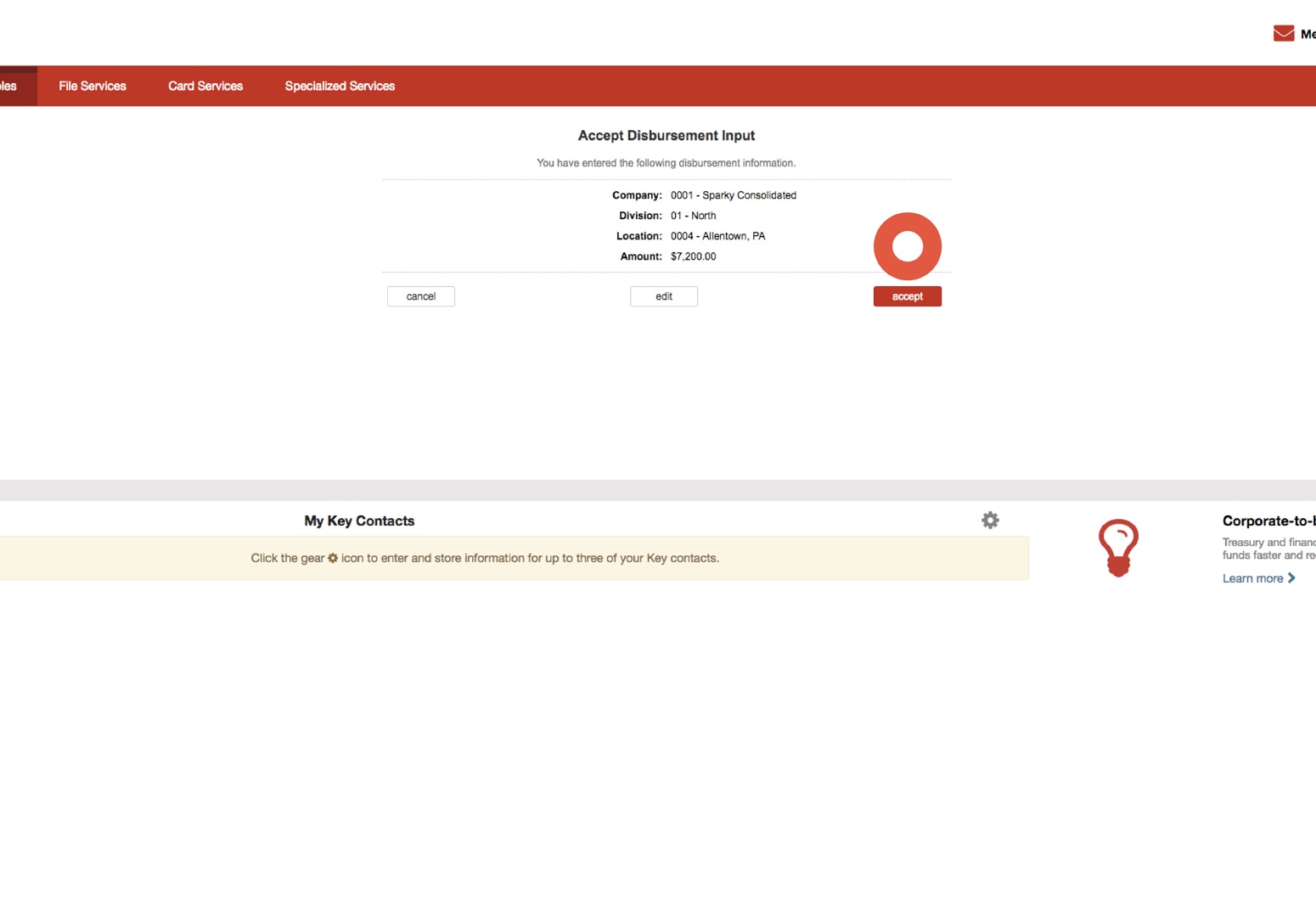
Create Disbursement
The Accept Disbursement Input page will be displayed. Review the information presented. Select the accept button to proceed with the disbursement input. Select the edit button to return to the previous page to make changes to the amount.
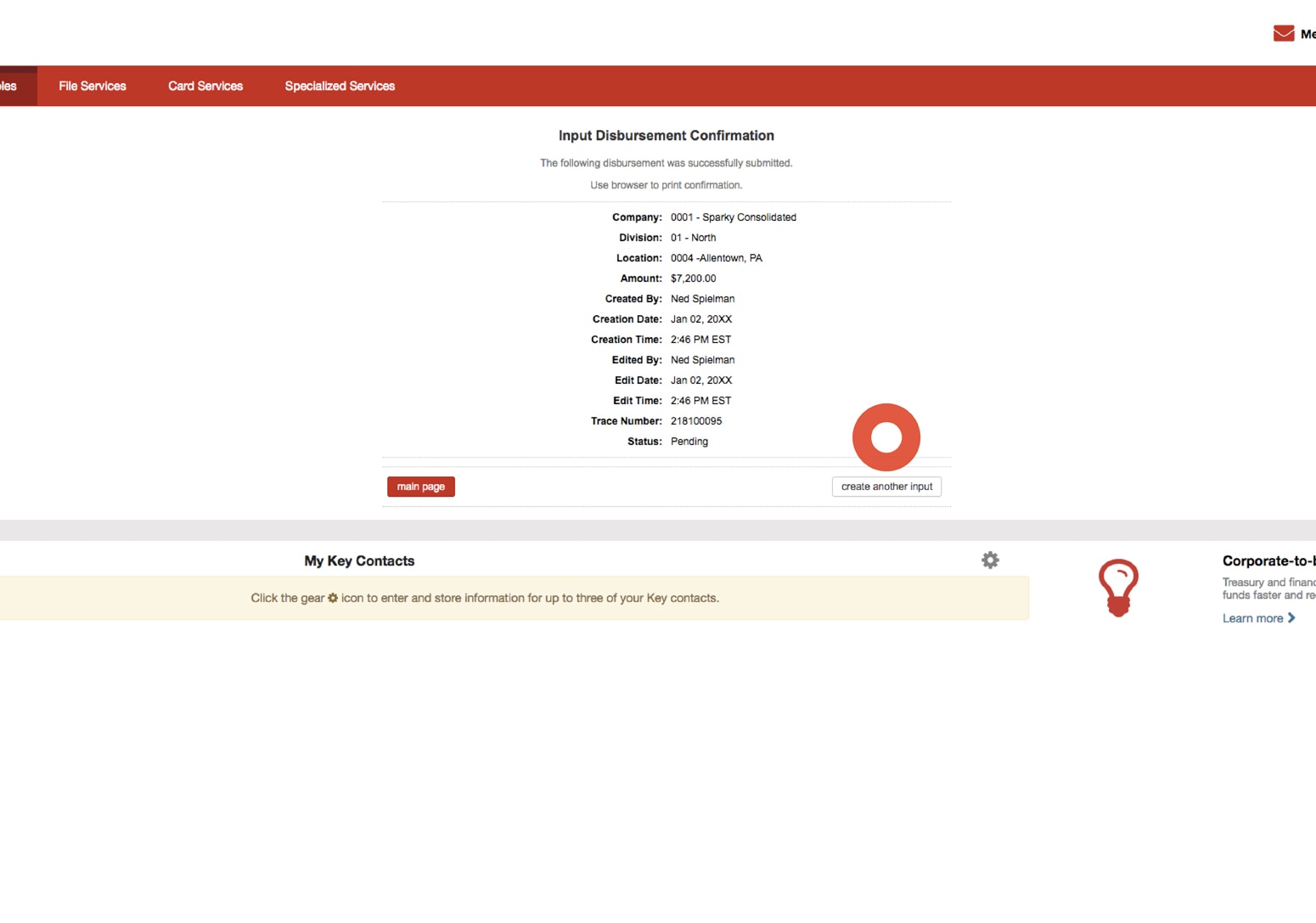
Create Disbursement
A confirmation will be displayed, including the disbursement input information as well as the status of the transfer. Select the create another input button to create another disbursement input to transfer funds.
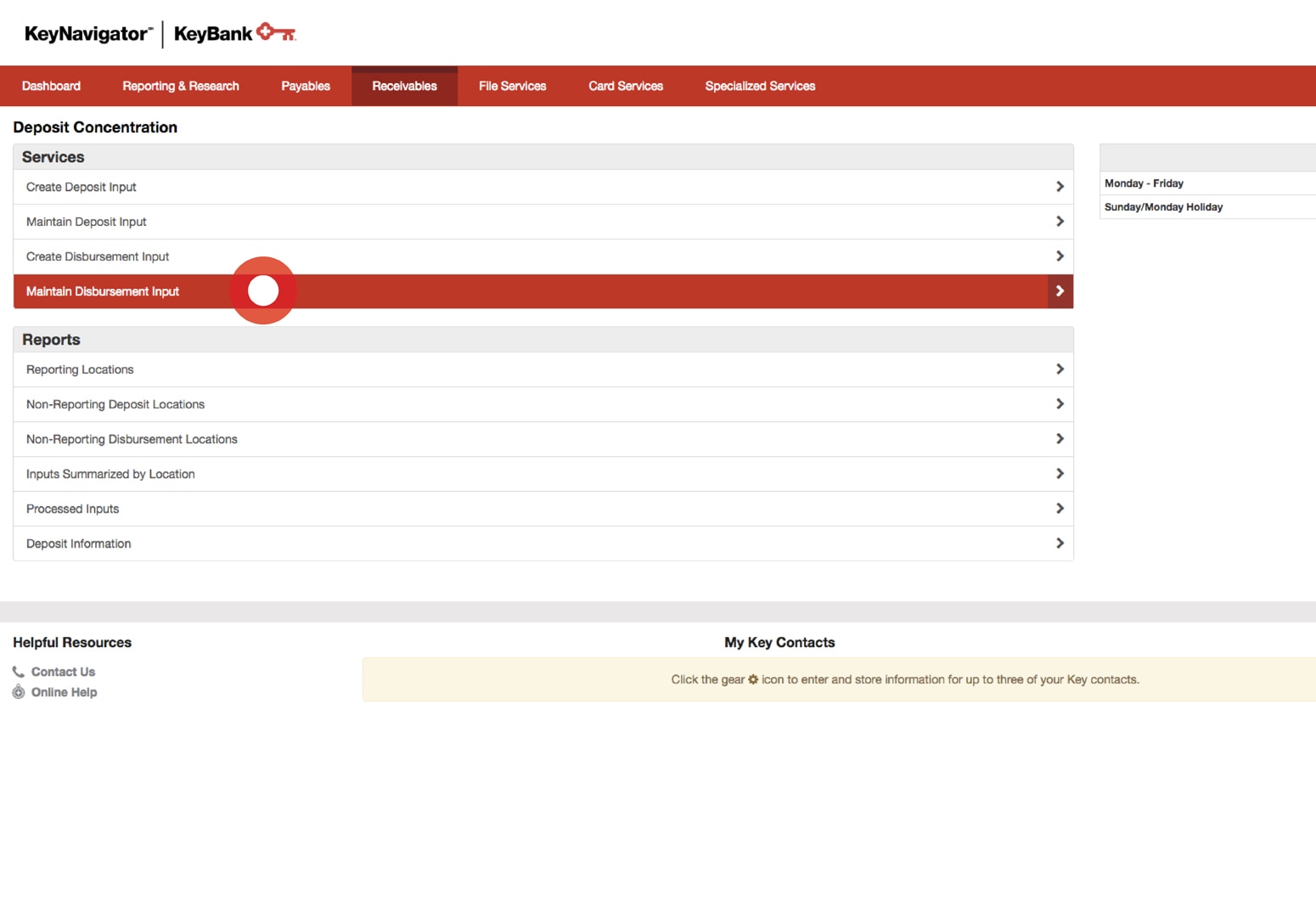
Maintain Disbursement
Disbursement inputs can be edited or deleted by utilizing the Maintain Disbursement Input function. Select Maintain Disbursement Input from the Services segment of the Deposit Concentration main page.
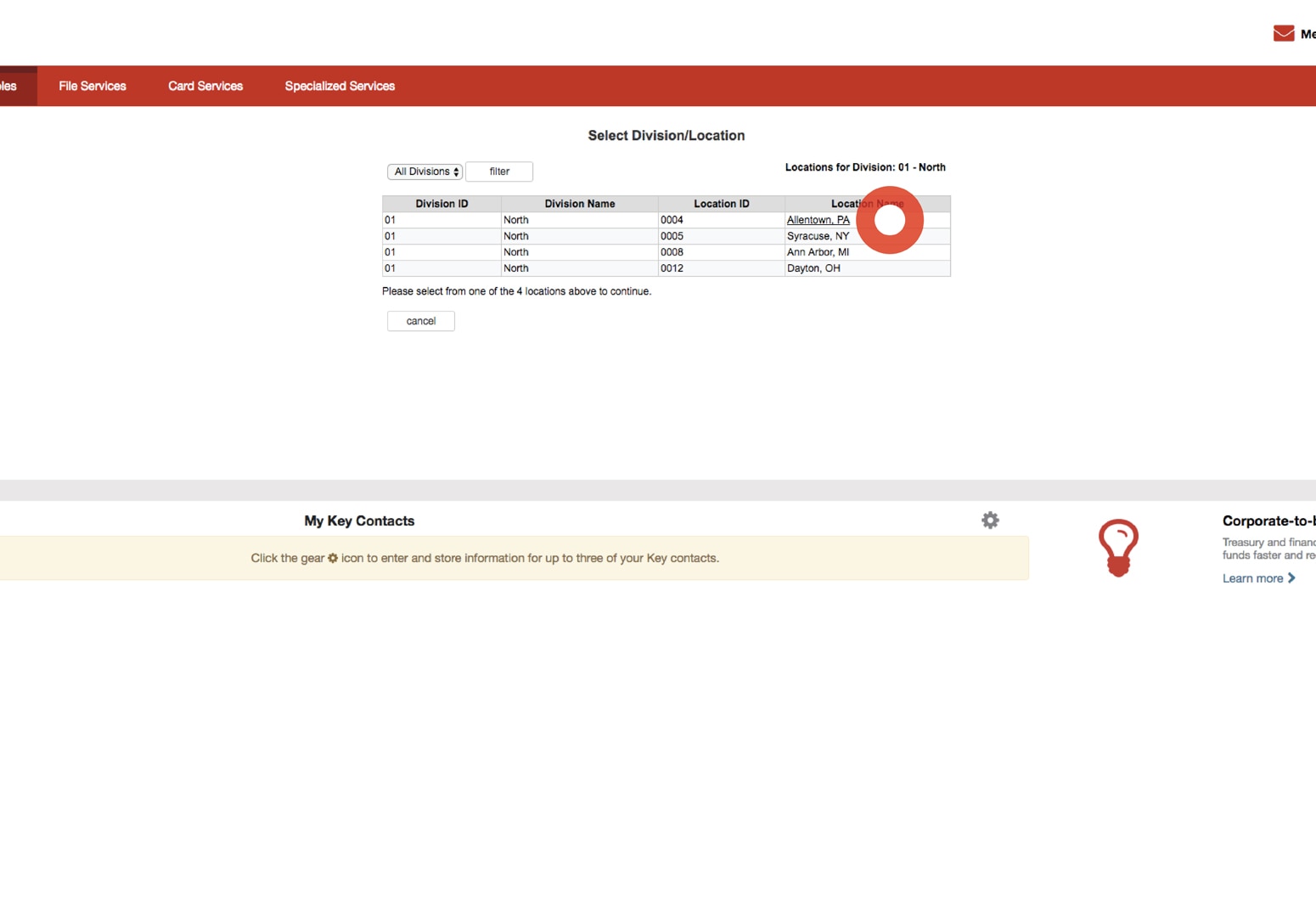
Maintain Disbursement
Utilize the dropdown menu to select the appropriate division. Select the location link from under the Location Name column.
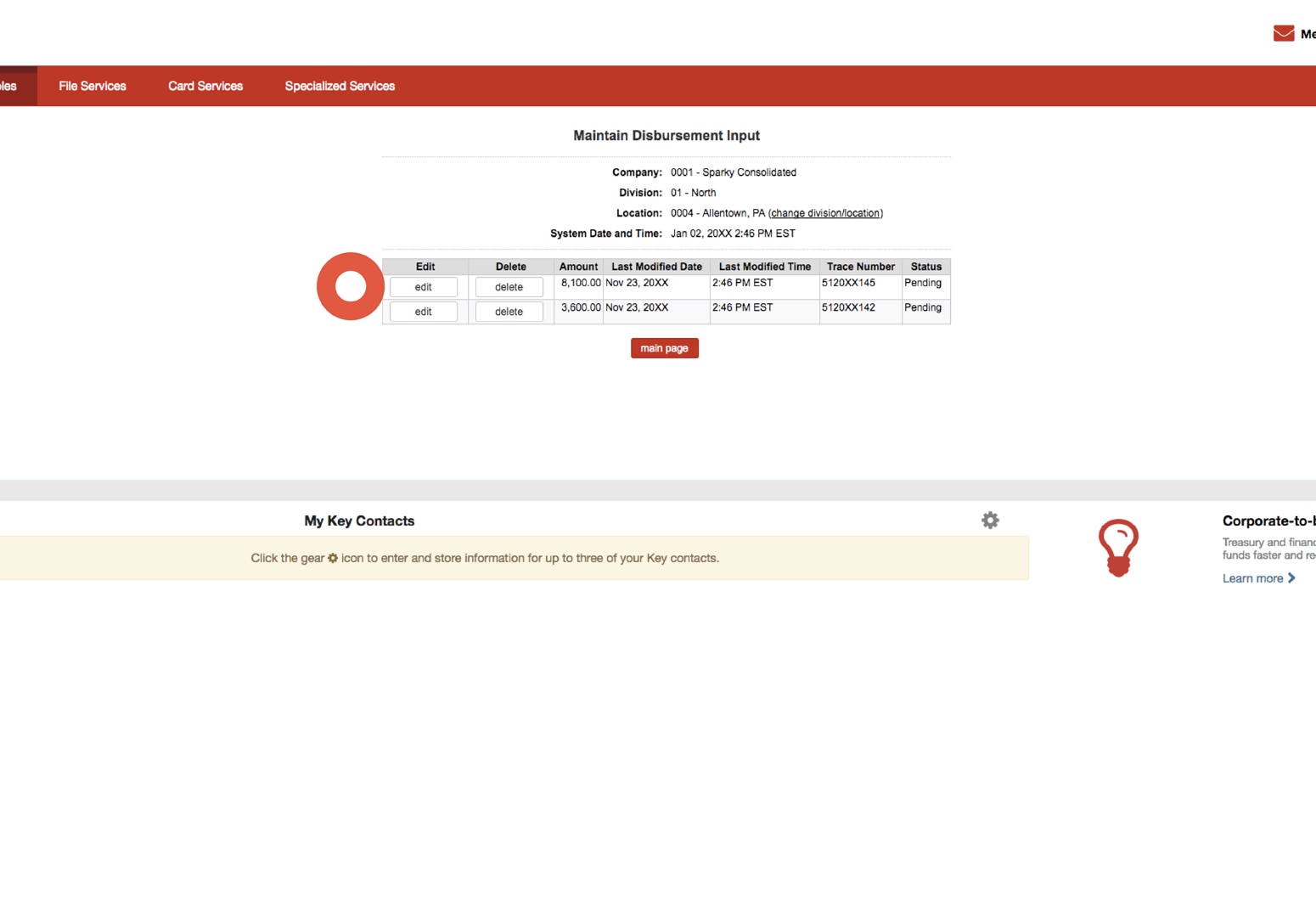
Maintain Disbursement
To edit the amount or other information, select the edit button from the Maintain Disbursement Input page.
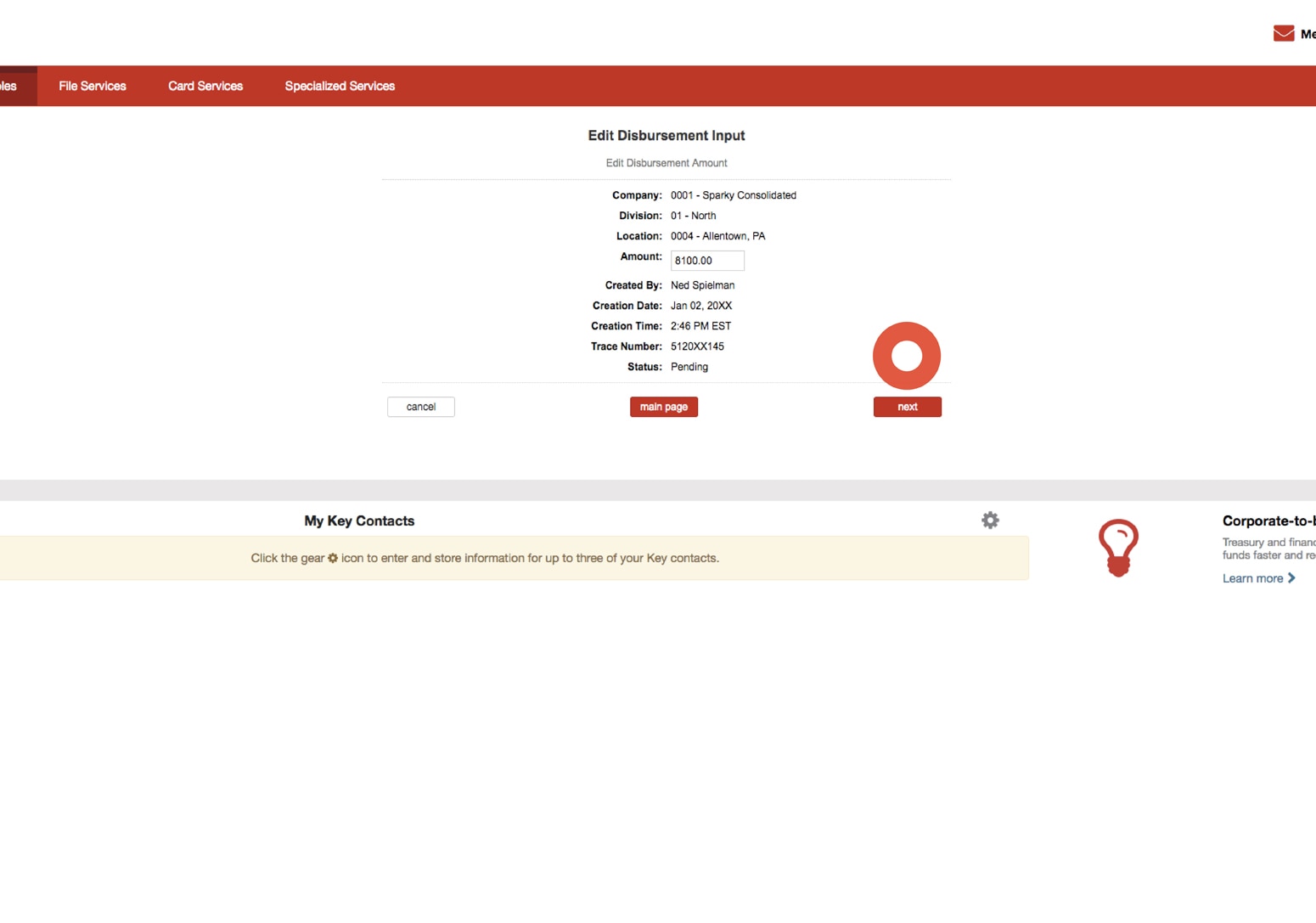
Maintain Disbursement
From the Edit Disbursement Input page, change the amount that was entered. Select the next button to proceed with changes to the disbursement input.

Maintain Disbursement
Review the information. Select the accept button to proceed with making the changes to the disbursement input information. Or select the edit button to make additional changes.
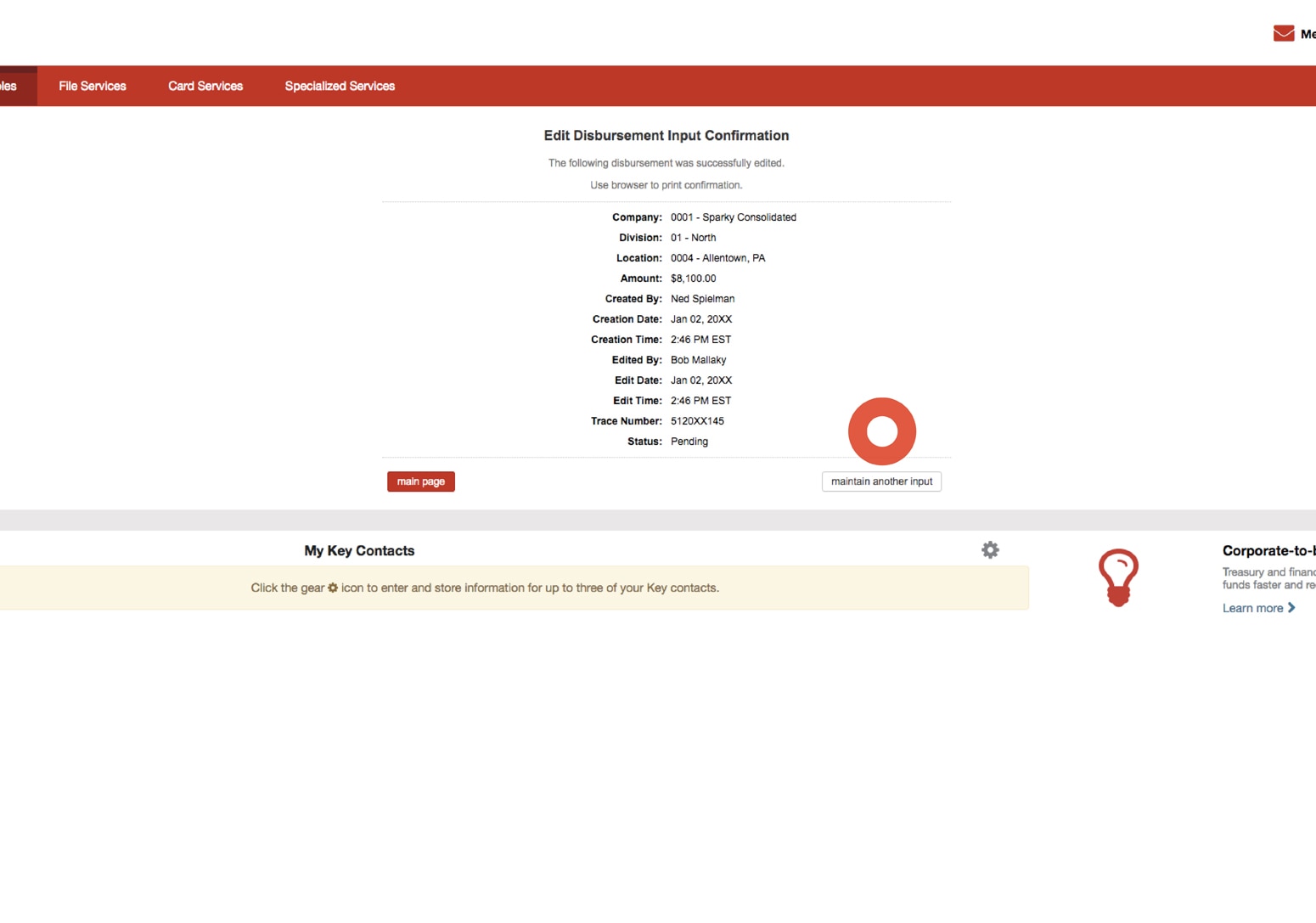
Maintain Disbursement
A confirmation will be displayed. Select the maintain another input button to change or delete another disbursement input.
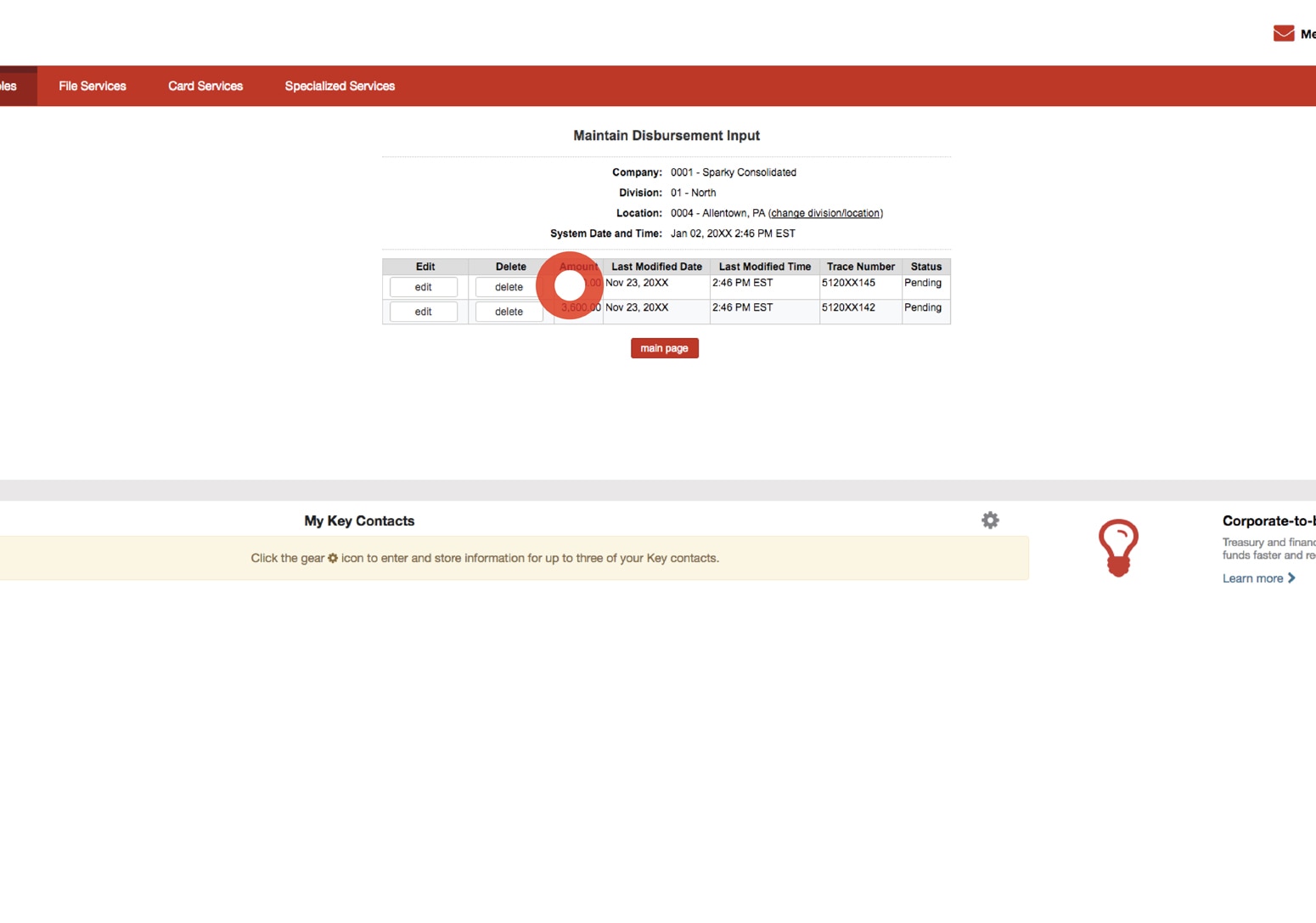
Maintain Disbursement
To delete a disbursement input, select the delete button from the Maintain Disbursement Input page.
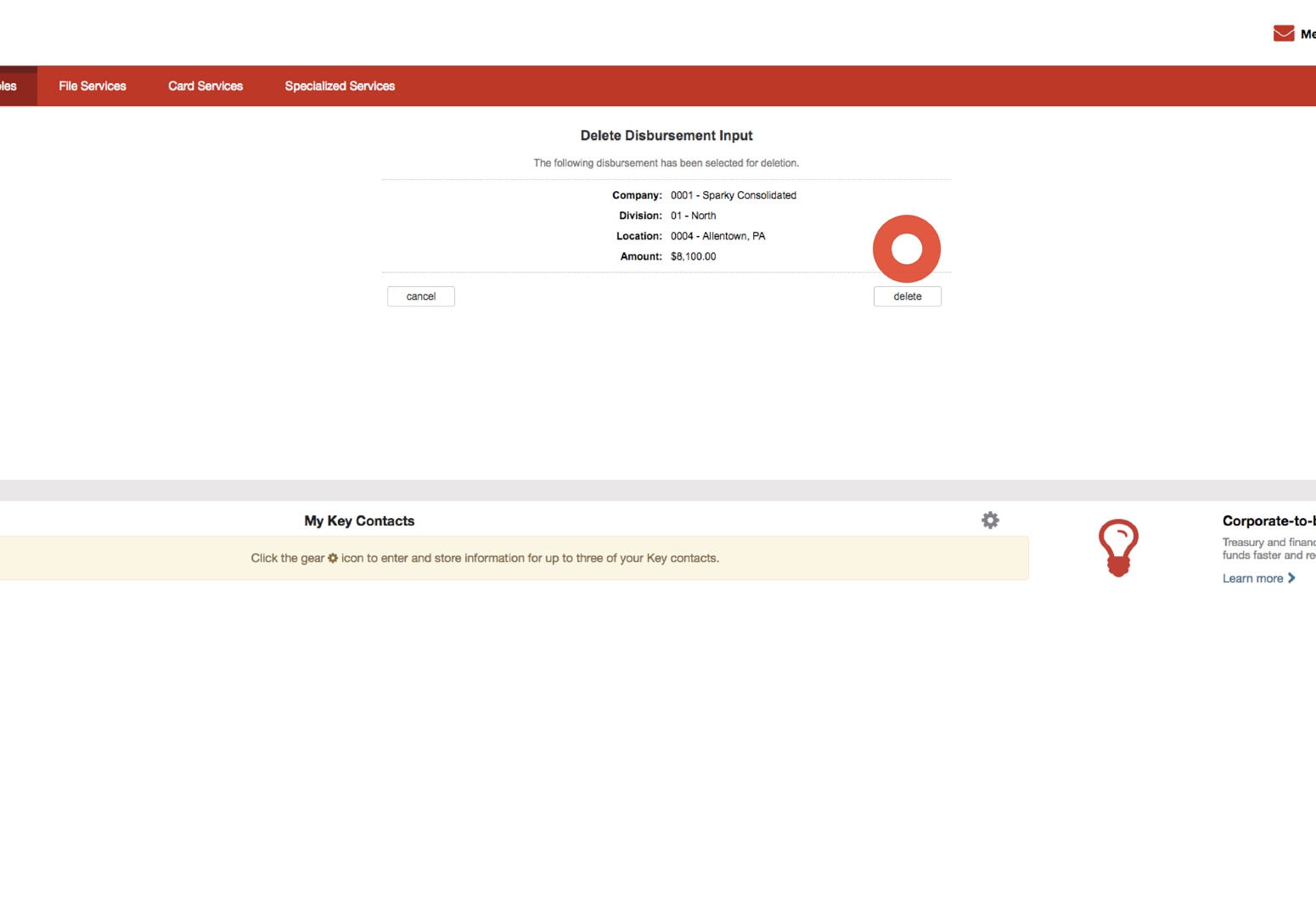
Maintain Disbursement
Review the information. Select the delete button to proceed deleting the disbursement input. Upon deleting, a confirmation will be displayed. Select the maintain another input button to change or delete disbursement deposit.