
Wholesale Lockbox Overview Tour
Get a quick overview of everything Wholesale Lockbox has to offer.
Receivables Reporting
Lockbox reporting and imaging in the Receivables section provide a snapshot summary of all lockbox activity for the current day. You can also start a search for a lockbox image or group of images.

Receivables Summary
In the Lockbox Summary segment, you can view a quick snapshot of today's deposits and float information for all lockboxes.

Receivables Summary
Drill into links in the Lockbox column for additional details on each individual lockbox number.

Receivables Summary
From the Lockbox Search segment you can conduct basic searches by Deposit Date, Check #, or Check Amount. You can also launched an advanced search by selecting the Advanced Search link.
Lockbox Reporting
The Report tab is a detailed view of lockbox activity for the current day or historically for up to 7 years. Filter buttons allow searching by date and / or individual lockboxes.

Lockbox Detail Report
Filter lockbox report by date and / or lockbox.

Lockbox Detail Report
View detailed lockbox transactions grouped by date, totaled by lockbox, sub-totaled by batch, and ordered by transaction sequence number.

Lockbox Detail Report
Images are linked directly from the report. Select All Images to view all items in the transaction or select the 'camera' icon for a specific check or invoice / remittance.

Lockbox Detail Report
Collapse and / or expand your view of sub-total vs. detail information.

Lockbox Detail Report
Select the Download button to download reports.
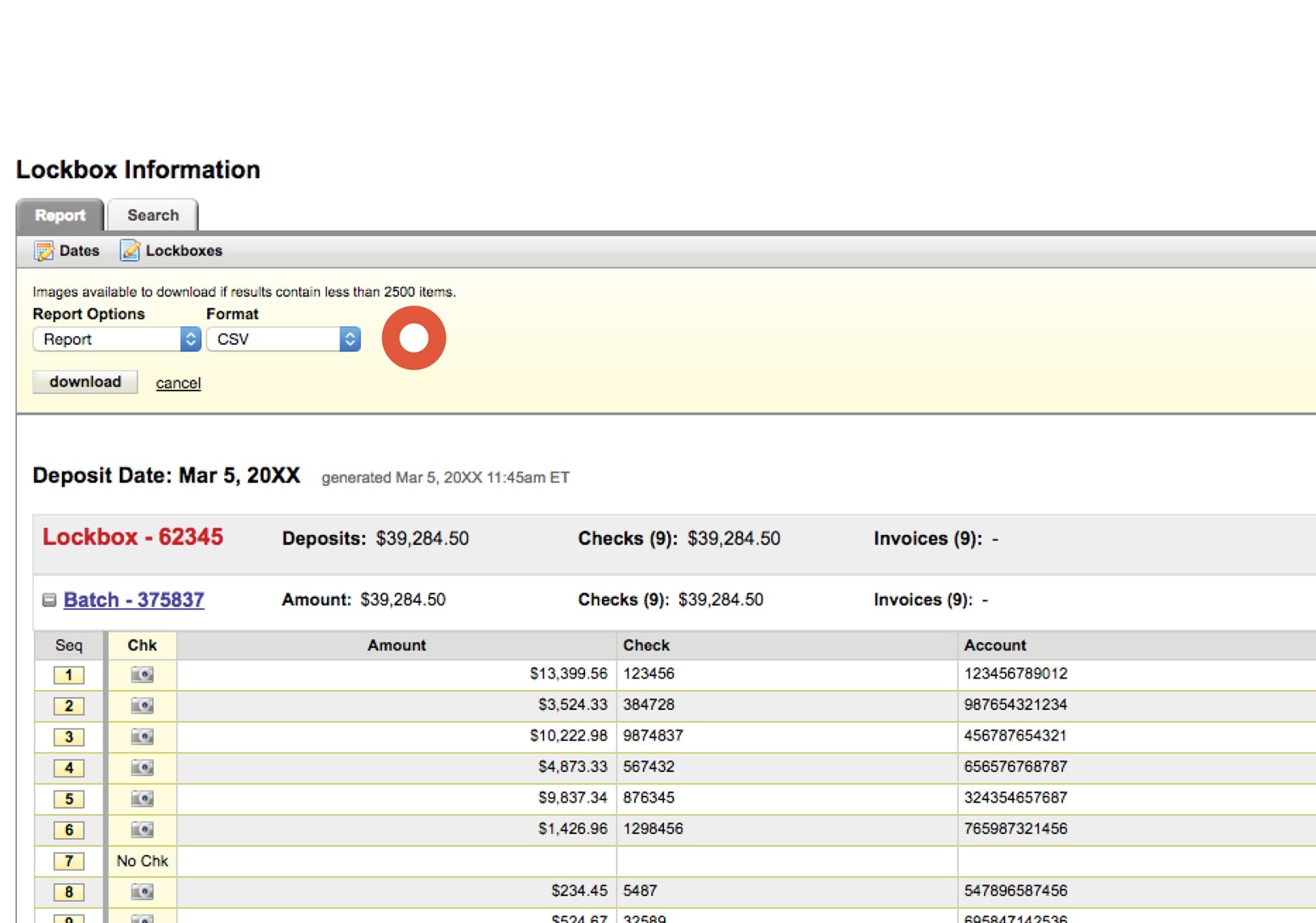
Download Lockbox Report
Report Options allow you to the download either data or images.

Download Lockbox Report
Choose a Format of PDF or CSV (Excel-compatible).

Collapsed View Lockbox Report
Select Collapse All to see a summary view.

Collapsed View Lockbox Report
Select Expand All to reveal the detail report.
View Lockbox Images
Link to lockbox images directly from the detail report by selecting the 'camera' icons or the transaction sequence numbers. All images within a transaction can be viewed, manipulated, downloaded, or printed.
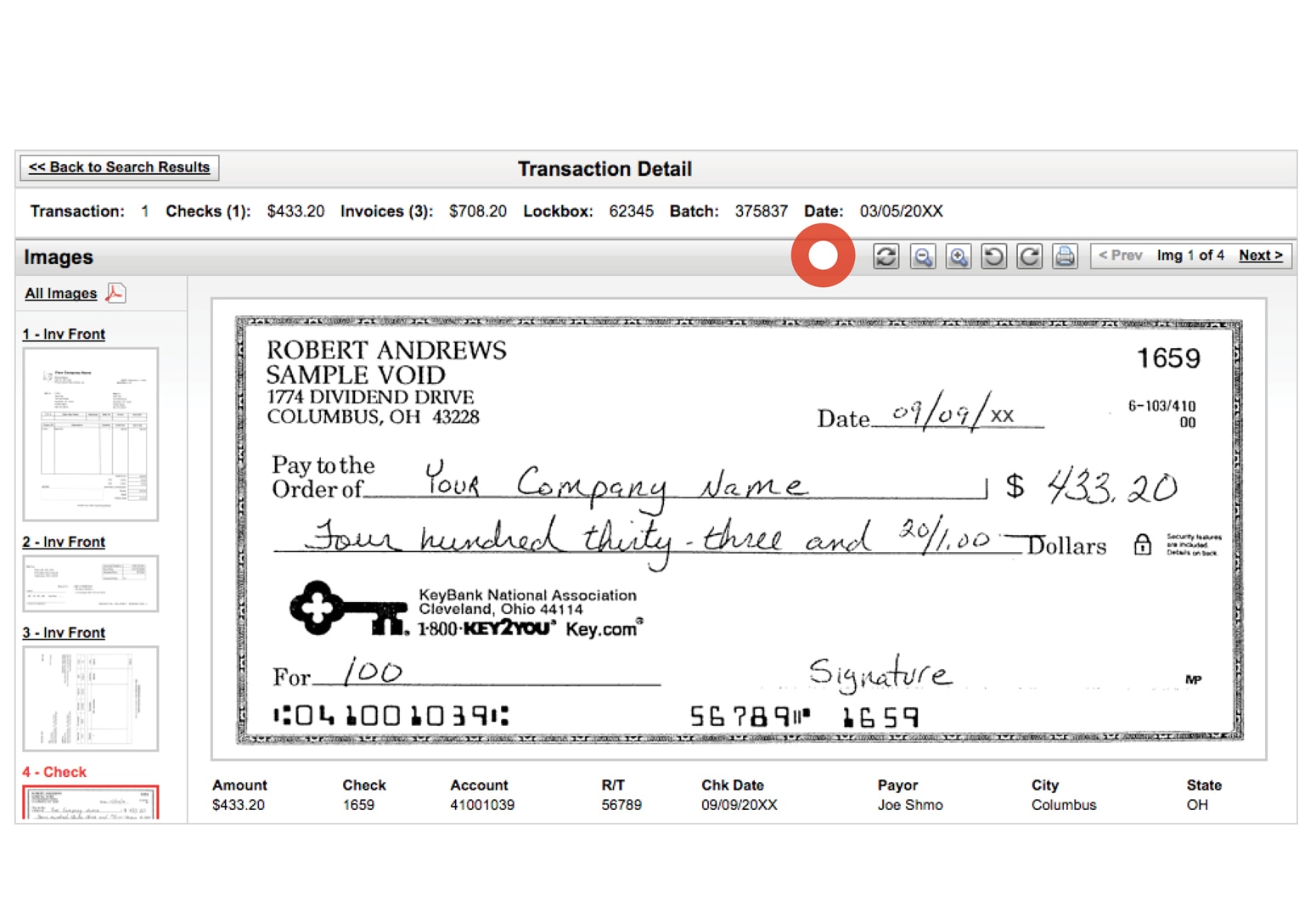
Transaction Detail
Use the tool bar above the image to inspect the image, zoom, rotate, or print.

Transaction Detail
Select the thumbnail images along the left to view the corresponding images within a transaction.
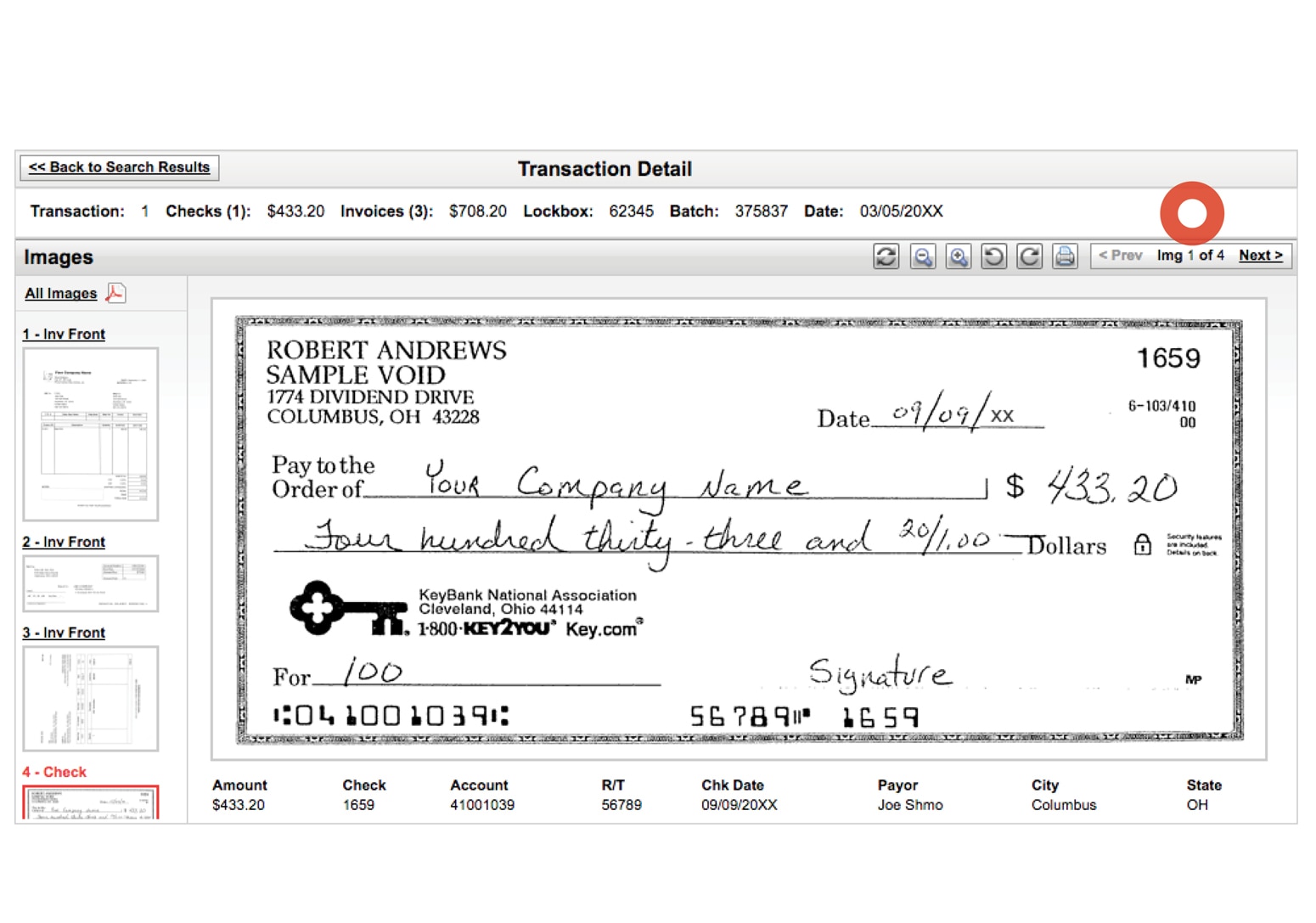
Transaction Detail
You can page through adjacent images within a transaction or to the next transaction entirely.

Invoice Image
Demonstrating an invoice image.
Search for Images
Conduct a search for images from either the Receivables main page or from the fully advanced Search tab from within a Lockbox Information page. Criteria available are based on the originally captured setup for your company's lockboxes and / or updates from your Settings tab.

Lockbox Search
Enter any combination of lockbox specific criteria to conduct a search. Basic search options, as well as advanced options, are available based on the setup instructions for your lockbox.

Lockbox Search
Select the search button to generate the results of your search criteria. The images are archived within the system for 7 years.

Lockbox Search Results
Refine your search results by modifying your criteria at any time using this edit button.

Lockbox Search Results
View results based on check or invoice criteria entered with transaction detail and images directly linked in the search results.

Lockbox Search Results
Edit or clear search results to perform a new search.
Customize Display Settings
The Settings tab can be used to customize the display of your Report and Search tab criteria and results. Choose a lockbox for which to modify settings for then customize your display settings.

Customize Display Settings
You can change display settings for a given lockbox. First, select the lockbox from the Lockbox dropdown.
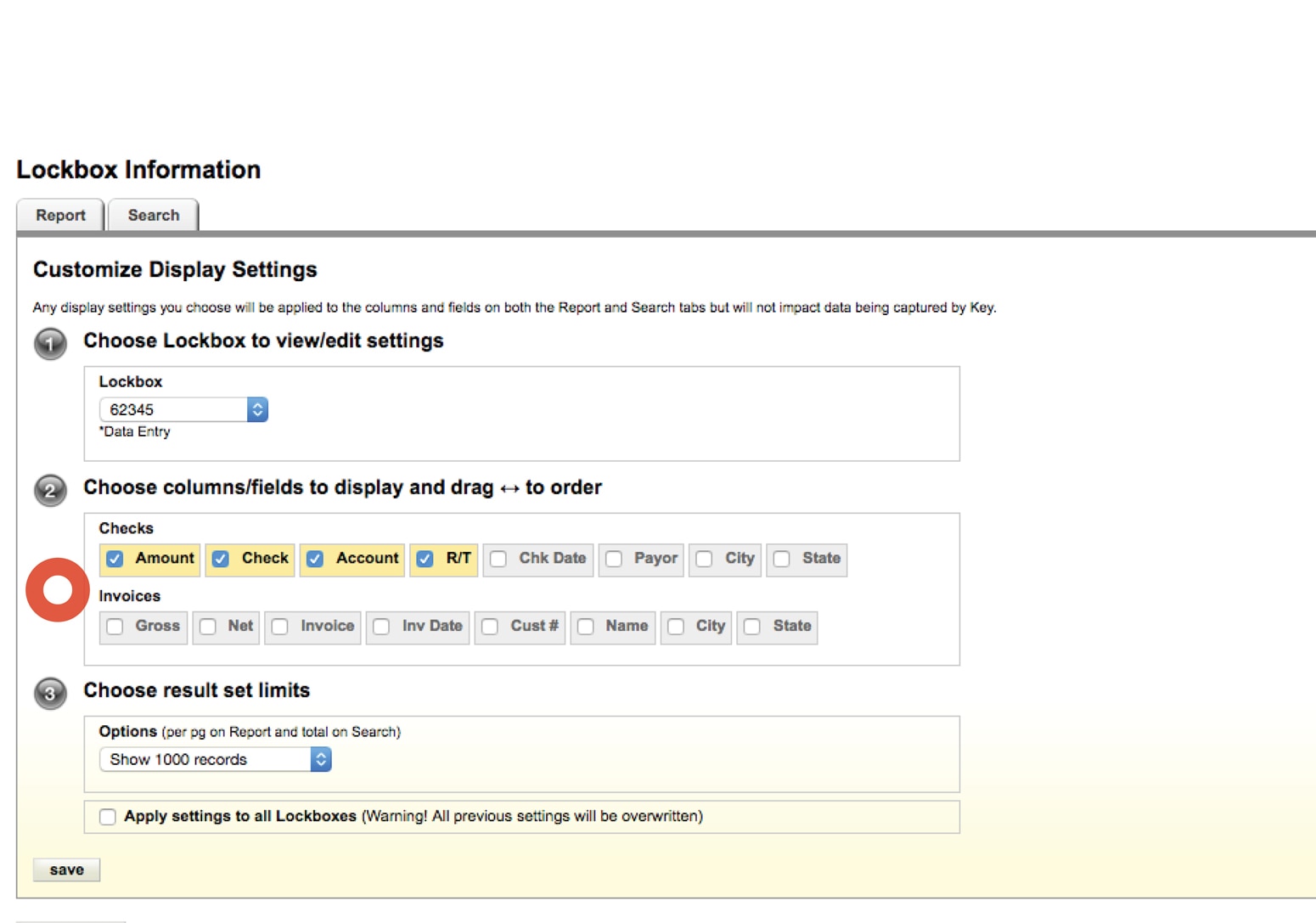
Customize Display Settings
Customize columns and fields displayed on Report and Search tabs.

Customize Display Settings
Default sort is Batch – Seq # unless Payor is displayed.

Customize Display Settings
Customize the number of records that will be displayed on the Report or Search tab.
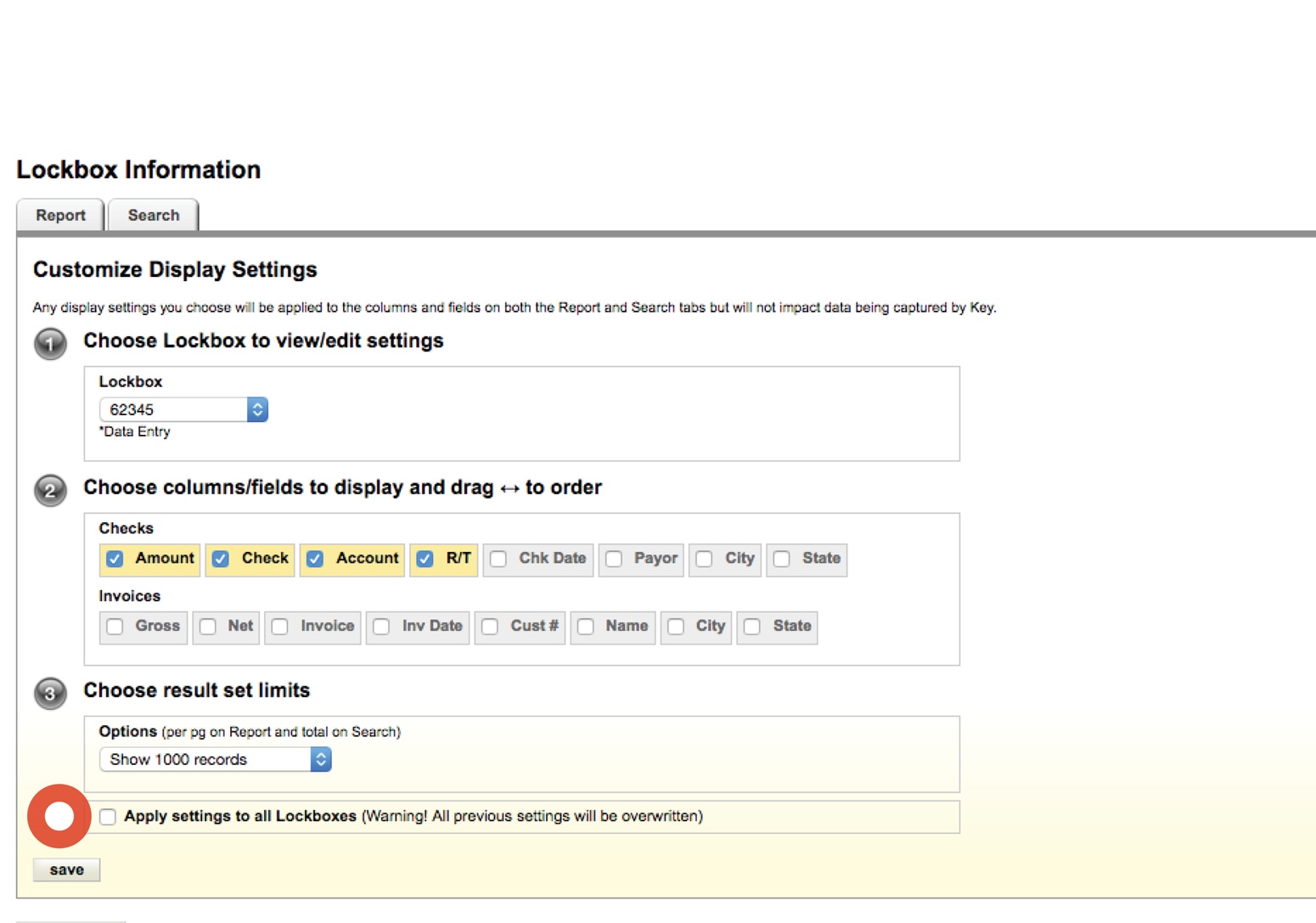
Customize Display Settings
You can apply the defined settings to all lockboxes by selecting this checkbox prior to selecting the Save button.