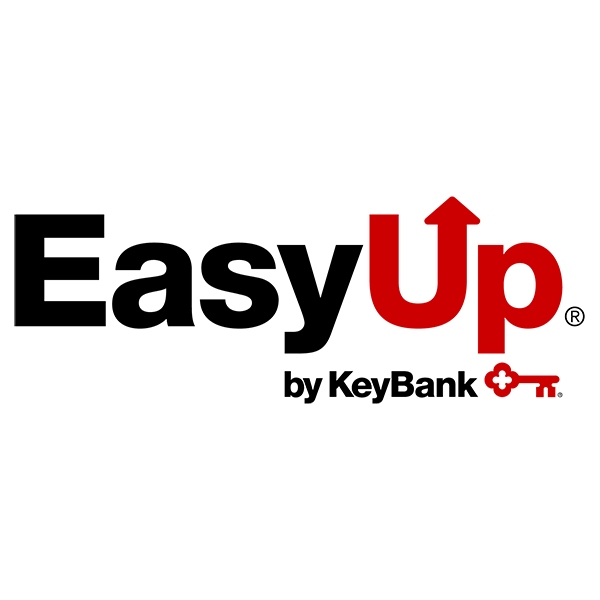
Online & Mobile Banking FAQs
Enrolling and Signing In
You will need your:
- Social Security Number or Tax ID
- Email address
- Your account number OR debit card and PIN
There could be a few reasons why you are not seeing the page.
First, make sure your browser is:
- The current and/or three most recent prior versions of Microsoft Edge, Safari, Firefox or Chrome. (Internet Explorer is no longer supported.)
- 128-bit encryption
- Set to accept cookies
- Set to JavaScript enabled
If the above requirements are met and you still don’t see the sign on or enroll options in online banking, try an alternate browser or upgrade your existing browser to the most recent version.
Still have a problem with online banking? Call 1-800-539-1539. Dial 711 for TTY/TRS.
You can securely unlock your account quickly and easily online.
There may be times when unlocking an account online isn’t possible. For example, if the phone numbers we have on file aren’t accurate, we will not be able to text or call you with a one-time passcode. To help restore your account access quickly and securely, we can also verify your identity and unlock your account by phone. Contact us at 1-800-KEY2YOU® (539-2968). Dial 711 for TTY/TRS.
Contact us immediately at 1-800-539-1539. Dial 711 for TTY/TRS.
Account Activity
Some merchants, such as restaurants, hotels, or car rentals, may estimate your final bill or add an estimated tip and request authorization for this higher amount. The authorization will reduce your available balance until a final transaction from the merchant is processed (typically 2-3 days).
Yes, you may choose to receive specific email and mobile alerts for accounts from your Account Summary page in online banking.
Technical Information
For your security, we may lock access for any of the following:
- Failed password check
- Failed to answer security questions correctly
- Unable to authenticate yourself
The KeyBank mobile app works best on devices running the current version of their iOS or Android operating system (OS). It is also supported on devices running the two previous versions of the OS.
You can also use smartphones to sign on to online banking at Key.com. For the best online banking security and experience, we recommend using the most recent version of the browsers Safari, Chrome, or Firefox, although up to two versions earlier may also work.
You can use a laptop or desktop computer to sign on to KeyBank online banking. For the best online banking security and experience, we recommend using the current and/or two most recent prior versions of Microsoft Edge, Safari, Firefox or Chrome. Internet Explorer is no longer supported.
Your browser setting may be conflicting with online banking. Make sure your browser meets the technical requirements for online banking. You will also be logged off due to inactivity in Online Banking.
To meet the technical requirements for online banking, your browser must be:
- The current and/or three most recent prior versions of Microsoft Edge, Safari, Firefox or Chrome. (Internet Explorer is no longer supported.)
- 128-bit encryption
- Set to accept cookies
- Set to JavaScript enabled
We believe that your device is either jailbroken (Apple iOS) or rooted (Android), putting you at risk. If it were to become lost or stolen, someone could more easily access your KeyBank accounts and other personal information. Please ensure that permissions and/or biometrics are not disabled on your device.
For security reasons, we needed to disable these features. Sign on securely anytime by entering your User ID and Password.
It means someone changed the settings on your device to remove restrictions set by the manufacturer. For example, an iPhone that's been jailbroken can download apps that aren't available from the App Store or approved by Apple.
While they have similar meanings, "jailbroken" is the term for Apple devices, while "rooted" refers to Android.
Online Banking Security
KeyBank takes information security seriously and is committed to protecting your personal financial information. Learn what KeyBank is doing to enforce online banking security.
Viewing Account Information
Clients enrolled in Financial Wellness Services can aggregate personal financial information across multiple accounts, even non-KeyBank accounts, to assist in reviewing, managing, and tracking personal finances. You can use the Add Accounts tile in the My Financial View section of your Account Summary page to link all of your accounts.
Note: The My Financial View is not available for Key Investment Services, LLC ("KIS") and Key Private Bank clients.
Yes, if you are a sole proprietor using the same SSN or TIN for both personal and business accounts. If you have different SSN or TINs, contact Customer Service at 1-800-539-1539 for additional options. Dial 711 for TTY/TRS.
- Account balance information, payment amount and due date
- Account alerts
- Online credit card statements
- Transaction details, plus the ability to download transaction history
- Payment options, which include same-day payments from a transfer or bill pay, the ability to make a payment from a non-KeyBank account and establishing AutoPay
- Request a balance transfer for lower interest rate or to consolidate debt
- Free access to your FICO® Score
For technical questions regarding online banking, please call 1-800-539-1539. Dial 711 for TTY/TRS.
Online banking is a convenient way to view your KeyBank accounts and perform many activities. However, keep in mind it is a tool to use in conjunction with your own records. Transaction balances may not reflect your available balance and should not be used when considering future transactions. Transaction balances represent the balance after cleared activity has posted to your account. The displayed balance will not include outstanding checks or pending activity.
Be sure to check the following:
- To view your statement, sign on.
- Do you have Adobe Acrobat installed on your computer? If not, download a free version.
- When opening in Adobe Acrobat Reader, be sure to open the document with Protected Mode disabled to view your statement.
- Because the statement appears in a new browser, check whether the statement window is behind the online banking window.
Checks you’ve written
In online and mobile banking, you can view images of checks you’ve written once they have cleared.
Checks you’ve deposited
You will not see images of checks that you have deposited, but you will see the dates and amounts of those deposits. Also, if you deposit checks at an ATM, you have the option to have images of those checks printed on the receipt.
Linking Non-KeyBank Accounts
Eligible accounts for linking to KeyBank online and mobile banking include checking, savings, credit cards, loans, and investments. There isn’t a maximum number of accounts you can link.
You can view all linked account balances in online and mobile banking on the Account Summary page in the My Financial View section.
Note: My Financial View is not available for Key Investment Services, LLC ("KIS") and Key Private Bank clients.
Account information is only as fresh as the time shown, which reflects when the information is obtained from other sites. Such information may be more up to date when obtained directly from the relevant sites.
The accounts you add in the My Financial View section are separate from external transfers and Bill Pay.
You can close or delete an account by selecting My Financial View and then Manage Account button. Closing it will stop the updating of balances and transactions. Deleting it will stop the updating of information and remove all balance and transactions information on file.
Click the Manage Accounts button within the My Financial View section. This link will allow you to change your credentials.
Yes, simply select Add Accounts in the My Financial View section on your Account Summary page.
We use the latest encryption and security technology so no one has access to your personal information or funds.
We support more than 12,000.
Use the search bar to find it. If your financial institution isn’t supported, you can request to have it added by contacting our support team. Call us:
Monday–Friday, 7:00 a.m.–Midnight ET
Saturday–Sunday, 8:00 a.m.–9:00 p.m. ET
Dial 711 for TTY/TRS.
Yes. You can link accounts or import transactions into Quicken or QuickBooks from KeyBank digital banking.
For Quicken users:
Link your KeyBank and Quicken accounts using Express Web Connect (when 3rd Party Access is enabled), or import KeyBank transactions to Quicken using Web Connect or Quicken File eXchange.
How to connect to Quicken
Quicken Windows:
Quicken Mac:
For QuickBooks users:
Quickbooks: Import Transactions with Web Connect or Quicken File eXchange
How to connect to QuickBooks:
- Quickbooks Online: Add and sync bank accounts
- Quickbooks: Import Transactions with Web Connect or Quicken File eXchange
How do I enable third-party access in KeyBank digital banking?
To turn third-party access on and off, select the toggle in KeyBank digital banking.
- KeyBank online banking or KeyBank Business Online: The third-party access toggle is under User Profile, then Security Center.
- KeyBank mobile app: the third-party access toggle is under More, then Security Center.
Transactions
If you cannot see or edit the address and phone number for a payee, it means that KeyBank has a relationship with that payee and keeps that information updated for you.
Yes. Sign on to online banking and within Bill Pay select Access Advanced Bill Pay Features, then follow the prompts.
Yes. In online banking, upcoming activity is displayed in the account details page of each account. Select the payment to edit or delete it.
Transfers can be made in KeyBank online and mobile banking by choosing the Pay & Transfer option.
Yes, select Pay & Transfer and then choose Make a Payment. Payments from other financial institutions may take a few days to process. Payments processed from Key using Bill Pay or funds transfer are guaranteed and process same day. Credit cards take an extra day to processed but will be backdated to the original date.
External accounts you wish to transfer to or from can be added by logging in to online or mobile banking, selecting Pay & Transfer, and then choose Make a Transfer. If you haven’t already added the external account, you can add it by choosing Add External Account. Once the account is added and confirmed, it can be used for transfers. You can set up same day/future dated/recurring transfers in either online banking or the mobile app.
Note: There are monetary limits associated with external transfers.
Mobile Deposit
When you make a mobile check deposit, you may be given the option to choose Immediate Funds℠ timing or standard deposit timing.1
With Immediate Funds, you can have immediate access to your funds if your mobile check deposit is made before 11:00 p.m. ET. Mobile check deposits made after 11:00 p.m. ET will have immediate funds availability for ATM withdrawal and point-of-sale transactions. However, it will take until the next business day for the funds to be available to cover overdrafts or other transaction types.
With standard deposit, your money could be available the next business day when you make your deposit before 11:00 p.m. ET for no charge. Standard deposits made after 11:00 p.m. ET may take up to the second business day to clear. Your deposit will be verified before funds become available, and when you make a deposit, you will be able to follow its progress in online and mobile banking.
For more information, review our Funds Availability Policy.
Hold on to your check for 14 days after you’ve made the deposit. Then, you can destroy it.
There is a limit on how much you can deposit using mobile check deposit. For more information, visit KeyBank Mobile Deposit Limits.
If you deposit your maximum at one time, you’ll have to wait until the 30 days is up to use mobile check deposit again. You’ll notice a reminder of how much you can deposit when you select the deposit option in the mobile app.
We do not charge fees for using mobile check deposit with standard deposit timing. However, if your deposit is eligible for Immediate Funds, and you choose to have immediate access to your deposit, you will be charged 2% of the deposit amount or at least $2.
Your wireless carrier may charge for mobile use.
Direct Deposit
A direct deposit is any payment that you receive from an organization directly into your account. This includes payroll direct deposits, government direct deposits (Social Security, disability, etc.), and dividend direct deposits from investment accounts.
For more information on direct deposits, including how to set them up, visit Set Up Direct Deposit.
Early Pay2 from KeyBank may allow you to get your pay up to two days early.
When your employer sends details about your direct deposit to Key in advance of your pay date, we may give you early access to your pay — up to two days sooner.
Visit Key.com/earlypay to learn more about Early Pay and how it works.
Immediate Funds is available in the KeyBank mobile app and will only appear as an option for eligible mobile checks. You will also have the option for a standard deposit at no charge. The Immediate Funds fee is 2% of the deposit amount, with a minimum fee of $2.
Immediate Funds requests made after 11:00 p.m. ET will have immediate funds availability for ATM withdrawal and point-of-sale transactions. However, it will take until the next business day for the funds to be available to cover overdrafts or other transaction types. For more information, review our Funds Availability Policy.
Early Pay is a service included with your KeyBank consumer deposit account in which KeyBank makes your eligible direct deposits available up to two business days early. Eligible direct deposits include certain transactions such as payroll, government benefits, or similar types of payments. The Early Pay service is dependent on when KeyBank receives information from the payer that the funds are on the way, this could vary, and you may not always receive your funds early. You cannot opt out of Early Pay.
IOS®, iPhone®, iPad® and iPod® Touch are registered trademarks of Apple Inc. All rights reserved.
Android™ is a trademark of Google Inc. Use of this trademark is subject to Google Permissions.
Quicken® and QuickBooks® are registered trademarks of Intuit Inc.
KeyBank Member FDIC

