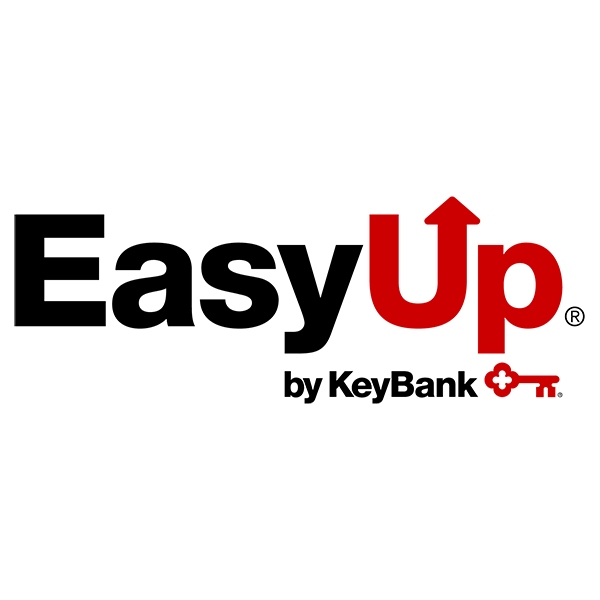
Online & Mobile Banking FAQs
Enrolling and Signing In
Account Activity
Technical Information
Online Banking Security
Viewing Account Information
Linking Non-KeyBank Accounts
Transactions
Mobile Deposit
Direct Deposit
Immediate Funds is available in the KeyBank mobile app and will only appear as an option for eligible mobile checks. You will also have the option for a standard deposit at no charge. The Immediate Funds fee is 2% of the deposit amount, with a minimum fee of $2.
Immediate Funds requests made after 11:00 p.m. ET will have immediate funds availability for ATM withdrawal and point-of-sale transactions. However, it will take until the next business day for the funds to be available to cover overdrafts or other transaction types. For more information, review our Funds Availability Policy.
Early Pay is a service included with your KeyBank consumer deposit account in which KeyBank makes your eligible direct deposits available up to two business days early. Eligible direct deposits include certain transactions such as payroll, government benefits, or similar types of payments. The Early Pay service is dependent on when KeyBank receives information from the payer that the funds are on the way, this could vary, and you may not always receive your funds early. You cannot opt out of Early Pay.
IOS®, iPhone®, iPad® and iPod® Touch are registered trademarks of Apple Inc. All rights reserved.
Android™ is a trademark of Google Inc. Use of this trademark is subject to Google Permissions.
Quicken® and QuickBooks® are registered trademarks of Intuit Inc.
KeyBank Member FDIC

